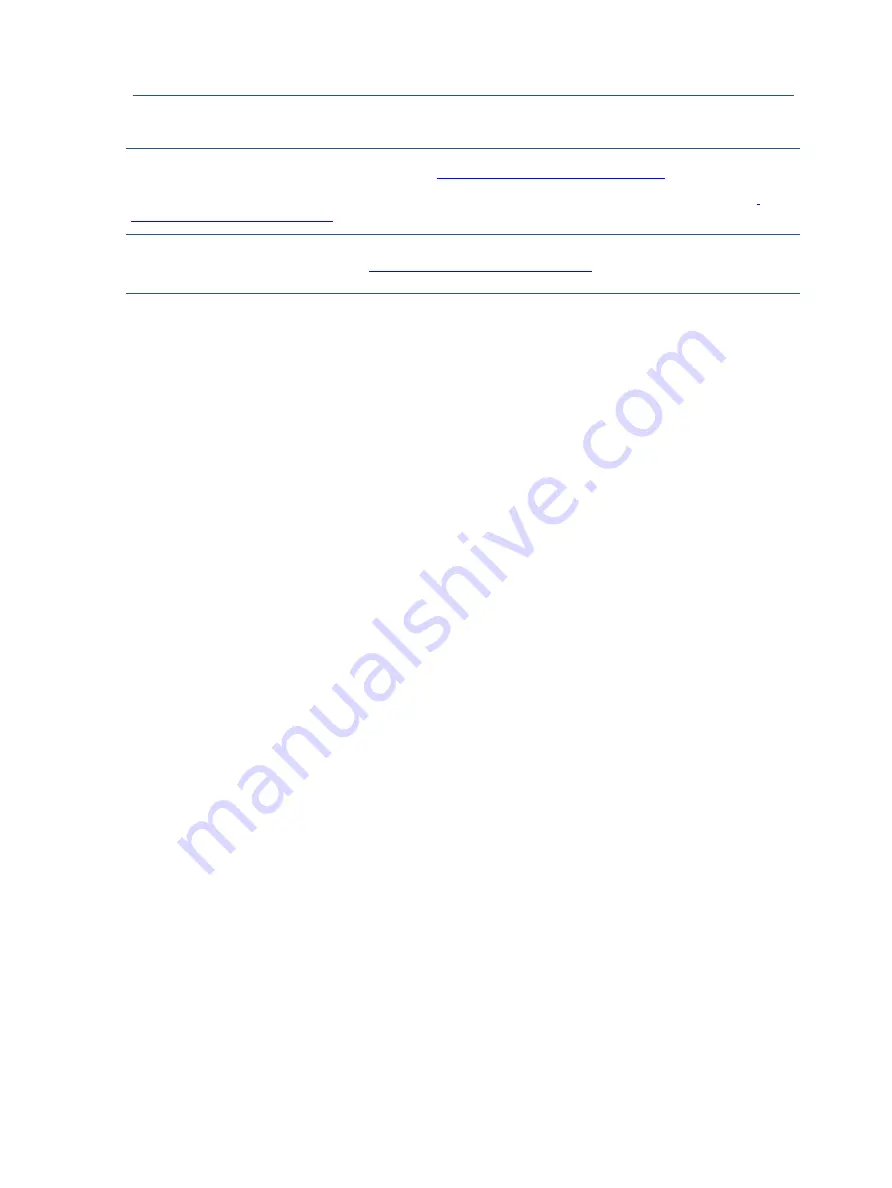
10
NOTE:
Rear cover and chassis need to be modified to hold connector. Connector may need modifications to
meet functional, safety and regulatory requirements accordingly if it doesn’t match exactly.
You can purchase cables from the HP part store at
https://partsurfer.hp.com/Search.aspx.
Internal and External Power Supplies are available for purchase from the following EU distributor: EET
https://www.eetgroup.com/en-eu/
NOTE:
HP continually improves and changes product parts. For complete and current information about
supported parts for your product, go to
https://partsurfer.hp.com/Search.aspx
, select your country or region,
and then follow the on-screen instructions.
Internal and External Power Supplies are available for purchase from the following EU distributor: EET
https://www.eetgroup.com/en-eu/














































