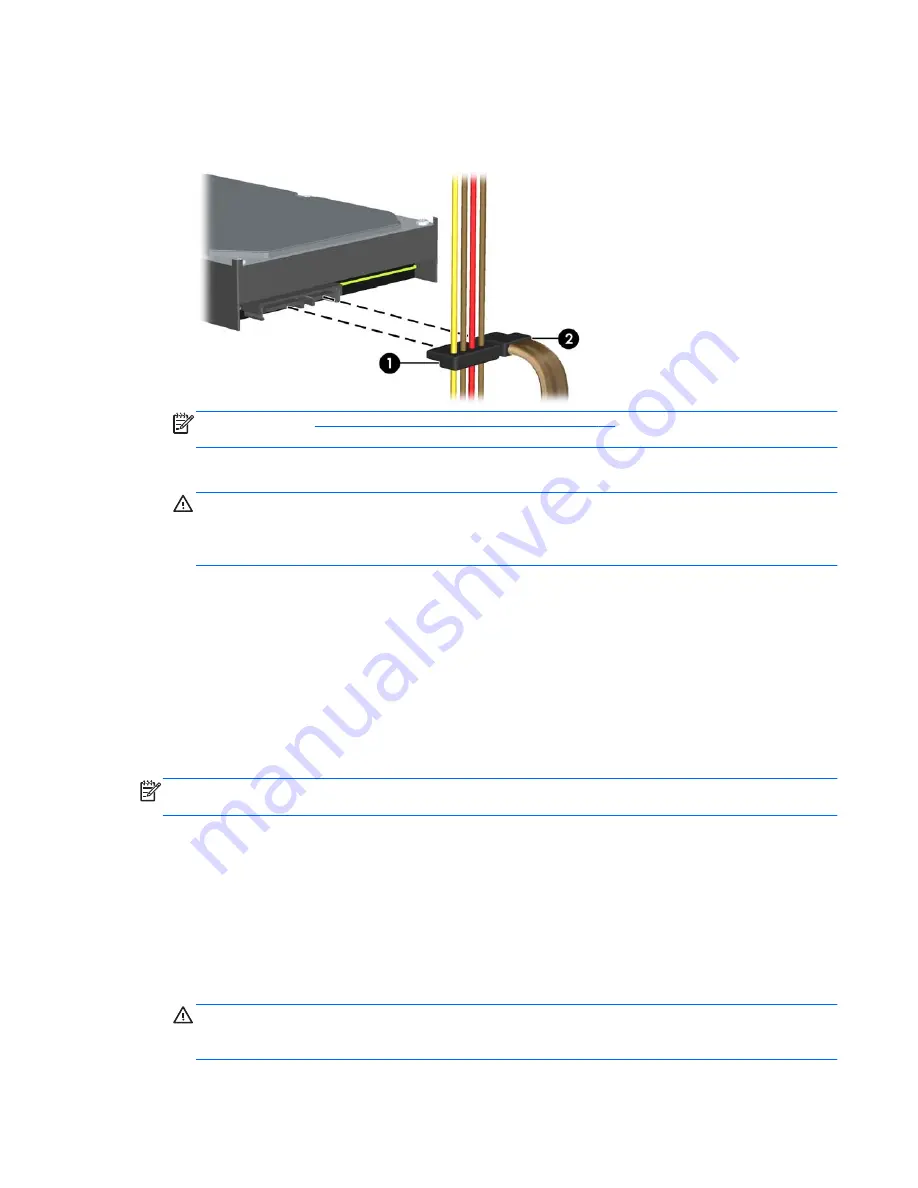
4.
Connect the power cable (1) and data cable (2) to the back of the hard drive. Connect the other
end of the data cable to the light blue SATA connector on the system board labeled SATA1.
Figure 2-57
Connecting the Secondary Hard Drive Power and Data Cables
NOTE:
Refer to
System Board Drive Connections on page 40
for an illustration of the system
board drive connectors.
5.
Route the data cable through the cable guides.
CAUTION:
There are two cable guides that keep the data cable from being pinched by the
drive cage when raising or lowering it. One is located on the bottom side of the drive cage. The
other is located on the chassis frame under the drive cage. Ensure that the data cable is routed
through these guides.
6.
Replace the optical drive.
7.
Replace the access panel.
8.
If the computer was on a stand, replace the stand.
9.
Reconnect the power cord and any external devices, then turn on the computer.
10.
Lock any security devices that were disengaged when the access panel was removed.
Removing and Replacing the Primary 3.5-inch Internal Hard Drive
NOTE:
Before you remove the old hard drive, be sure to back up the data from the old hard drive so
that you can transfer the data to the new hard drive.
The preinstalled 3.5-inch primary hard drive is located under the power supply. To remove and
replace the primary hard drive:
1.
Remove/disengage any security devices that prohibit opening the computer.
2.
Remove all removable media, such as compact discs or USB flash drives, from the computer.
3.
Turn off the computer properly through the operating system, then turn off any external devices.
4.
Disconnect the power cord from the power outlet and disconnect any external devices.
CAUTION:
Regardless of the power-on state, voltage is always present on the system board
as long as the system is plugged into an active AC outlet. You must disconnect the power cord
to avoid damage to the internal components of the computer.
ENWW
Installing and Removing Drives
49






























