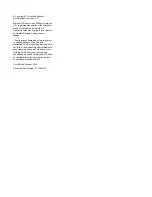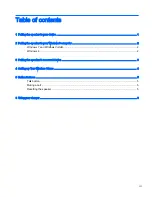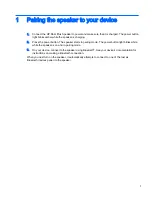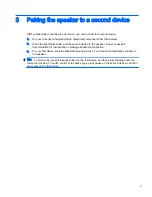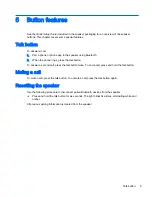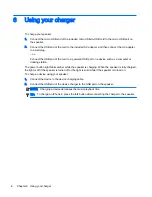5
Button features
See the
Quick Setup Poster included in the speaker packaging for an overview of the speaker
buttons. This chapter covers some special features.
Talk button
To answer a call:
1.
Pair a phone or phone app to the speaker using Bluetooth.
2.
When the phone rings, press the talk button.
To answer a second call, press the talk button twice. To end a call, press and hold the talk button.
Muting a call
To mute a call, press the talk button. To unmute a call, press the talk button again.
Resetting the speaker
Use the following procedure to disconnect paired Bluetooth devices from the speaker.
▲
Press and hold the talk button for six seconds. The light blinks five times, alternating white and
amber.
All previous pairing information is cleared from the speaker.
Talk button
5
Summary of Contents for Roar Plus
Page 1: ...HP Roar Plus Speaker Other Features ...
Page 4: ...iv ...