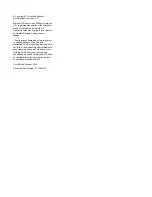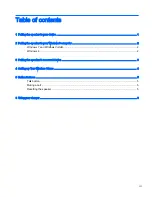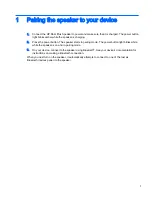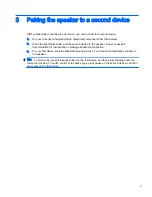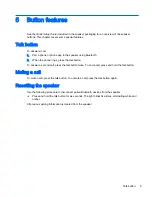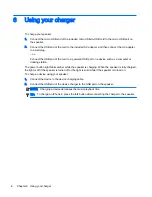2
Pairing the speaker to your Windows
®
computer
Windows 7 and Windows Vista
®
To pair the speaker using Windows 7 or Windows Vista:
1.
Make sure that your computer’s Bluetooth function is turned on.
2.
Click Start > Control Panel.
3.
Windows 7: Under the Hardware and Sound section, click Add a device.
- or -
Windows Vista: Under the Hardware and Sound section, click Add a Wireless Device under
Bluetooth Devices.
4.
Turn on the speaker, which should start in pairing mode.
In a few moments, the speaker should appear in the list of discovered Bluetooth devices.
5.
Select the speaker, and then click Continue to begin the pairing process.
Windows 8
To pair the speaker using Windows 8:
1.
Make sure that your computer’s Bluetooth function is turned on.
2.
Press the
Windows key
+
c
to display the charms on the right side of the Windows 8 screen.
3.
Click Settings.
4.
Click Change PC settings on the bottom right of the screen.
5.
Click Devices.
6.
Click Add a device.
7.
Turn on the speaker, which should start in pairing mode.
In a few moments, the speaker should appear in the list of discovered Bluetooth devices.
8.
Select the speaker, and then click Continue to begin the pairing process.
2
Chapter 2 Pairing the speaker to your Windows
®
computer
Summary of Contents for Roar Plus
Page 1: ...HP Roar Plus Speaker Other Features ...
Page 4: ...iv ...