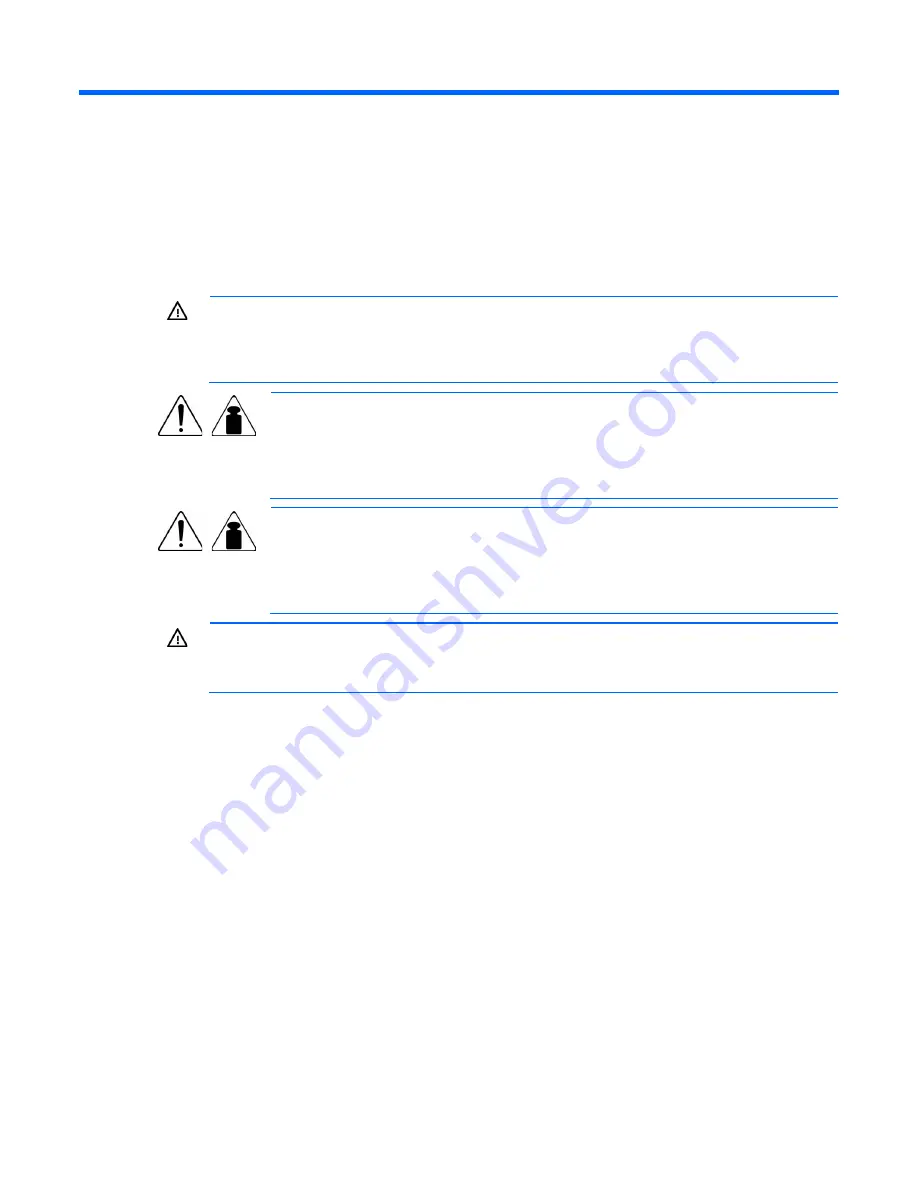
UPS installation 13
UPS installation
Precautions
Save these instructions. This document contains important safety instructions that should be followed during
installation, operation, and maintenance of the UPS and batteries.
WARNING:
A risk of personal injury from electric shock and hazardous energy levels exists. The
installation of options and routine maintenance and service of this product must be performed by
individuals who are knowledgeable about the procedures, precautions, and hazards associated
with AC power products.
140 kg
307 lb
This symbol indicates that the UPS exceeds the recommended weight for one individual
to handle safely.
WARNING:
To reduce the risk of personal injury or damage to the equipment, observe
local occupational health and safety requirements and guidelines for manual material
handling.
77 kg
170 lb
This symbol indicates that the ERM exceeds the recommended weight for one individual
to handle safely.
WARNING:
To reduce the risk of personal injury or damage to the equipment, observe
local occupational health and safety requirements and guidelines for manual material
handling.
WARNING:
To prevent personal injury from earth conductor leakage current:
•
Do not operate the UPS while disconnected from the utility power source.
•
Disconnect load devices before disconnecting the UPS from the utility power source.
Preparing to install the hardware
Before installing the hardware:
1.
Be sure the necessary tools and materials (on page
13
) are available.
2.
Select an installation site ("
Selecting a site
" on page
14
).
3.
Prepare the equipment ("
Readying the equipment
" on page
14
) for installation in the rack.
Tools and materials
The following tools are required for installation:
•
Phillips screwdriver
•
10-mm hex-nut wrench
•
T-25 Torx driver
A cage nut-fitting tool is supplied with the rack.














































