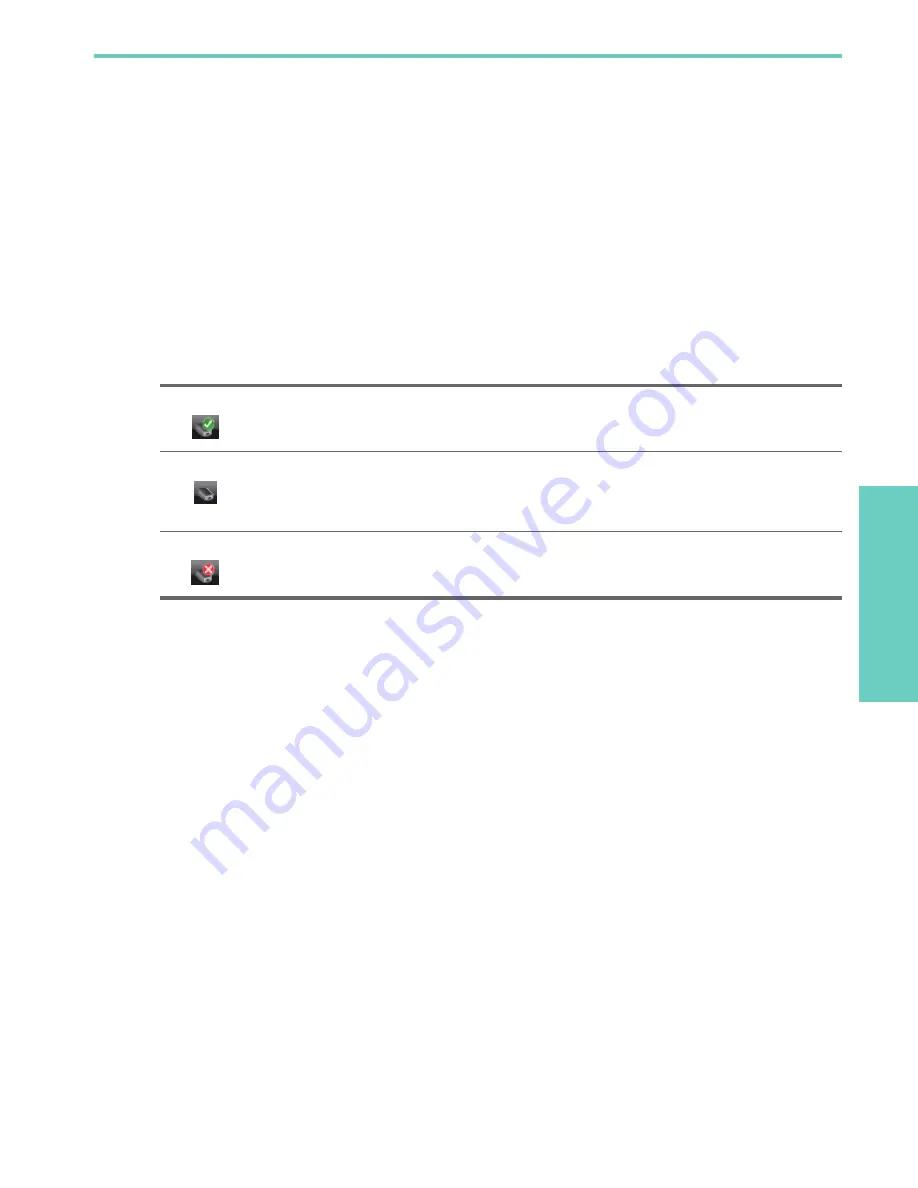
Use the Connection Manager
U
sing
the U
SB Ne
tw
or
k Pr
int
A
dapter
9
3
Using the USB Network Print Adapter
For most everyday tasks, you will use your printer or all-in-one device just like you always have. Occasionally you may
want to use the Connection Manager or Advanced Setup utility.
Use the Connection Manager
You can use the Connection Manager icon in the System Tray (lower-right corner of your screen) to perform the following
tasks.
•
Check the status.
•
Change printers.
•
Access the Print Queue.
•
Connect or Disconnect.
Connection Manager icons
The Connection Manager has a number of icons to tell you the status of the Network Print Adapter. The three common
ones are described below.
Cancel a print job
Use the
Print Queue
to cancel or pause a print job. If you get a message that the print job has failed, you should cancel
the job to delete it from the print queue.
1.
Right-click the Connection Manager icon and select
Print Queue
.
2.
Right-click the print job in the Print Manager and select
Cancel
.
Change printers
If you have more than one printer using a USB Network Print Adapter on your network, you can change the printer that
your computer is connected to.
1.
Right-click the Connection Manager icon and select
Select Printer...
2.
Select a different printer and click
Select
.
Restart the Connection Manager
If the icon does not appear in the system tray, you need to restart the Connection Manager.
S
Go to
Start --> All Programs --> HP USB Network Print Adapter--> Restart connection manager
.
The printer or all-in-one device is connected and ready to use.
The Network Print Adapter can detect the printer or all-in-one but it is not currently connected. The
device will be automatically reconnected if a print job is sent. If you want to scan or use the memory
card slots, for example, you will need to manually reconnect the device.
S
To manually reconnect, right-click the icon and select
Connect
.
The Network Print Adapter cannot detect the printer.
Check to see if all cables are connected between the adapter and printer and that both plugged in
and have power.




































