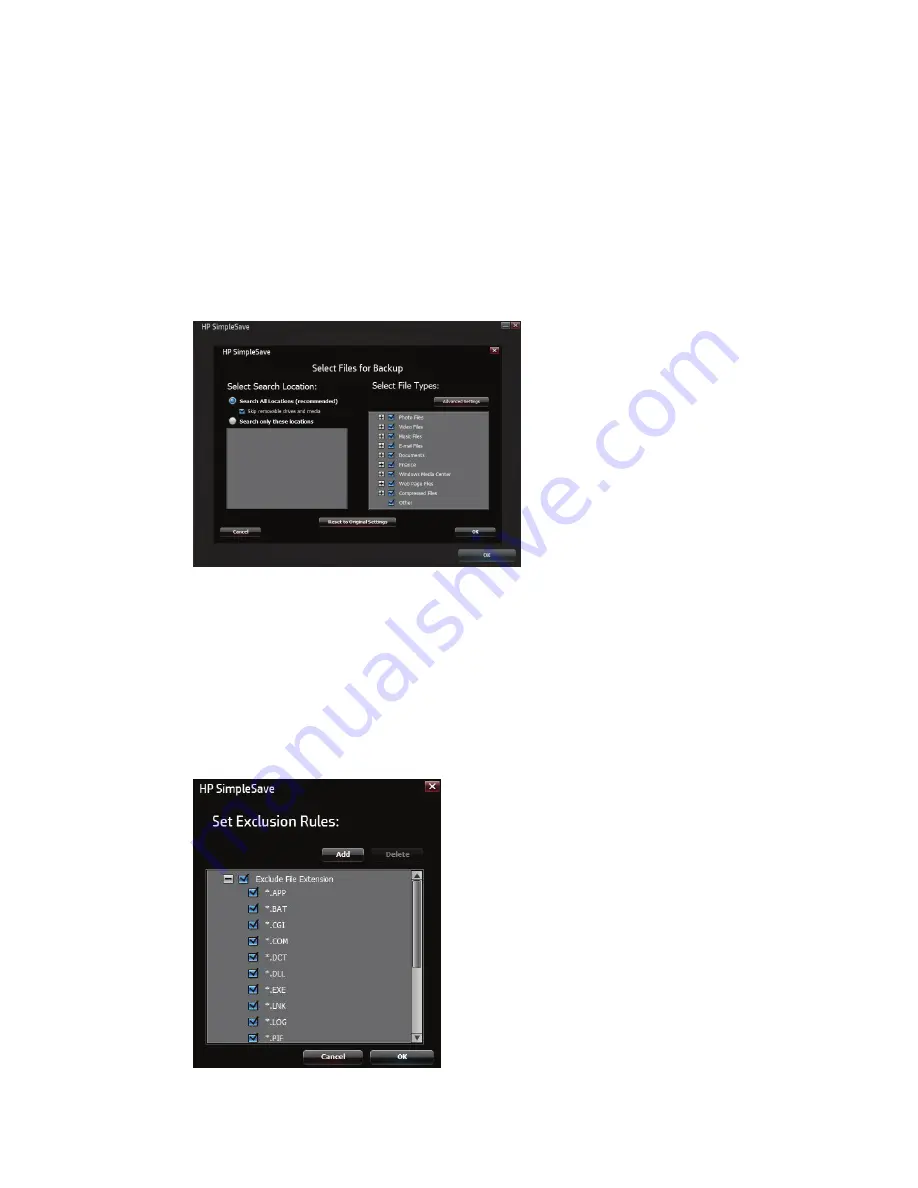
12
HP External Portable Drive User Manual
File Types & Locations
HP SimpleSave automatically backs up the most common file types on your computer’s primary hard drive by default.
You can use the
File Types & Locations
option to modify these settings.
Click
Search only these locations
under
Select Search Location
: to specify specific drives or folders you want HP
SimpleSave to back up. For example, if you only wanted to back up the “My Documents” folder, you can back up only that
folder and no other.
Under
Select File Types
: all file types to be backed up are selected. You can deselect a file type to back up by clicking the
corresponding blue box. For example, you may want to back up all of your content except videos, in which case you would
deselect the Video Files box.
Note:
These settings will remain saved even if you disconnect your HP External Portable Drive.
Advanced Settings
Click
Advanced Settings
if you want to include or exclude files with certain extensions from the backup. There are a set
of file types that are excluded by default from being backed up. Those files are excluded by including their extensions in
the “excluded extensions” list
For example, batch files (“BAT” extension) and log files (“LOG” extension) are excluded by default. You can include a file
type by un-checking the extension for the file type. For instance, as the example below shows, you can un-check “*.BAT”
and “*.LOG” to include batch and log files in your backup. You can also go back and exclude such file types by checking the
extension you previously unchecked.


















