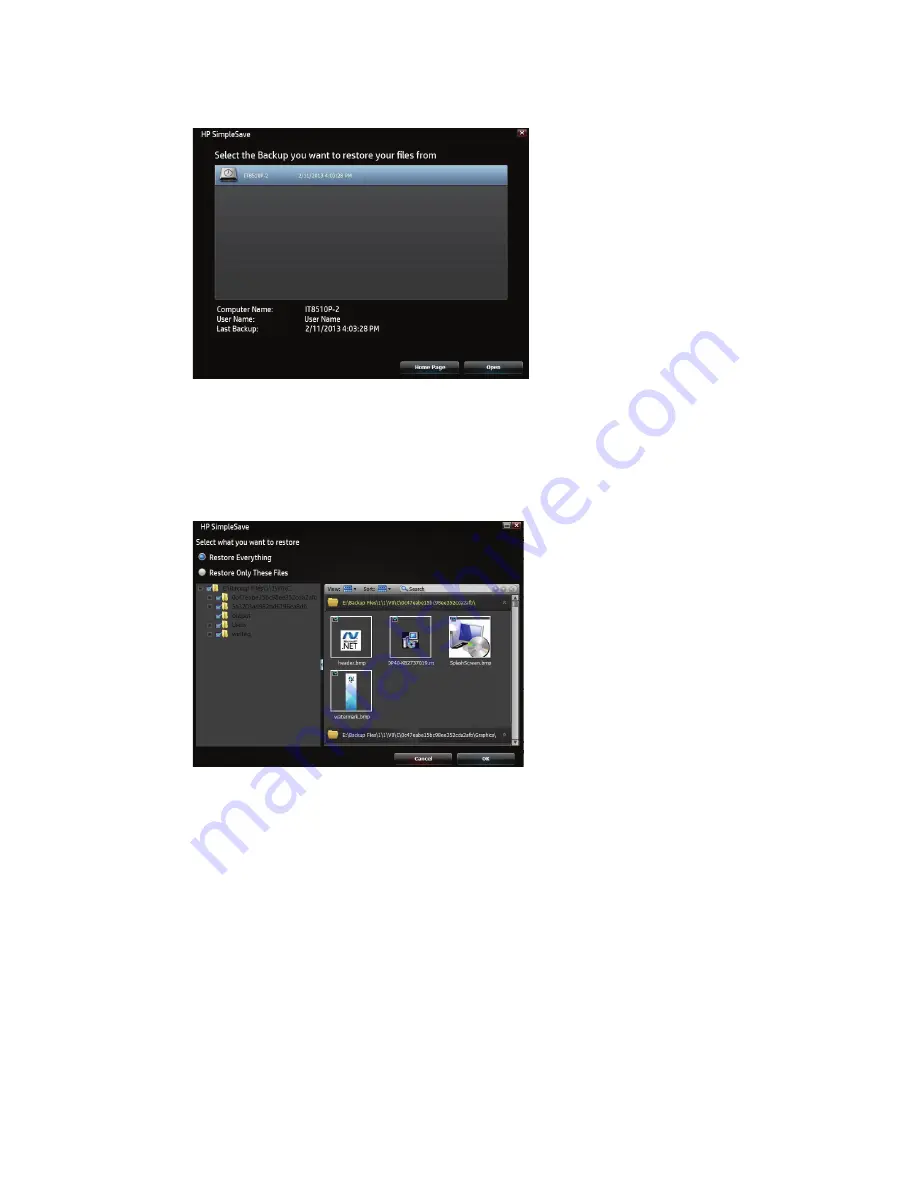
10
HP External Portable Drive User Manual
Select the backup file you want to restore files from, then click
Open
.
Next, select what you want to restore.
Restore Everything
is selected by default.
Choose this option if you want to restore everything that was backed up.
Click
Restore Only These Files
to choose specific files or folders you want to restore. Make your selections by clicking
the check boxes next to the folders. Select individual files by selecting the files on the right and clicking the check box on
the top left of the file. Double-click any of the files if you want to preview the file before restoring. Click
OK
when finished
making your selections.
Note:
The files view is set to thumbnail view by default. Click the view icon and make a selection from the list to change the view to
details, icon, list, or small icon.
Next, select where you want to save your restored files.
Clicking
Restore to original path
restores your files to their original location on your primary drive. If your original files
still exist in the original location, HP SimpleSave prompts you to decide if you want to
Replace
,
Keep Both
, or
Skip
for
each duplicate file found.
It is recommended you restore your files to one new folder by clicking
Restore to one folder
. By default, your files are
saved to a new folder found at ‘C:\Restore Files.’ Click
Change Folder
to specify a different location. Click
OK
to continue.
Your files will be restored in the same folder structure used in the original back up.


















