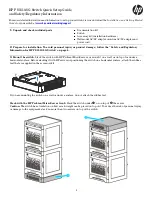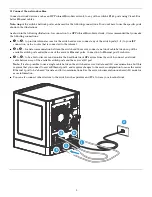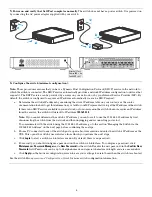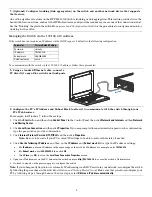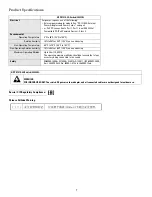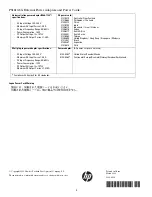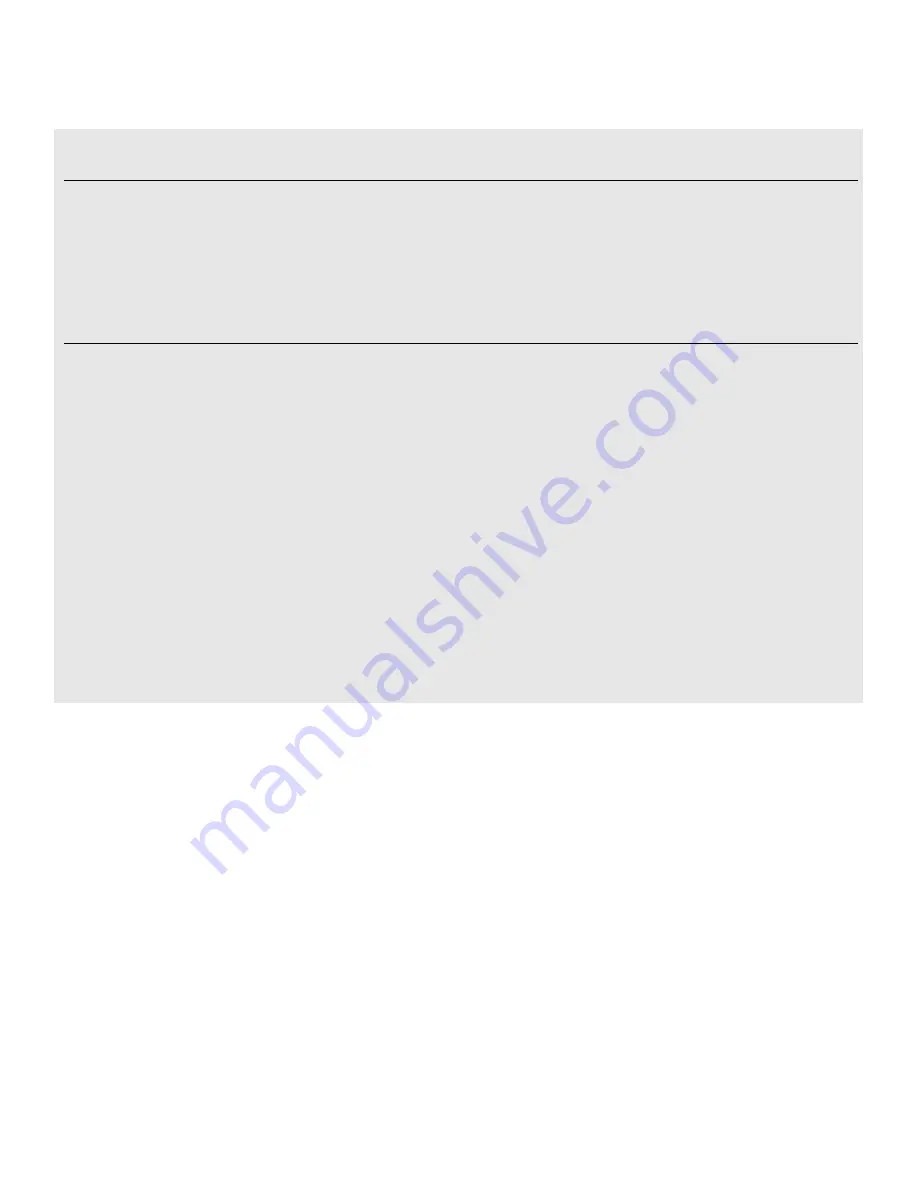
6
Safety and Regulatory Information for HP PS1810-8G Switch
To avoid personal injury or product damage when installing your switch, read the installation precautions and guidelines below.
For additional Safety and Regulatory information, refer to the Safety and Regulatory documentation included with your
switch, to the safety and regulatory documentation on the HP web site at
www.hp.com/support/Safety-Compliance-
EnterpriseProducts
, and to the switch
Installation and Getting Started Guide
that can be found on the HP Networking web
site:
www.hp.com/networking/support
.
Installation Precautions
Warnings
■
Do not wall-mount any switch without checking for restrictions in the
Installation and Getting Started
Guide
.
■
Wall-mount the switch with network ports facing up or down (away from or toward the floor).
■
If mounting the switch under HP ProLiant MicroServer Gen8s, stack no more than two servers on top of
the switch.
Cautions
■
Ensure the power source circuits are properly grounded, then use the in-line power adapter and power cord, or wall
mount power adapter supplied with the switch to connect to the AC power source.
■
If your installation requires a different power cord than the one supplied with the power adapter, be sure the cord
is adequately sized for the switch’s current requirements. In addition, be sure to use a power cord displaying the
mark of the safety agency that defines the regulations for power cords in your country/region. The mark is your
assurance that the power cord can be used safely with the switch and power adapter.
■
When installing the switch, the AC outlet should be near the switch and should be easily accessible in case the switch
must be powered off.
■
Ensure the switch does not overload the power circuits, wiring, and over-current protection. To determine the
possibility of overloading the supply circuits, add together the ampere ratings of all devices installed on the same
circuit as the switch and compare the total with the rating limit for the circuit. The maximum ampere ratings are
usually printed on the devices near the AC power connectors, and are included under “Product Specifications” on
page 7.
■
Do not install the switch in an environment where the operating ambient temperature exceeds its specification.
■
Ensure the air flow around the switch is not restricted. Leave at least 3 inches (7.6 cm) for cooling.