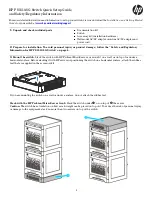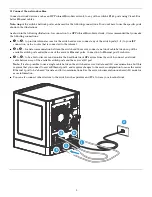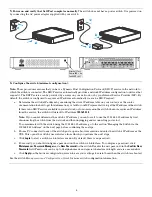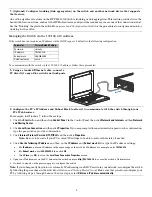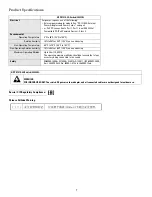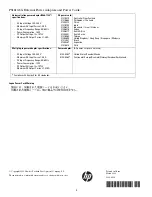3
4
. Connect the network cables.
Connect network devices, such as an HP ProLiant MicroServer Gen8, to any of the switch’s RJ-45 ports using Class 5E or
better Ethernet cables.
Note:
Any
of the switch’s network ports can be used for the following connections. You do not have to use the specific ports
shown in the illustrations.
As shown in the following illustration, for connection to a HP ProLiant MicroServer Gen8, it is recommended that you make
the following connections:
■
➊
to
➋
– to provide internet access for the switch and server, connect any of the switch ports(1 - 8) to your ISP
connection, or to a router that is connected to the internet.
■
➌
to
➍
– for data communication between the switch and the server, connect a network cable between
any
of the
available switch ports and either one of the server’s Ethernet ports. Connection to Ethernet port 2 is shown.
■
➎
to
➏
– to be able to discover and monitor the health status of HP servers from the switch, connect a network
cable between
any
of the available switch ports and the server’s iLO port.
Note:
It is also possible to use a single cable between the switch and server for data and iLO communications, but this
requires that you connect to server Ethernet port 1, and requires changes to the server configuration to cause the server
Ethernet 1 port to be “shared” for data and iLO communications. See the server documentation on shared iLO mode for
more information.
■
You can also connect other devices to the switch, such as printers and PCs, to form your local network.
1
1
3
2
6
4
5