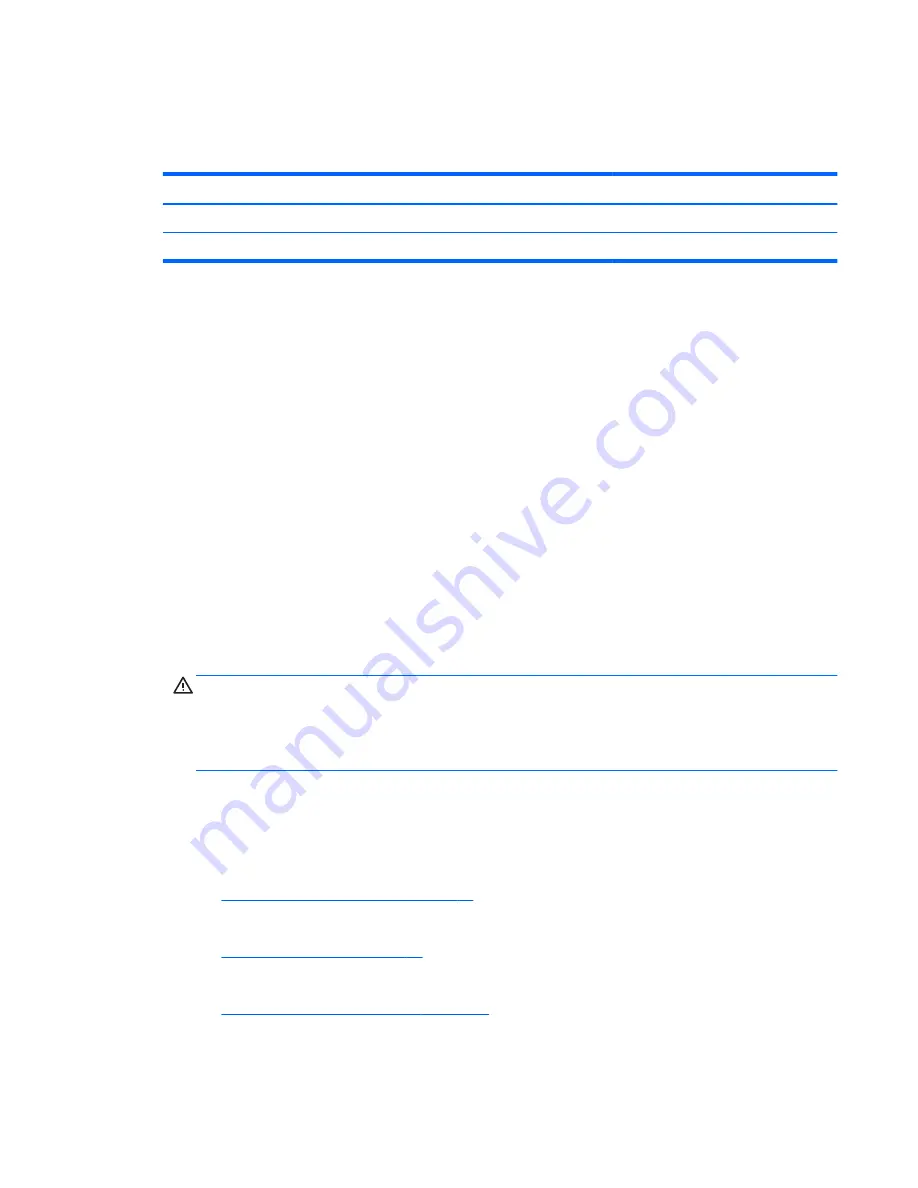
Populating SODIMM sockets
The system will automatically operate in single channel mode, dual channel mode, or flex mode, depending
on how the SODIMMs are installed. Refer to the following table to identify the SODIMM channel locations.
Location
System board label
Channel
Lower Socket
SODIMM1
Channel B
Upper Socket
SODIMM3
Channel A
●
The system will operate in single channel mode if the SODIMM sockets are populated in one channel
only.
●
The system will operate in flex mode if the memory capacity of the SODIMM in Channel A is not equal to
the memory capacity of the SODIMM in Channel B. In flex mode, the channel populated with the least
amount of memory describes the total amount of memory assigned to dual channel and the remainder
is assigned to single channel. If one channel will have more memory than the other, the larger amount
should be assigned to channel A.
●
The system will operate in a higher-performing dual channel mode if the memory capacity of the
SODIMM in Channel A is equal to the memory capacity of the SODIMM in Channel B.
●
In any mode, the maximum operational speed is determined by the slowest SODIMM in the system.
Installing SODIMMs
There are two memory sockets on the system board. To remove or install memory modules:
1.
Remove all removable media, such as optical discs or USB flash drives, from the computer.
2.
Turn off the computer properly through the operating system, then turn off any external devices.
3.
Disconnect the AC power cord from the AC outlet and disconnect any external devices.
CAUTION:
You must disconnect the AC power cord and wait approximately 30 seconds for the power
to drain before adding or removing memory modules. Regardless of the power-on state, voltage is
always supplied to the memory modules as long as the computer is plugged into an active AC outlet.
Adding or removing memory modules while voltage is present may cause irreparable damage to the
memory modules or system board.
4.
Remove/disengage any security devices that prohibit opening the computer.
5.
Place the computer face down on a soft flat surface. HP recommends that you set down a blanket,
towel, or other soft cloth to protect the bezel and screen surface from scratches or other damage.
6.
Remove the rear port cover.
See
Removing the rear port cover on page 27
.
7.
Disconnect cables connected to the computer.
See
Disconnecting cables on page 26
.
8.
Remove the stand.
See
Attaching and removing a stand on page 18
.
Removing and installing memory
39






























