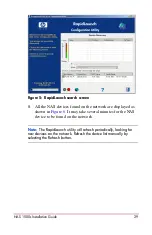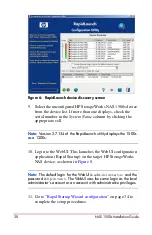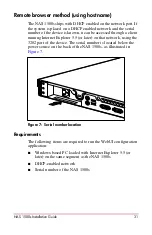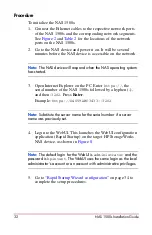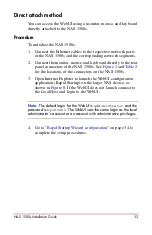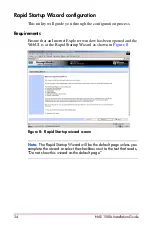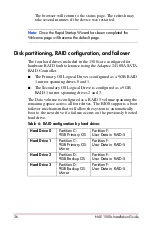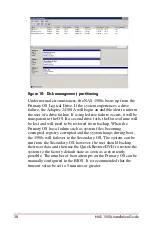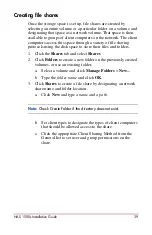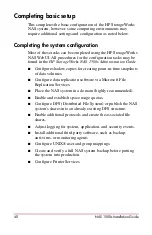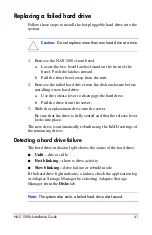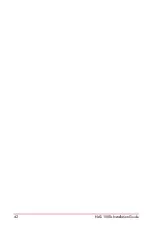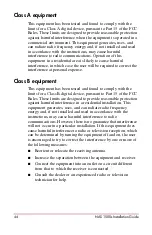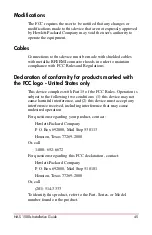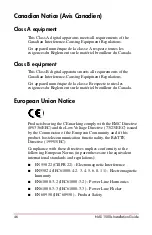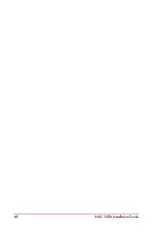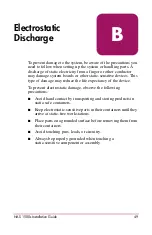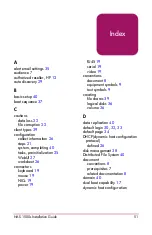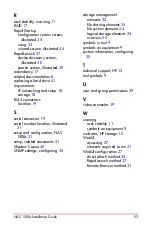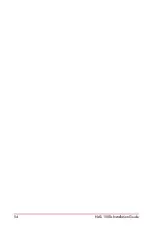43
A
Regulatory
Compliance Notices
Federal Communications Commission Notice
Part 15 of the Federal Communications Commission (FCC) Rules
and Regulations has established Radio Frequency (RF) emission
limits to provide an interference-free radio frequency spectrum.
Many electronic devices, including computers, generate RF
energy incidental to their intended function and are, therefore,
covered by these rules. These rules place computers and related
peripheral devices into two classes, A and B, depending upon
their intended installation. Class A devices are those that may
reasonably be expected to be installed in a business or
commercial environment. Class B devices are those that may
reasonably be expected to be installed in a residential
environment (personal computers, for example). The FCC
requires devices in both classes to bear a label indicating the
interference potential of the device as well as additional operating
instructions for the user.
The rating label on the device shows which class (A or B) the
equipment falls into. Class B devices have an FCC logo or FCC
ID on the label. Class A devices do not have an FCC logo or FCC
ID on the label. Once the class of the device is determined, refer
to the following corresponding statement.