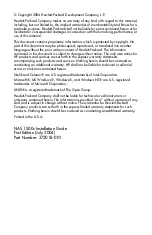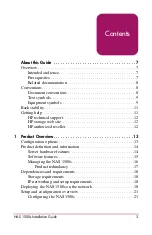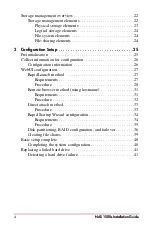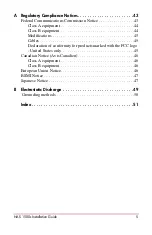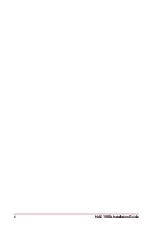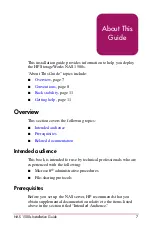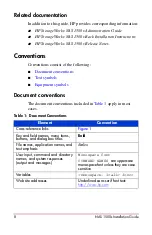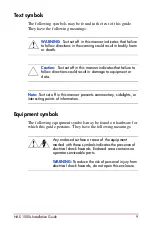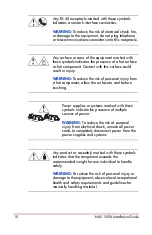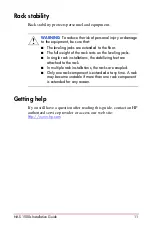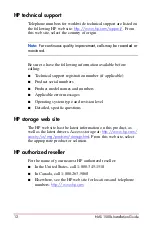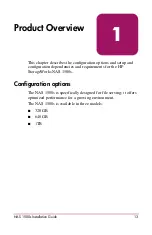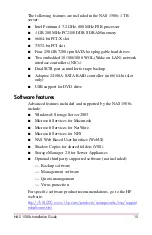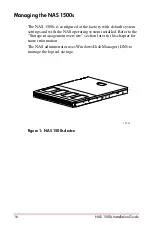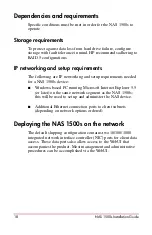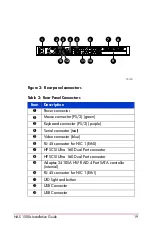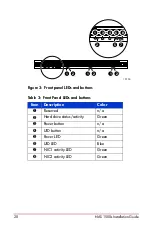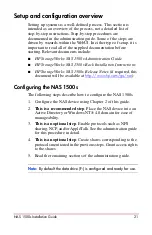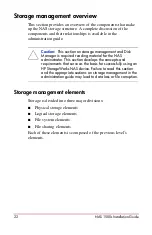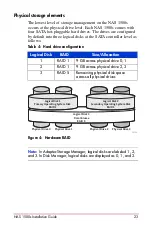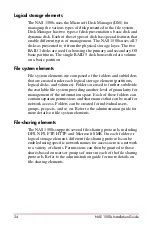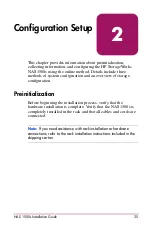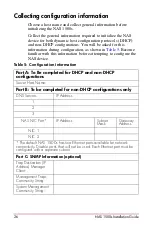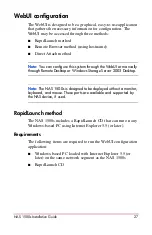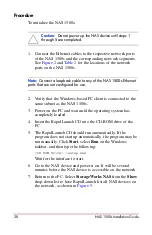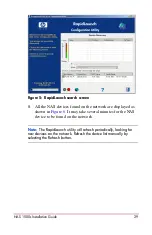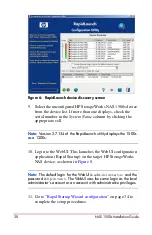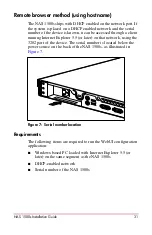16
Managing the NAS 1500s
The NAS 1500s is configured at the factory with default system
settings and with the NAS operating system installed. Refer to the
“Storage management overview” section later in this chapter for
more information.
The NAS administrator uses Windows Disk Manager (DM) to
manage the logical storage.
Figure 1: NAS 1500s device
15131