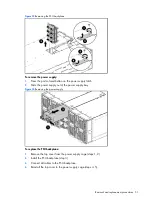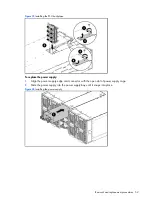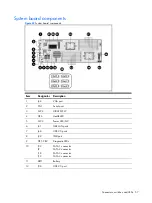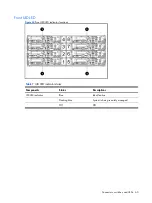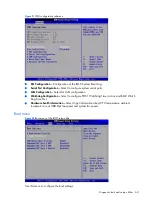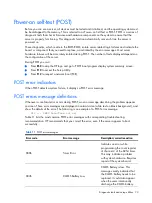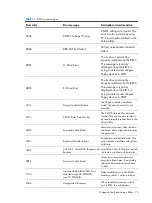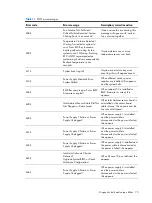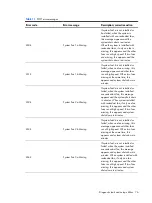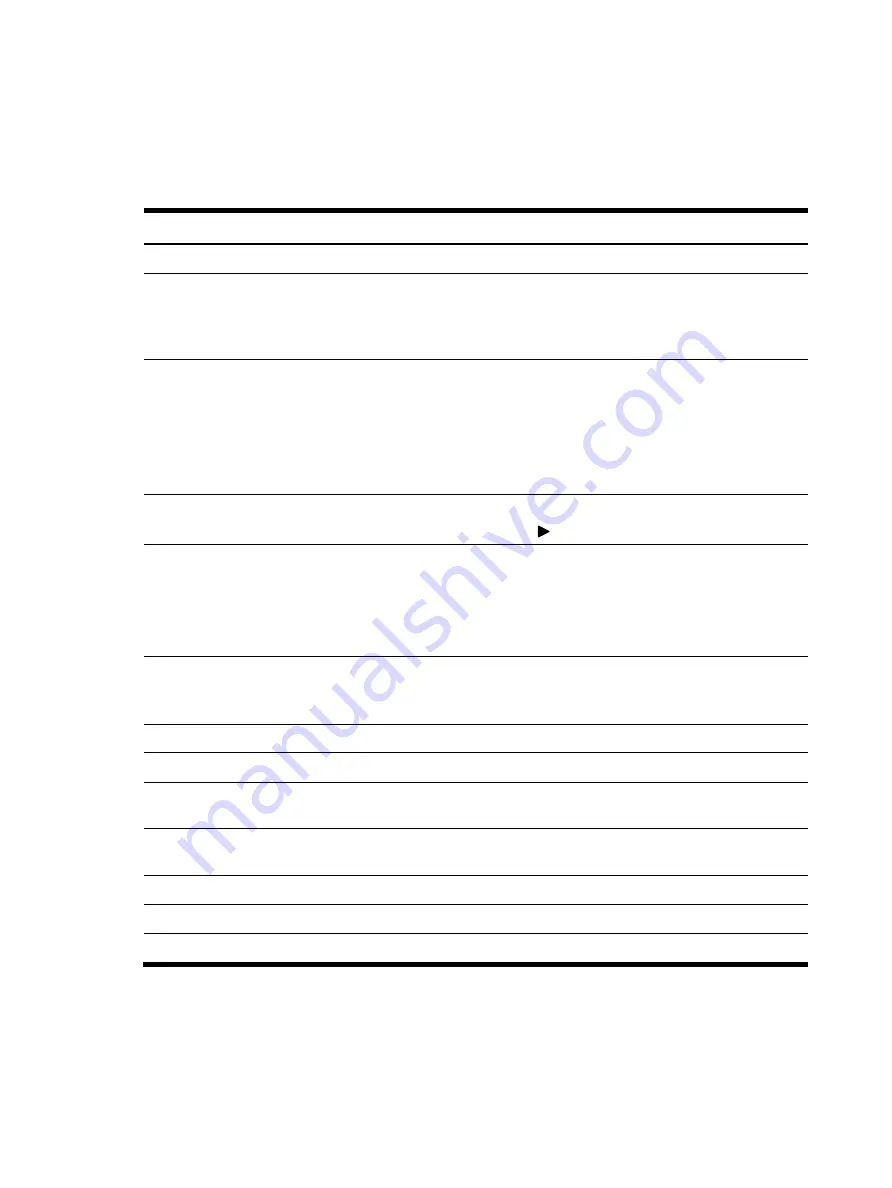
Diagnostic tools and setup utilities 64
Navigating through the Setup Utility
Use the keys listed in the legend bar on the right of the Setup screen to navigate through the various
menu and submenu screens of the Setup Utility.
Table 10
Setup utility navigation keys
Key
Function
←
and
→
To move between selections on the menu bar.
↑
and
↓
To move the cursor to the field you want.
The currently selected field is highlighted. The right side of each menu screen displays a
field help panel—Item Specific Help panel. This panel displays the help text for the
currently selected field. It updates as you move the cursor to each field.
<+>, <–>
To select a value for the currently selected field (only if it is user-configurable).
A parameter that is enclosed in square brackets is user-configurable.
Grayed-out parameters are not user-configurable for one of the following reasons:
•
The field value is auto-configured or auto-detected.
•
The field value is informational only.
•
The field is password-protected.
Enter
To select a field value or display a submenu screen.
Displays more option for items marked with
Esc
If you press this key:
•
On one of the primary menu screens, the Exit menu displays.
•
On a submenu screen, the previous screen displays.
•
When you are making selections from a pop-up menu, the pop-up closes without
making a selection.
F1
To bring up the General Help window.
The General Help window describes other Setup navigation keys that are not displayed
on the legend bar.
F2, F3
To change BIOS Setup Utility screen colours.
F7
Discard any changes you have made.
<Page Up> and
<Page Down>
Moves the cursor to the first/last item (each menu), the item will be display highlight.
<Home> and
<End>
Moves the cursor to the first/last item (each menu), the item will be display highlight.
F8
To load Failsafe Defaults
F9
To load default system values.
F10
To save changes and close the Setup Utility.
Summary of Contents for ProLiant SL170s - G6 Server
Page 12: ...Customer self repair 12 ...
Page 13: ...Customer self repair 13 ...
Page 14: ...Customer self repair 14 ...
Page 15: ...Customer self repair 15 ...
Page 24: ...Illustrated parts catalog 24 ...