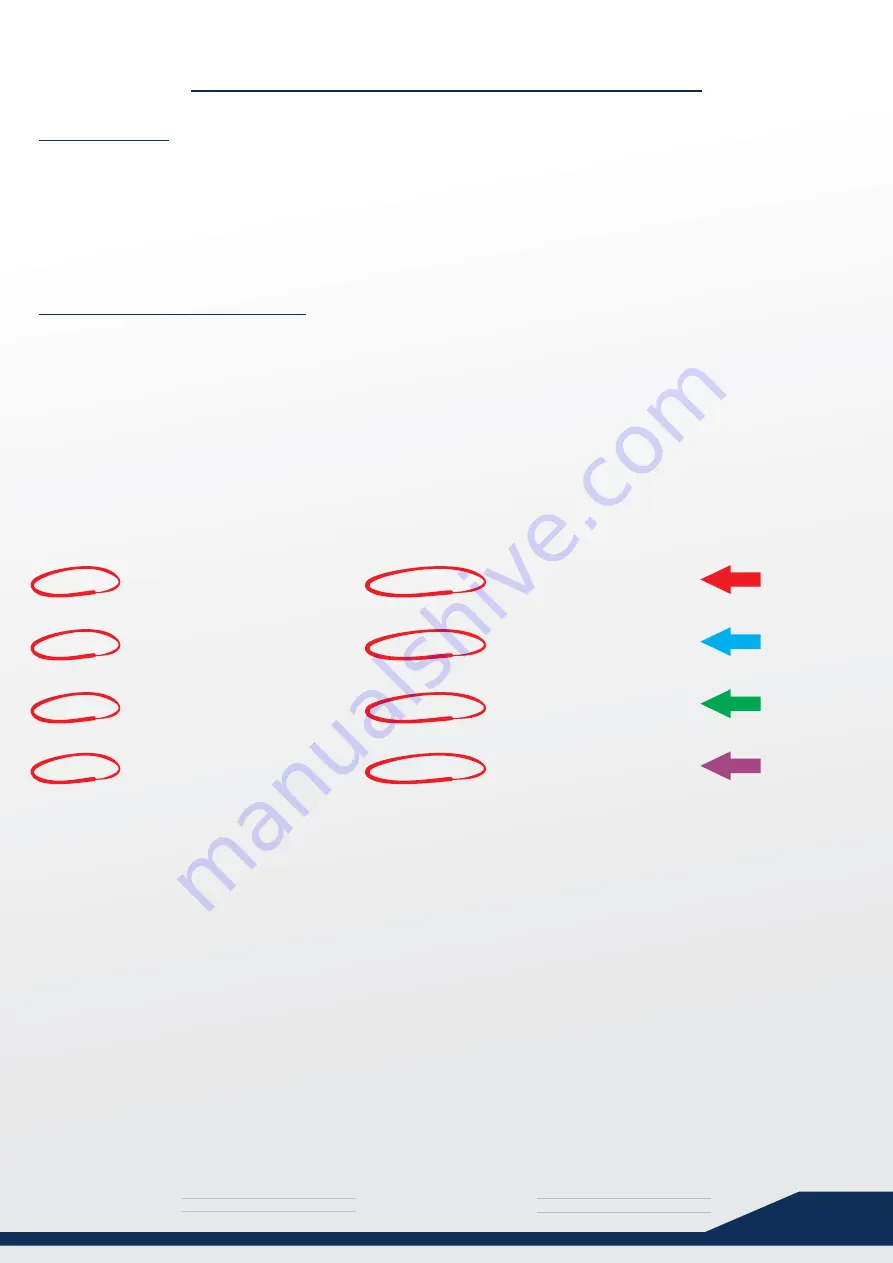
media
T H E U L T I M A T E
s y s t e m
46
GET SOUND WORKING
1) Open \\openelec in your explorer window and browse to the Configfiles folder.
2) Copy the asound.conf file into this folder (Supplied with PDF)
3) Copy the sound.conf file into the modprobe.d folder. (Supplied with PDF)
Reboot your HTPC and check if the sound works. if it doesn’t, perform the next step.
1) Run the “Putty” tool. (Included with this PDF)
2) Under “hostname (or IP address)”, type “openelec”
3) Press the “Open” Button
4) Choose “Yes” when the security warning pops up. (You are connecting to your HTPC)
5) Login as “root”.
6) Use the password “openelec”.
7) You should now see: “root ~ #” in blue and green text. great.
8) Type “aplay -l“ (That’s a lowercase letter “L”, not the number “1”)
It should now list all your available audio devices:
**** List of PLAYBACK Hardware Devices ****
card 0: NVidia [HDA Nvidia], device 3: HDMI 0 [HDMI 0]
Subdevices: 1/1
Subdevice #0: subdevice #0
card 0: NVidia [HDA Nvidia], device 7: HDMI 0 [HDMI 0]
Subdevices: 0/1
Subdevice #0: subdevice #0
card 0: NVidia [HDA Nvidia], device 8: HDMI 0 [HDMI 0]
Subdevices: 1/1
Subdevice #0: subdevice #0
card 0: NVidia [HDA Nvidia], device 9: HDMI 0 [HDMI 0]
Subdevices: 1/1
Subdevice #0: subdevice #0
Your list might give different results, but all you need to do is to look at the “card” and
“device” numbers (This card has 4)
Our choices in this instance is:
-or-
-or-
-or-
You should now edit the “asound.conf” file in your ConfigFiles share with notepad and edit
the “card” and “device” values to one of the four sets you see here.
Save the file, restart the HTPC and test until you find one that works.
card 0, device 3
card 0, device 7
card 0, device 8
card 0, device 9
Try this first:
Listing all sound devices:



















