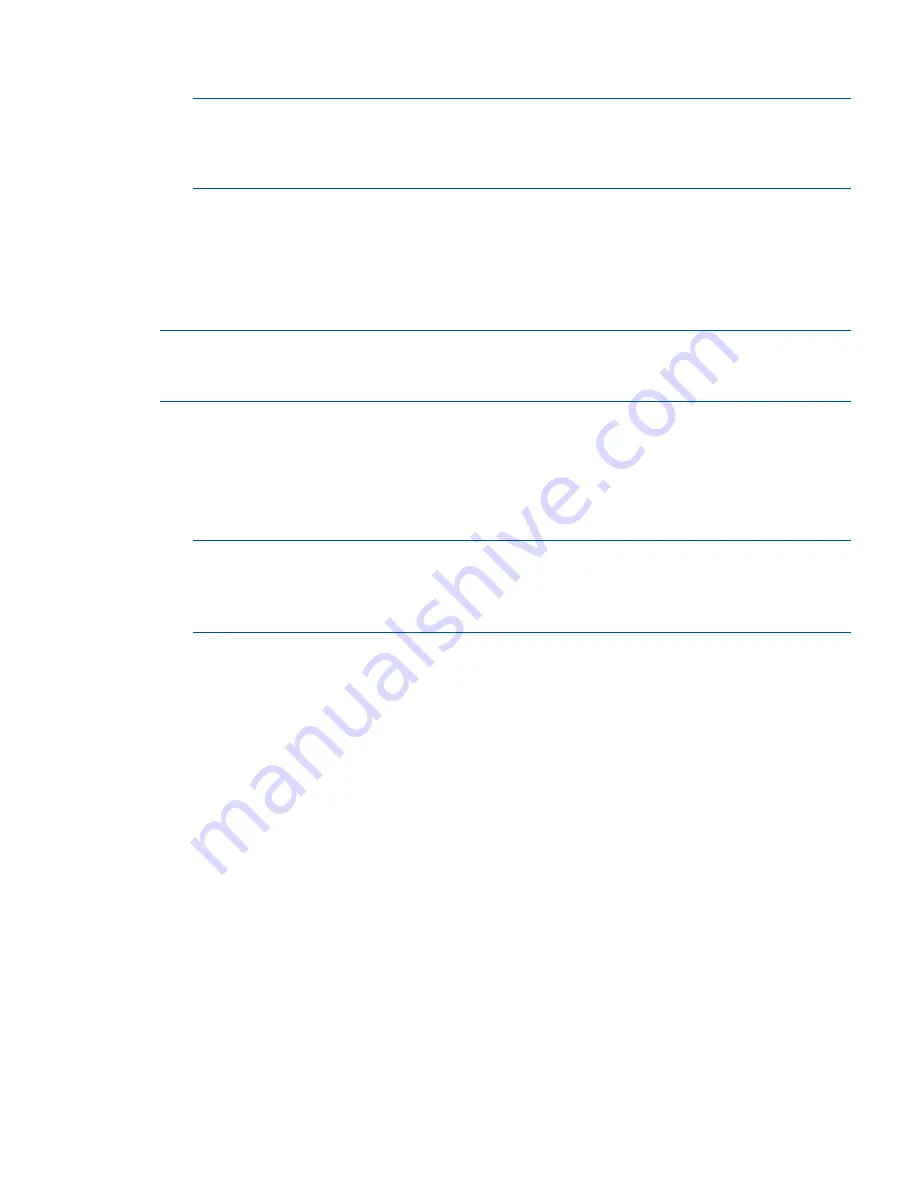
4.
Check each component that you want to update on the selected target. If there is a dependency
failure, click
Failed Dependency
to see potential solutions for the component.
NOTE:
HP Integrity servers only: If you see an error that reads, "Mismatch Found" or
"Mismatch Found Update Required", click the message to view the Select Devices screen. For
more information on this error, see
“Viewing firmware mismatch details (HP Integrity servers
only)” (page 28)
.
5.
Click
OK
.
Selecting devices
On the Select Devices screen, select the devices on the target that you want to update. You can
also review any dependency problems that need to be resolved before HP SUM begins the update
installation.
NOTE:
HP Integrity servers only: Some targets that are part of a domain allow you to update the
entire domain at the same time. If you do not want to update the entire domain at once, select the
check box next to the partitions you want to update.
To select devices:
1.
To reach the Select Devices screen, click
Select Devices
on the Select Bundles or Select
Components screen.
2.
Select the check box for the device that you want to update. The Status field displays messages
about the selected device. If you cannot update a device, the Status field displays a brief
explanation.
NOTE:
HP Integrity servers only: If a multi-blade server displays a
Mismatch Firmware
or
Mismatch Firmware Update Required
error, HP SUM resolves the mismatch as part
of the update when you click
Install
. For more information on a firmware mismatch, see
“Viewing firmware mismatch details (HP Integrity servers only)” (page 28)
.
3.
View any errors or warnings displayed at the bottom of the screen. Correct errors before
continuing. HP SUM cannot proceed with updates until you resolve the errors. Warnings do
not prevent the installation, but continuing an installation without correcting the problem that
caused the warning might cause more serious problems. To continue without resolving the
warnings, select
Ignore Warnings
.
4.
After you have selected the devices, click
OK
to exit this screen.
Viewing firmware details
You can view the firmware detail screen from these screens:
•
Review/Install Updates
•
Select Bundles
•
Select Components
To open the view firmware details, do one of the following:
•
Click
Installed Version
on the Select Bundles or Select Components screen.
•
HP Integrity servers only: Click
Mismatch Found
on the Review/Install Updates screen, if
displayed.
The View Firmware Details screen provides information about:
Reviewing and installing updates
27






























