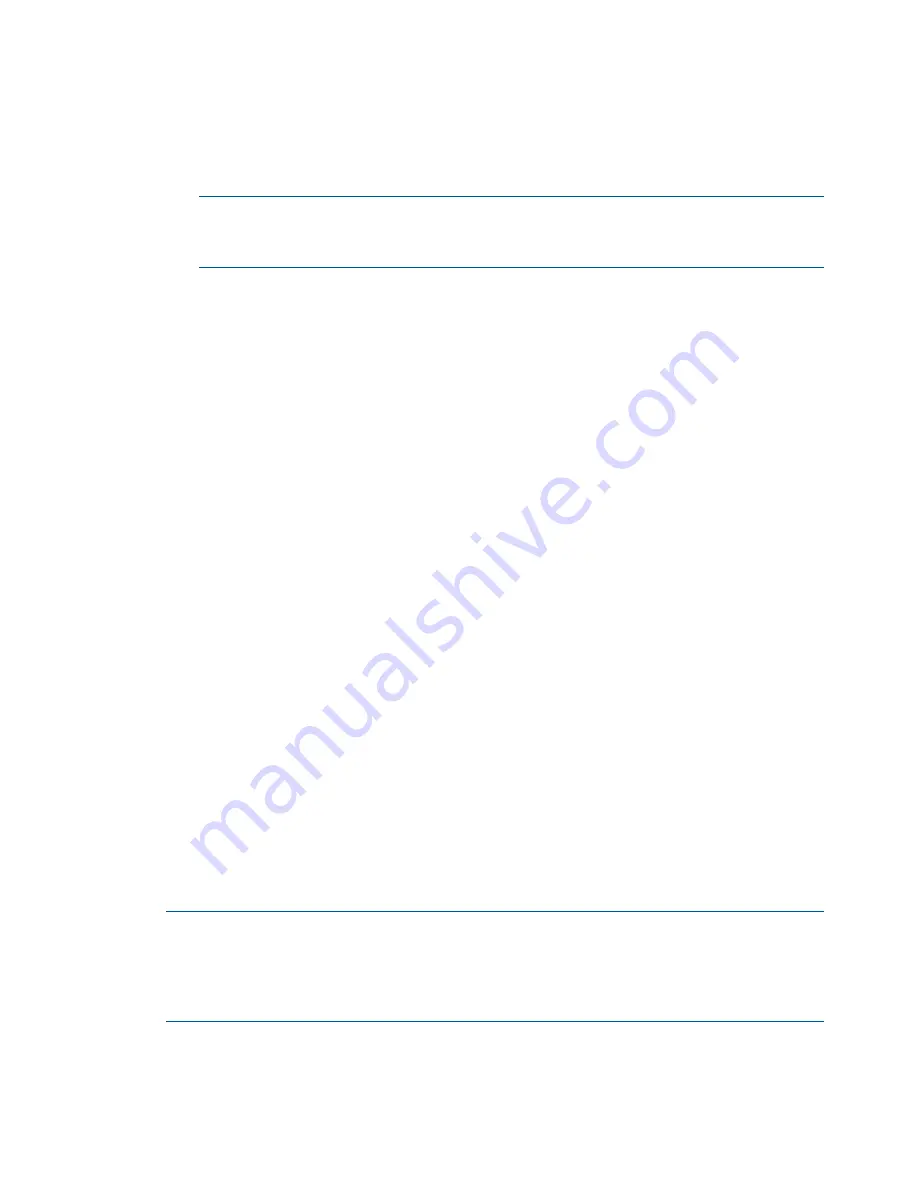
Finding and discovering targets
1.
Click
Find Targets
.
2.
Select
IP Address Range
,
Port Address
, or
LDAP Scan for Remote Targets
, and then click
OK
.
•
IP Address–Enables you to search a range of IP addresses in IPv4 or IPv6 format. Enter
the required address range information, click
Search
, select the target, and then click
Add to List
.
NOTE:
HP SUM searches only c-class IP addresses, and a maximum of 255 targets.
For example, you can search for IP address 192.168.1.1 through 192.168.1.255, but
HP SUM does not support searching ports 192.168.1.1 through 192.168.3.255.
•
Port Address–Enables you to search in a range of IP addresses and specific port address.
•
LDAP Scan for Remote Targets–Enables you to search for targets using an LDAP query.
Adding a single target
1.
Click
Add Single Target
.
2.
Type the IP or DNS address of the target.
3.
Select the type of target from the dropdown list (optional). If you leave this field as the default
setting, HP SUM detect the type of target during the discovery process. If you select the correct
target type, the discovery process is faster.
4.
Type a brief description of the target (optional).
5.
Enter the root or administrator username and password.
6.
Click
OK
. This begins the discovery process of the target that is added.
Entering target credentials
You must enter the credentials (administrator user name and password) for all targets, including
the local host, if you are updating it.
1.
In the Select Targets screen table, select one or more targets by clicking to highlight the rows.
2.
Click
Enter Credentials
.
3.
In the Enter Credentials for the Target(s) dialog box, select one or more targets. The credentials
you enter are applied to all selected targets. The Select All button selects all targets in the list.
4.
Click
Add Credentials
.
5.
In the Enter Credentials for Target dialog box:
a.
Enter a user name and password with root or administrator rights.
b.
Select what HP SUM should do if it detects an update already running.
6.
Click
OK
to save and close the dialog box.
7.
Click
Done
.
8.
In the Select Targets screen table, the Status field displays progress messages as HP SUM
verifies the credentials you entered.
NOTE:
HP Integrity servers only: If an iLO is part of a domain, HP recommends managing
the entire domain, not just the iLO. During the discovery process, if HP SUM detects that an
iLO is part of a target domain, HP SUM asks you if you want to manage the entire domain,
or if you want to continue to update just the iLO. To add the OA and manage the entire
domain, click
Enter OA Credentials
.
Editing a target
1.
Highlight a target, and then click
Edit Target
.
2.
Type a brief description of the target (optional).
22
Using the HP SUM GUI






























