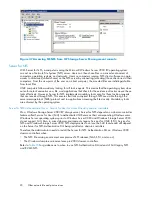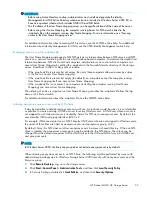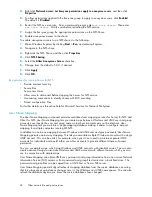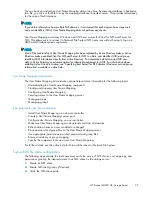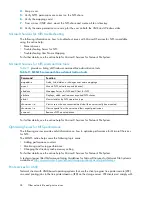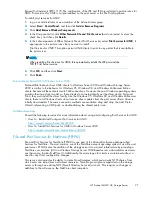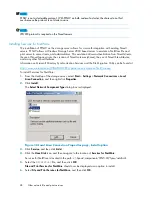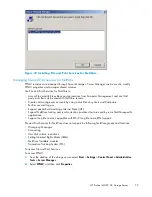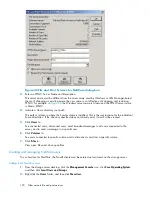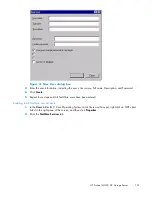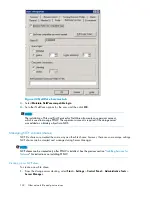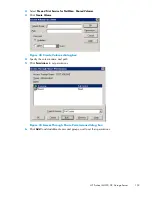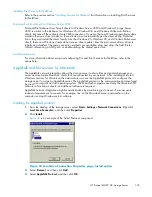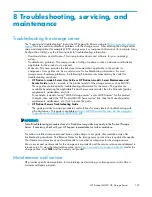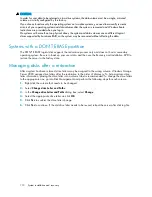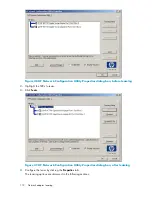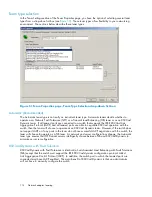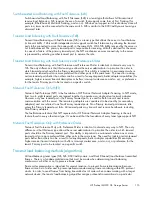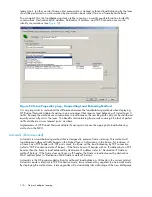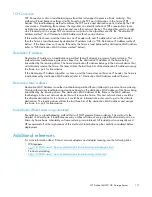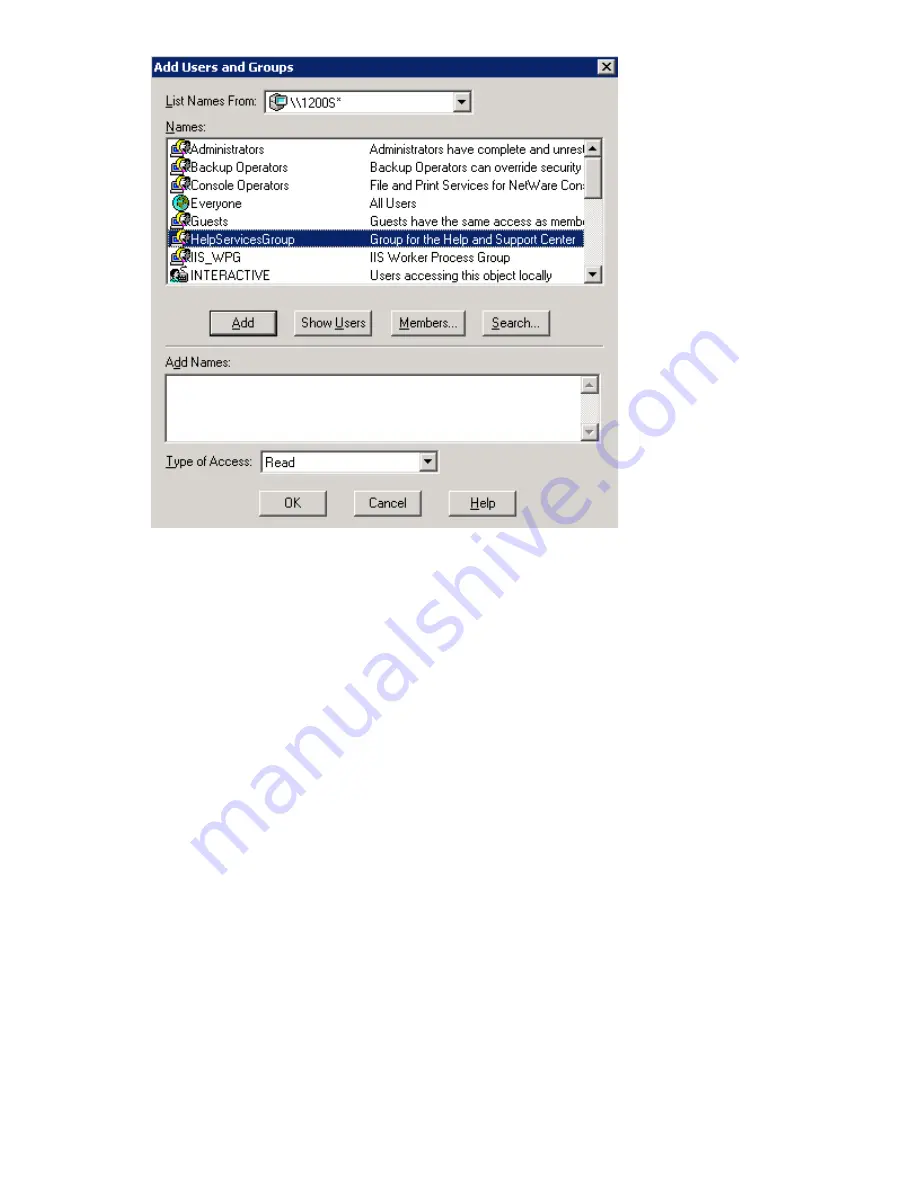
Figure 45 Add Users and Groups dialog box
7.
Highlight the desired user or group, and then click
Add
.
8.
Select the Type of Access in the drop down list.
Type of Access can also be set from the Access Through Share Permissions dialog box.
9.
Click
OK
when all users and groups have been added.
10.
Click
OK
in the
Create Volume
dialog box.
11.
Click
Close
.
Modifying NCP share properties
To modify a
fi
le share:
1.
From the storage server desktop, select
Start
>
Settings
>
Control Panel
>
Administrative Tools
>
Server Manager
.
2.
Select
File and Print Services for NetWare
>
Shared Volumes
.
3.
Highlight the volume to modify.
4.
Click
Properties
.
Print Services for NetWare
With File and Print Services for NetWare installed, the print server or File Print Appliance appears to a
NetWare client as a NetWare 3.x–compatible print server. Print services presents the same dialog boxes
to the client as a NetWare-based server uses to process a print job from a client. A user can display and
search for printers on the print server or File Print Appliance just like in a NetWare environment.
104
Other network
fi
le and print services
Summary of Contents for ProLiant ML350 G5
Page 10: ...10 ...
Page 22: ...22 The HP storage server solution ...
Page 86: ...86 Print services ...
Page 118: ...118 Network adapter teaming ...