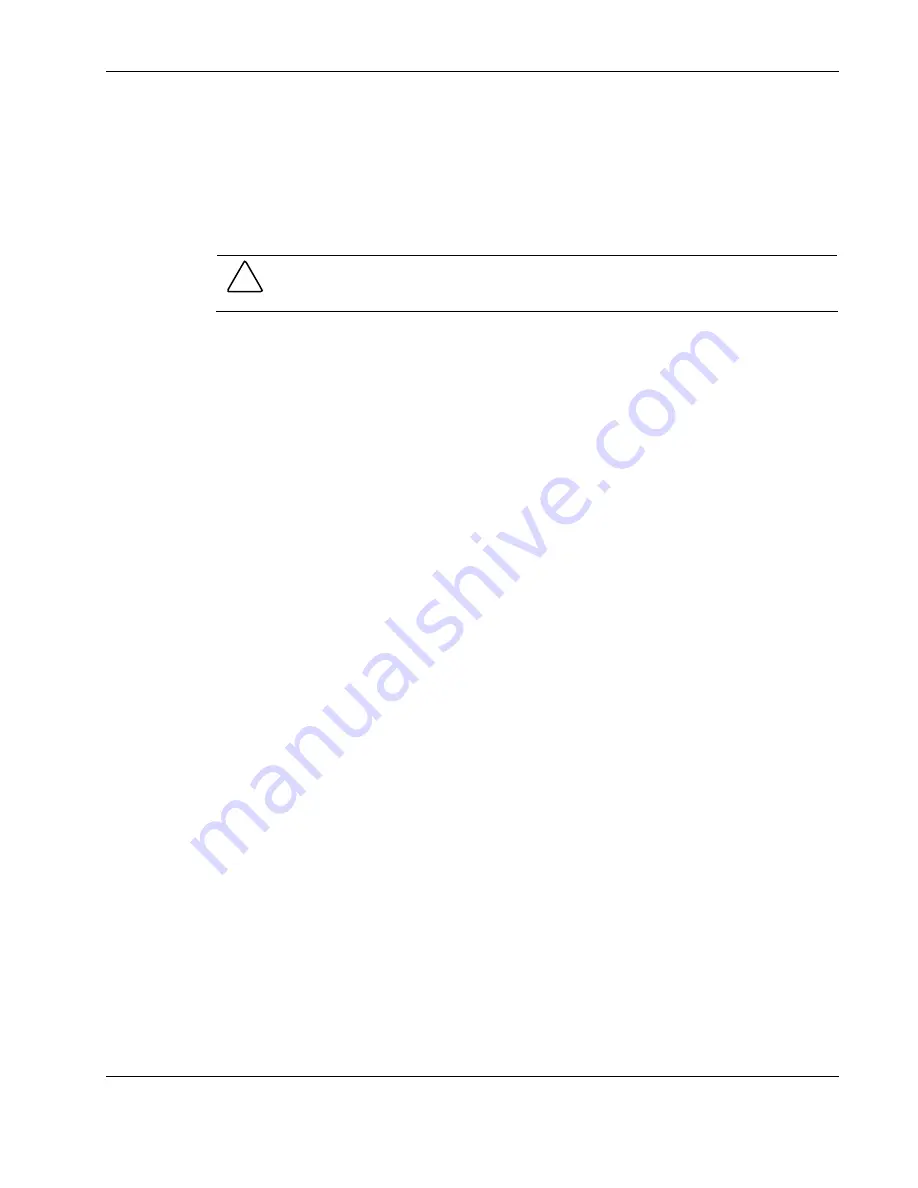
Diagnostic Tools and Setup Utilities
HP ProLiant ML150 Generation 2 Server Maintenance and Service Guide
3-21
HP CONFIDENTIAL Codename: Stone Soup 2 Part Number: 368148-003 Last Saved On: 4/19/05 5:18 PM
4.
From the List of Arrays, select the array you want to make bootable, and press the Ctrl-B
keys.
This changes the selected array’s number to 00, making it the controller’s boot array.
5.
Reboot the server.
Deleting Arrays
CAUTION: Back up the data on an array before you delete it. Otherwise, all data on the array
is lost. Deleted arrays cannot be restored.
1.
Start the ARC Utility. Refer to “Starting the ARC Utility” earlier in this chapter.
2.
From the ARC menu, select Array Configuration Utility and press the Enter key.
3.
From the ACU main menu, select Manage Arrays and press the Enter key.
4.
Select the array you wish to delete and press the Enter key.
5.
In the Array Properties dialog box, select Delete and press the Enter key. The following
prompt is displayed:
Warning!! Deleting the array will result in data loss!
Do you want to delete the Array?(Yes/No):
6.
Press the Y key to continue.
7.
Press the Esc key to return to the previous menu.
Adding/Deleting Hotspares
1.
Start the ARC Utility. Refer to “Starting the ARC Utility” earlier in this chapter.
2.
From the ARC menu, select Array Configuration Utility and press the Enter key.
3.
From the ACU main menu, select Add/Delete Hotspare and press the Enter key.
4.
Select the disk you wish to designate as a Hotspare and press the Insert key.
To deselect any disk, select the disk and press the Delete key.
5.
Press the Enter key after the selection.
6.
Press the Y key when the following prompt is displayed:
Do you want to create a spare?(Yes/No)
The specified drive is displayed in the Assigned Hotspare drives list.
Using the Disk Utilities
The Disk Utilities enable you to format or verify the media of your SATA hard disks.
1.
Start the ARC Utility. Refer to “Starting the ARC Utility” earlier in this chapter.
2.
From the ARC menu, select Disk Utilities and press the Enter key.
3.
Select the desired disk and press the Enter key.






























