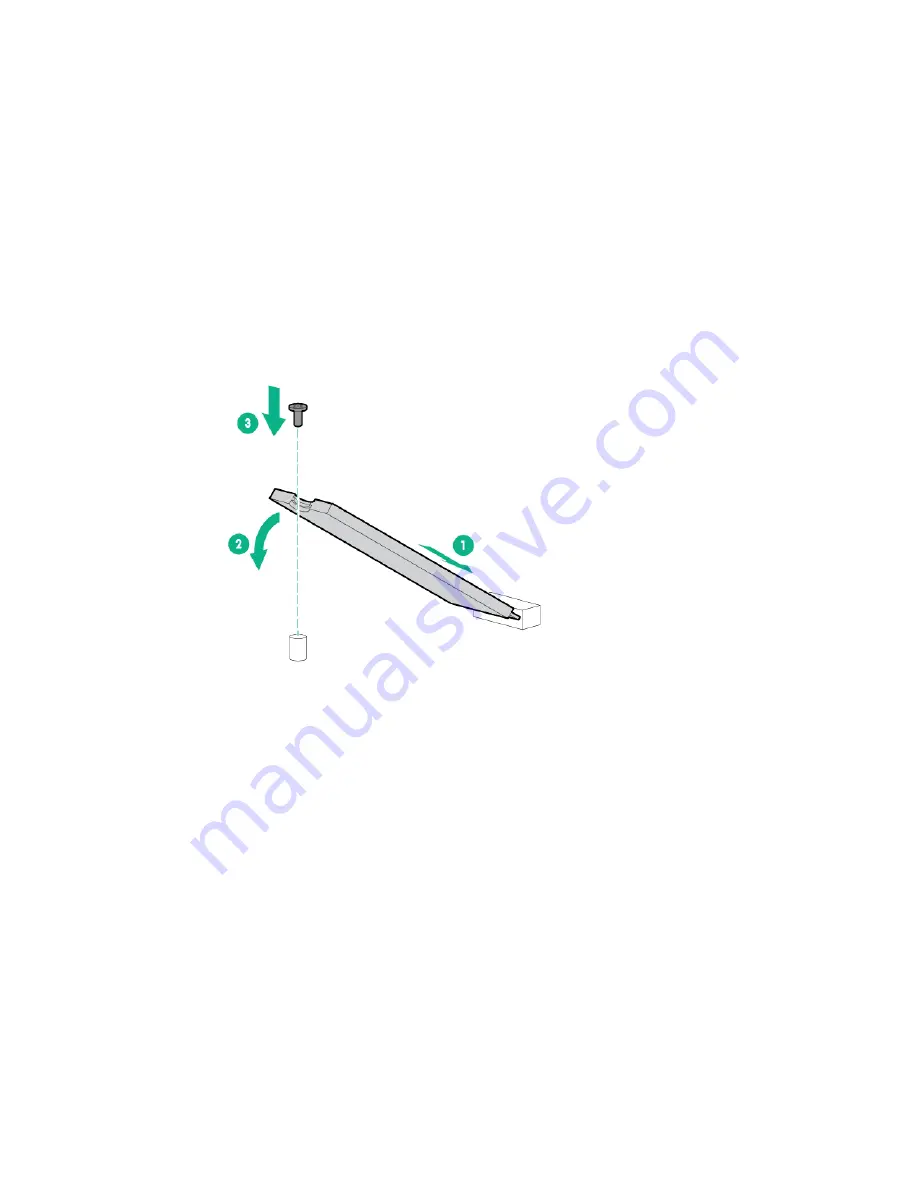
Hardware options installation 69
2.
Remove all power:
a.
Disconnect each power cord from the power source.
b.
Disconnect each power cord from the server.
3.
Do one of the following:
o
Extend the server from the rack (on page
o
Remove the server from the rack (on page
4.
Remove the access panel (on page
5.
Remove the PCI riser cage (on page
6.
Install the SSD module on the M.2 SSD enablement board:
a.
Insert the SSD module into the SSD slot at a 45 degree angle, and then gently press it down
against the M.2 SSD Enablement board.
b.
Secure the SSD module to the M.2 SSD enablement board with a screw.
c.
Repeat the process if you are installing a second SSD module.
7.
Install the M.2 SSD enablement board with SSD modules installed into the PCI riser cage, and then
connect the SATA cables to the enablement board.
The M.2 SSD enablement board can only be installed in slot 2 and 3.
The M.2 SSD enablement board must be installed with the separately purchased M.2 SSD SATA
right angle cable option. Do not use the vertical cables that come standard with the M.2 SSD
enablement option.
Summary of Contents for ProLiant DL60 Gen9
Page 14: ...Component identification 14 Fan locations ...
Page 22: ...Operations 22 o Secondary PCI riser cage o PCI blank ...
Page 86: ...Cabling 86 FBWC module slot 1 cabling FBWC module slot 2 cabling ...
Page 87: ...Cabling 87 FBWC module slot 3 cabling Smart Storage battery cabling ...
Page 117: ...Support and other resources 117 ...
Page 118: ...Support and other resources 118 ...
















































