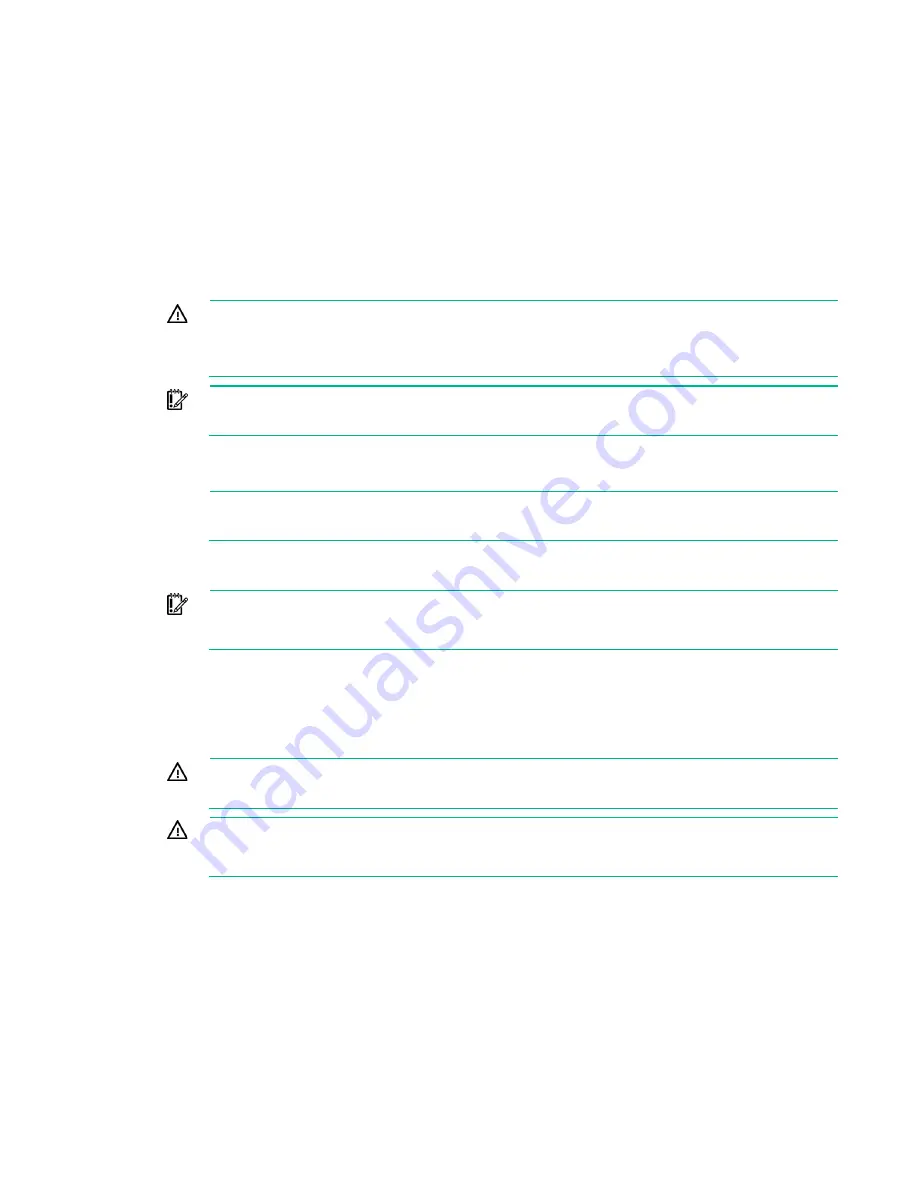
Removal and replacement procedures 26
Remove the access panel (on page
If you are servicing internal components, remove the access panel.
Remove the processor memory drawer shipping screws ("
Processor memory drawer shipping screw
Remove the processor memory drawer (on page
Remove the processor memory drawer cover (on page
Power down the server
WARNING:
To reduce the risk of personal injury, electric shock, or damage to the equipment,
remove the power cord to remove power from the server. The front panel Power On/Standby
button does not completely shut off system power. Portions of the power supply and some
internal circuitry remain active until AC power is removed.
IMPORTANT:
If installing a hot-plug device, it is not necessary to power down the server.
1.
Back up the server data.
2.
Shut down the operating system. For more information, see the operating system documentation.
NOTE:
If the operating system automatically places the server in Standby mode, omit the
next step.
3.
Press the Power On/Standby button to place the server in Standby mode. When the server activates
Standby power mode, the system power LED changes to amber.
IMPORTANT:
Pressing the UID button illuminates the blue UID LEDs on the front and rear
panels. In a rack environment, this feature facilitates locating a server when moving between
the front and rear of the rack.
4.
Disconnect the power cords.
The system is now without power.
Extend the server from the rack
WARNING:
To reduce the risk of personal injury or equipment damage, be sure that the rack
is adequately stabilized before extending a component from the rack.
WARNING:
To reduce the risk of personal injury, be careful when pressing the server
rail-release latches and sliding the server into the rack. The sliding rails could pinch your
fingers.
To extend the server from the rack:
1.
Pull down the quick-release levers on each side of the server to release the server from the rack. If
necessary, loosen the rack screws.
Summary of Contents for ProLiant DL580 Gen9
Page 5: ...Contents 5 Documentation feedback 106 Index 107 ...
Page 13: ...Customer self repair 13 ...
Page 14: ...Customer self repair 14 ...
Page 15: ...Customer self repair 15 ...
Page 98: ...Cabling 98 Front video USB cabling Power supply data cabling ...
Page 99: ...Cabling 99 Standby power cabling Systems Insight Display cabling ...






























