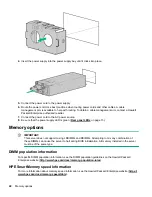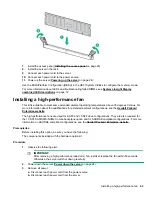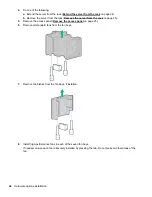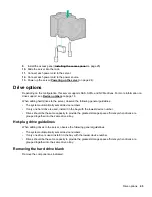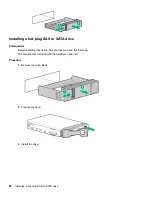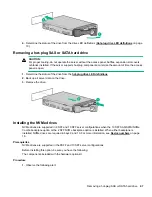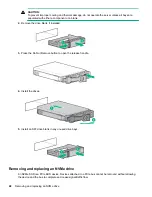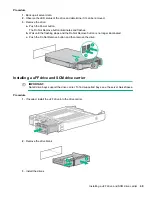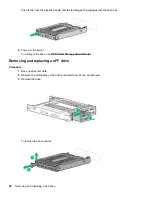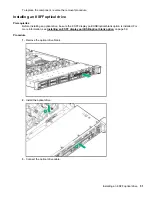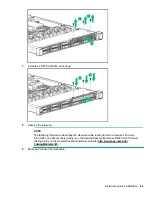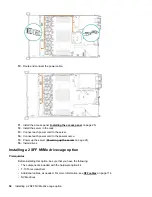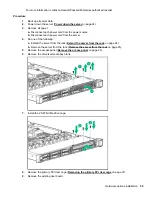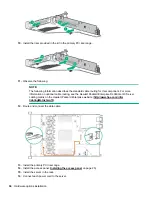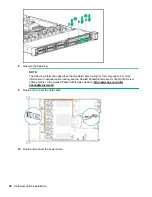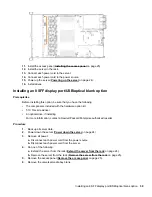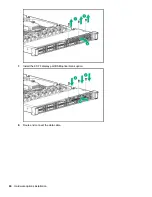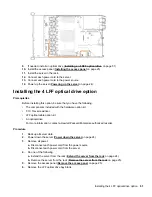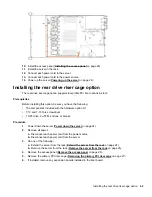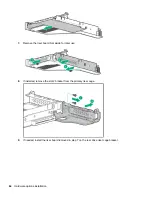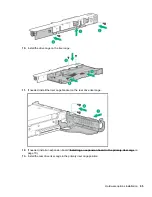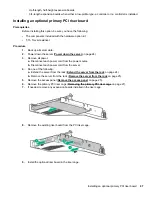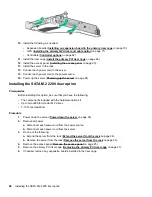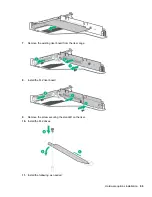10.
Route and connect the power cable.
11.
Install the access panel (
on page 25).
12.
Install the server in the rack.
13.
Connect each power cord to the server.
14.
Connect each power cord to the power source.
15.
Power up the server (
on page 24).
16.
Install drives.
Installing a 2 SFF NVMe drive cage option
Prerequisites
Before installing this option, be sure that you have the following:
• The components included with the hardware option kit
• T-10 Torx screwdriver
• Additional cables, as needed. For more information, see
on page 114.
• NVMe drives
54
Installing a 2 SFF NVMe drive cage option