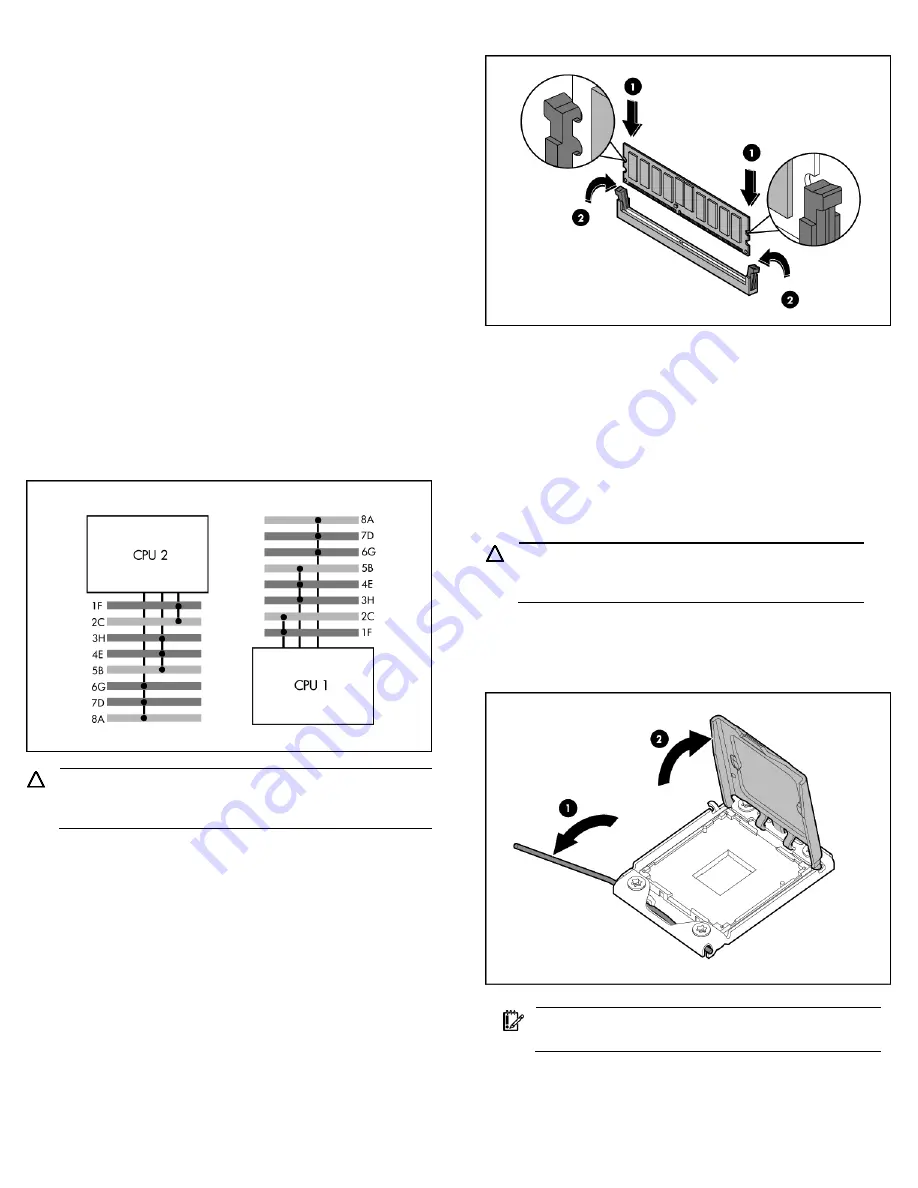
Installing a Memory Module
The following guidelines must be followed when memory modules are
being added or replaced:
1.
Up to 128GB, using PC3-8500R DDR3 Registered (RDIMM)
memory, operating at 800MHz when fully populated in 16 slots.
Up to 24GB, using PC3-10600E DDR3 Unbuffered (UDIMM)
memory, operating at 1066MHz when fully populated at 2
DIMMs per Channel in 12 slots
2.
Sixteen DIMMs, eight DIMM sockets per processor,three per first
two channels and third channel with only two.
3.
Supported configuration.
o
One DIMM per processor: 8A for CPU1; 8A for CPU2.
o
Three DIMMs per processor: 8A, 5B, 2C for CPU1; 8A, 5B,
2C for CPU2.
o
Six DIMMs per processor: 8A, 7D, 5B, 4E, 2C, 1F for CPU1;
8A, 7D, 5B, 4E, 2C, 1F for CPU2
o
DIMM population order processor socket 1: 8A, 5B, 2C, 7D,
4E, 1F, 6G, 3H.
o
DIMM population order processor socket 2: 8A, 5B, 2C, 7D,
4E, 1F, 6G, 3H.
Figure 7
Population Order of DIMM Sockets
CAUTION:
DIMMs can be damaged by improper handling.
Always use an anti-static wrist strap and grounding mat, and
discharge static electricity before touching DIMMs.
To install a memory module:
1.
Align the notch on the bottom edge of the module with the keyed
surface of the DIMM slot and then press the module fully into the
slot.(Step 1 in Figure 8)
2.
Firmly press the holding clips inward to secure the memory
module in place. (Step 2 in Figure 8)
Figure 8
Installing a memory module
DIMM slots are structured to ensure proper installation. If you insert a
DIMM but it does not fit easily into the slot, you may have inserted it
incorrectly. Reverse the orientation of the DIMM and insert it again.
Installing a Processor
The HP ProLiant DL170h G6 server supports Nehalem Processors High
Wattage 95W (Dual CPUs 64-bit), Nehalem Processors 80W (Dual
CPUs 64-bit), and Nehalem Processors Low Wattage 65W (Dual CPUs
64-bit).
To install the processor:
CAUTION:
Failure to completely open the processor
locking lever prevents the processor from seating during
installation, leading to hardware damage.
1.
Open the processor locking lever and the processor socket
retaining bracket.
Do not remove the processor socket cover
.
Figure 9
Opening the lever and bracket
IMPORTANT:
Be sure the processor remains inside the
processor installation tool.
2.
If the processor has separated from the installation tool, carefully
re-insert the processor in the tool. Handle the processor by the
edges only, and do not touch the bottom of the processor,
especially the contact area.








