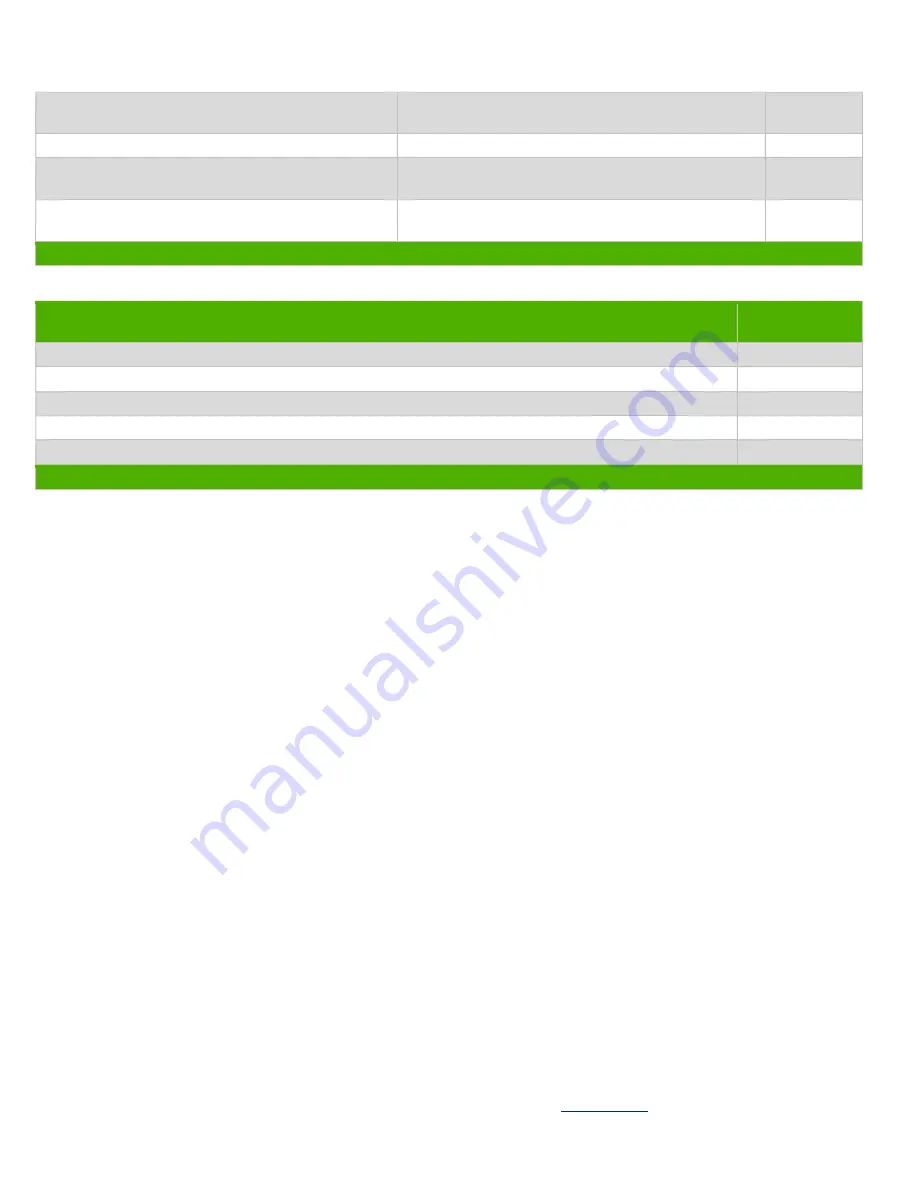
EL-MF877-00 Page 2
Template Revision B
PSG instructions for this template are available aComponents and parts containing toner and ink,
including liquids, semi-liquids (gel/paste) and toner
Include the cartridges, print heads, tubes, vent
chambers, and service stations.
Components and waste containing asbestos
Components, parts and materials containing
refractory ceramic fibers
Components, parts and materials containing
radioactive substances
2.0 Tools Required
List the type and size of the tools that would typically be used to disassemble the product to a point where components
and materials requiring selective treatment can be removed.
Tool Description
Tool Size (if
applicable)
Screwdriver
T-15
Micro shear
170II
Screwdriver
PH1
Description #4
Description #5
3.0 Product Disassembly Process
3.1 List the basic steps that should typically be followed to remove components and materials requiring selective treatment:
1. Loose the screw and remove access panel.(see Figure 1 below)
2. Disconnect ODD/HDD power cable and SATA cable from ODD/HDD.(see Figure 2- 5 below)
3. Remove the driver cage from chassis.(see Figure 6 below)
4. Remove ODD/HDD from driver cage.(see Figure 7-10 below)
5. Disconnect all cables from the MB.(see Figure 11-18 below)
6. Remove the heatsink from MB.(see Figure 19 below)
7. Separate the fan from CPU heatsink.
(
see Figure 20-21 below)
8. Remove the Memory card from the MB.(see Figure 22 below)
9. Remove the CPU from the MB.(see Figure 23-24 below)
10. Remove the battery from the MB .(see Figure 25 below)
11. Remove M/B from chassis.(see Figure 26-28 below)
12. Remove Speaker/system fan from chassis.(see Figure 29-30 below)
13. Remove PSU from chassis.(see Figure 31-34 below)
14. Separate PSU cover/fan and remove the Electrolytic Capacitors.(see Figure 35-42 below)
3.2 Optional Graphic. If the disassembly process is complex, insert a graphic illustration below to identify the items
contained in the product that require selective treatment (with descriptions and arrows identifying locations).




























