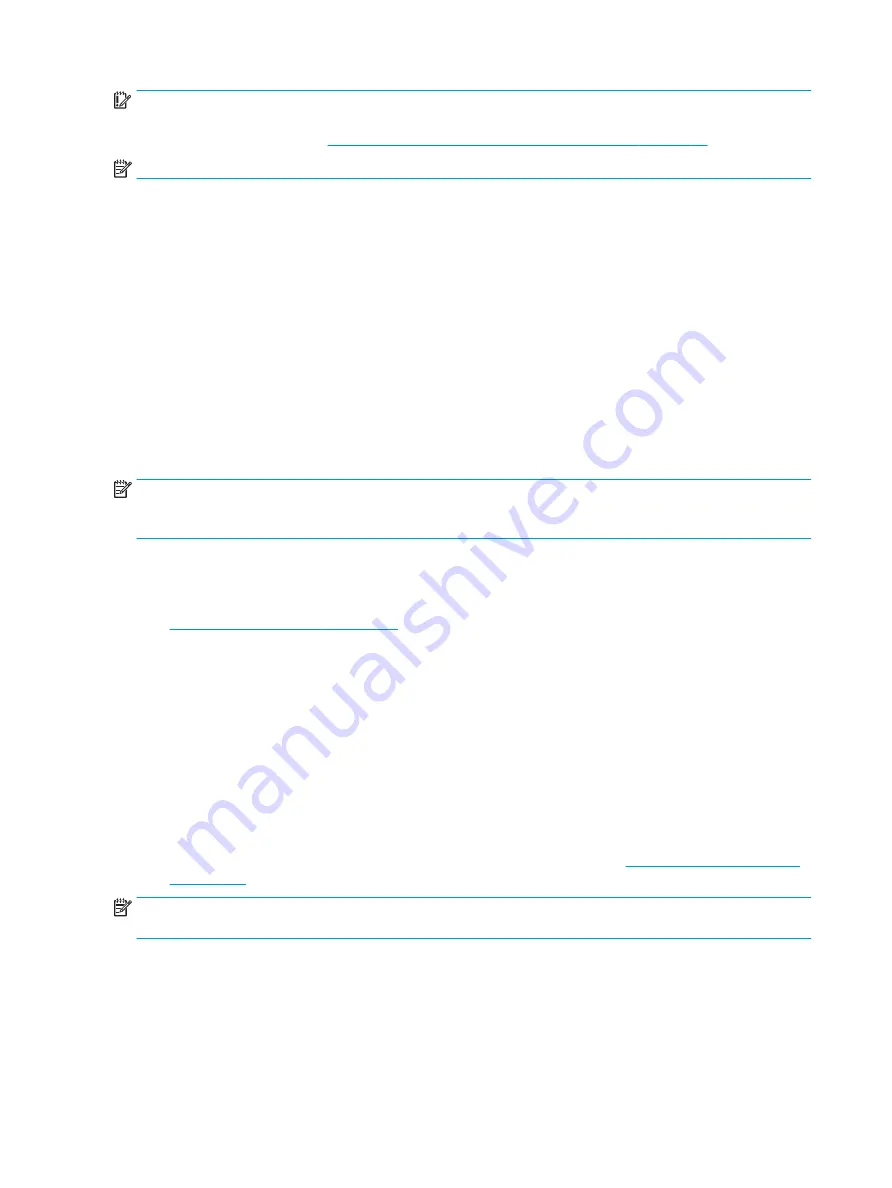
IMPORTANT:
After you remove the HP Recovery partition, you will not be able to perform System Recovery
or create HP recovery media from the HP Recovery partition. So before you remove the Recovery partition,
create HP Recovery media; see
Creating HP Recovery media (select products only) on page 98
NOTE:
The Remove Recovery Partition option is only available on products that support this function.
Follow these steps to remove the HP Recovery partition:
1.
Type
recovery
in the taskbar search box, and then select HP Recovery Manager.
2.
Select Remove Recovery Partition, and then follow the on-screen instructions.
Backing up, restoring, and recovering in Windows 7
Your computer includes tools provided by HP and Windows to help you safeguard your information
and retrieve it if you ever need to. These tools will help you return your computer to a proper working state or
even back to the original factory state, all with simple steps.
This section provides information about the following processes:
●
Creating recovery media and backups
●
Restoring and recovering your system
NOTE:
This section describes an overview of backing up, restoring, and recovering options. For more details
about the Windows Backup and Restore tools provided, see Help and Support. To access Help and Support,
select Start > Help and Support.
Recovery after a system failure is only as good as your most recent backup.
1.
After you successfully set up the computer, create recovery media. This media can be used to reinstall
the original operating system in cases where the hard drive is corrupted or has been replaced. See
Creating recovery media on page 102
.
2.
As you add hardware and software programs, create system restore points. A system restore point is a
snapshot of certain hard drive contents saved by Windows System Restore at a specific time. A system
restore point contains information that Windows uses, such as registry settings. Windows creates a
system restore point for you automatically during a Windows update and during other system
maintenance (such as a software update, security scanning, or system diagnostics). You can also
manually create a system restore point at any time. For more information and steps for creating specific
system restore points, see Help and Support. To access Help and Support, select Start > Help and
Support.
3.
As you add photos, video, music, and other personal files, create a backup of your personal information.
If files are accidentally deleted from the hard drive and they can no longer be restored from the Recycle
Bin, or if files become corrupted, you can restore the files that you backed up. In case of system failure,
you can use the backup files to restore the contents of your computer. See
NOTE:
HP recommends that you print the recovery procedures and save them for later use, in case of
system instability.
Creating recovery media
After you successfully set up the computer, create recovery media. The media can be used to reinstall
the original operating system in cases where the hard drive is corrupted or has been replaced.
There are two types of recovery media. To determine which steps to follow for your computer:
102 Chapter 10 System backup and recovery
















































