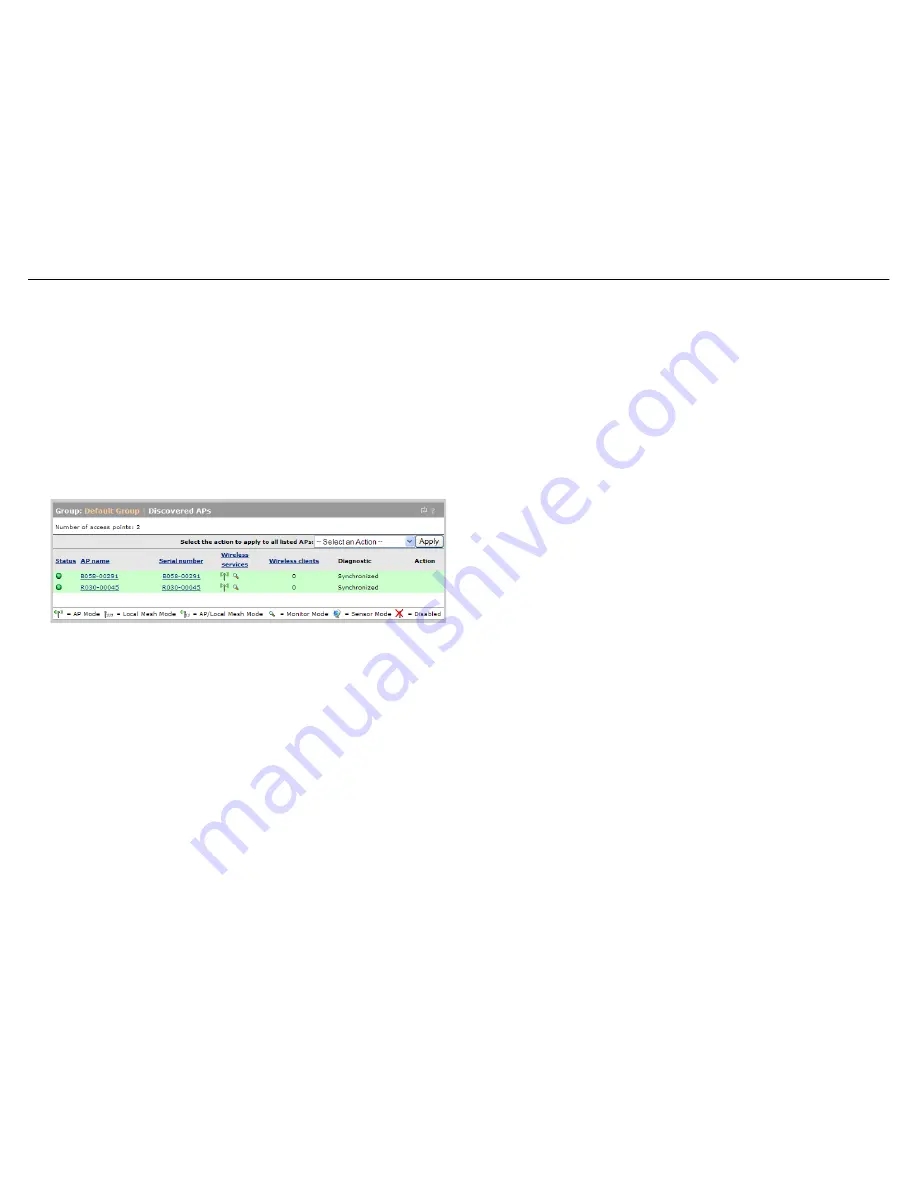
MSM710 Controller Quickstart
6
HP ProCurve Networking
Note:
This procedure assumes that the MSM710 and the MSM AP are on the same
subnet (L2 connected). For full discovery information, including configuring
discovery when the MSM710 and the MSM AP are separated by a router (L3
connected), see
Discovery of controlled APs
in the
MSM7xx Controllers
Management and Configuration Guide
.
By default, MSM APs are configured to obtain an IP address via DHCP. Therefore, to support
plug-and-play installation, the MSM710 should be configured to operate as a DHCP server as
described in
Optionally enable the DHCP server
on page 4.
To verify that the MSM AP has been discovered, do the following on the MSM710:
1.
In the
Network Tree
, select the
+
symbol next to
Controller
and then select the
+
symbol
next to
Controlled APs
.
2.
In the
Network Tree
, select
Default Group
. The Discovered APs page opens. Watch for
the MSM AP Diagnostic to change to
Synchronized
.
C.
Test the wireless public access network
Test the APs using a Wi-Fi-equipped computer:
1.
To ensure that you are using a wireless connection, disconnect any network cable from
the test computer.
2.
Configure your computer to connect to the wireless network created by an MSM AP. By
default, this network is named
HP ProCurve
.
3.
Log in to the public access interface as described in
Test the public access interface
on
page 5 and confirm that you can browse the Internet.
Caution:
WIRELESS SECURITY: It is recommended that once the MSM710 is installed,
you review the security information in the
MSM7xx Controllers Management
and Configuration Guide
and adjust security settings to safeguard the
wireless network from intruders.
© Copyright 2010 Hewlett-Packard Development Company, L.P. The
information contained herein is subject to change without notice.
April 2010
Printed in
Document part # 5998-0311
*5998-0311*






