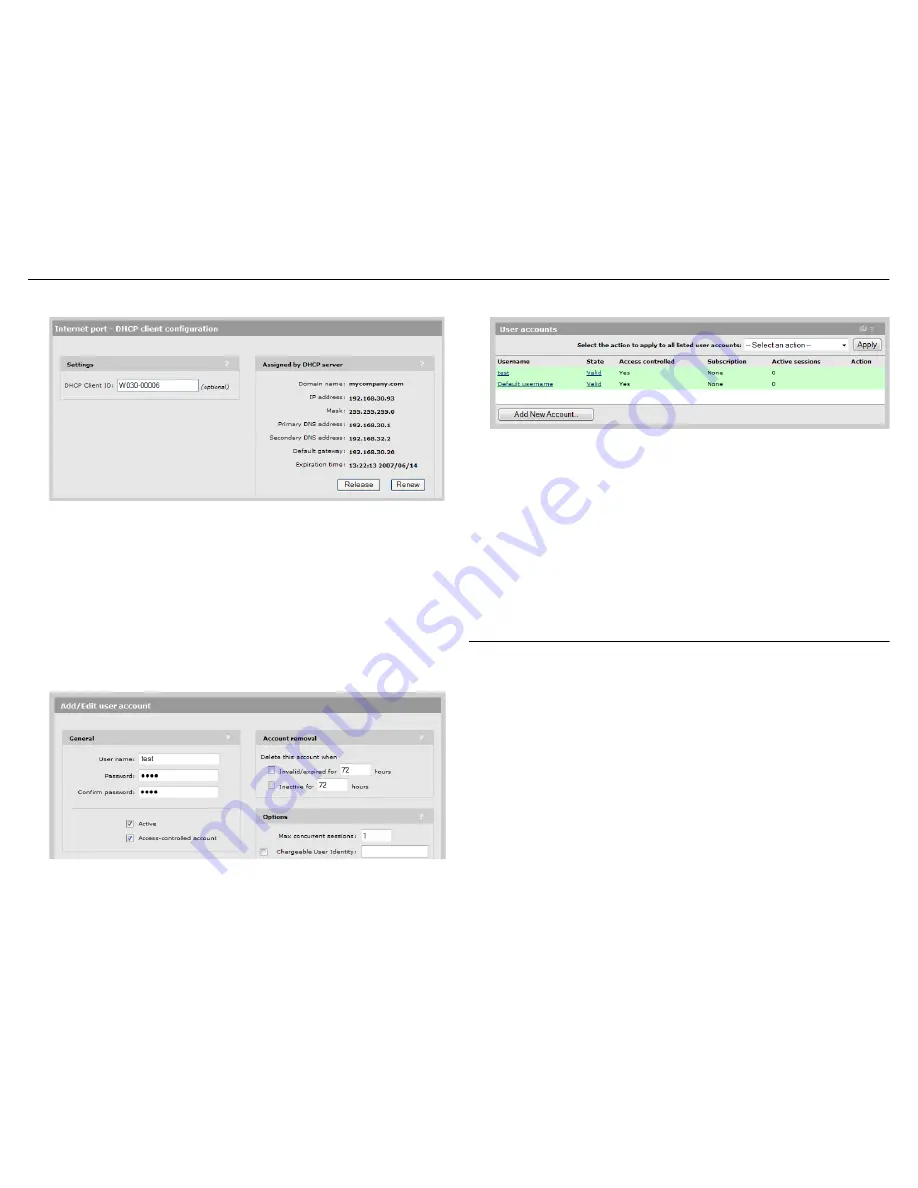
MSM710 Controller Quickstart
5
HP ProCurve Networking
2.
In the
Assigned by DHCP server
box verify that an
IP address
is assigned.
3.
If your Internet service provider or network administrator requires a different
configuration, for example a static IP address assignment, select
Controller >>
Network
> Ports
>
Internet port
and choose another option in the
Assign IP address via
box.
Select the corresponding
Configure
button and configure the needed settings. For more
information, see
Internet Port Configuration
in the
MSM7xx Controllers Management
and Configuration Guide
.
H.
Create a test user account
Create a user account to test the public access interface as follows:
1.
Select
Controller >> Users > User accounts
and select
Add New Account
.
2.
On the
Add/Edit user account
page, under
General
, enter a
User name
and
Password
for the account (
test
for example) and select
Save
.
3.
Confirm that the
User accounts
list displays the new account.
I.
Test the public access interface
This test uses your existing wired connection to the MSM710 LAN port to test the public
access interface. The MSM710 Internet port must be connected to the Internet for this test to
be successful.
1.
Open your web browser and enter the address of an Internet site, for example
www.procurve.com
. The MSM710 intercepts the URL and displays the public access
interface Login page.
2.
Enter the
Username
and
Password
for the test account you created earlier. Both the
desired web page and the public access interface session page open.
The MSM710 is now ready for operation. See the
MSM7xx Controllers Management and
Configuration Guide
.
Working with controlled APs
When installing the MSM710 with one or more MSM4xx or MSM3xx Access Points
(MSM APs) that are operating in controlled mode, the MSM710 is used to provide
centralized management, control, and configuration of the APs. MSM APs operate in
controlled mode by default.
A.
Make these connections
1.
Disconnect your computer from the MSM710 LAN port.
2.
Connect a factory-default Ethernet switch to the MSM710 LAN port.
3.
Connect your computer to the switch.
4.
Connect an MSM AP (in its factory-default state) to the switch.
Note:
This interconnection scheme is basic. See the
MSM7xx Controllers Management
and Configuration Guide
for more-advanced schemes.
B.
Verify MSM AP discovery
The discovery process enables APs to find the MSM710 on the network and establish a
management tunnel with it.






