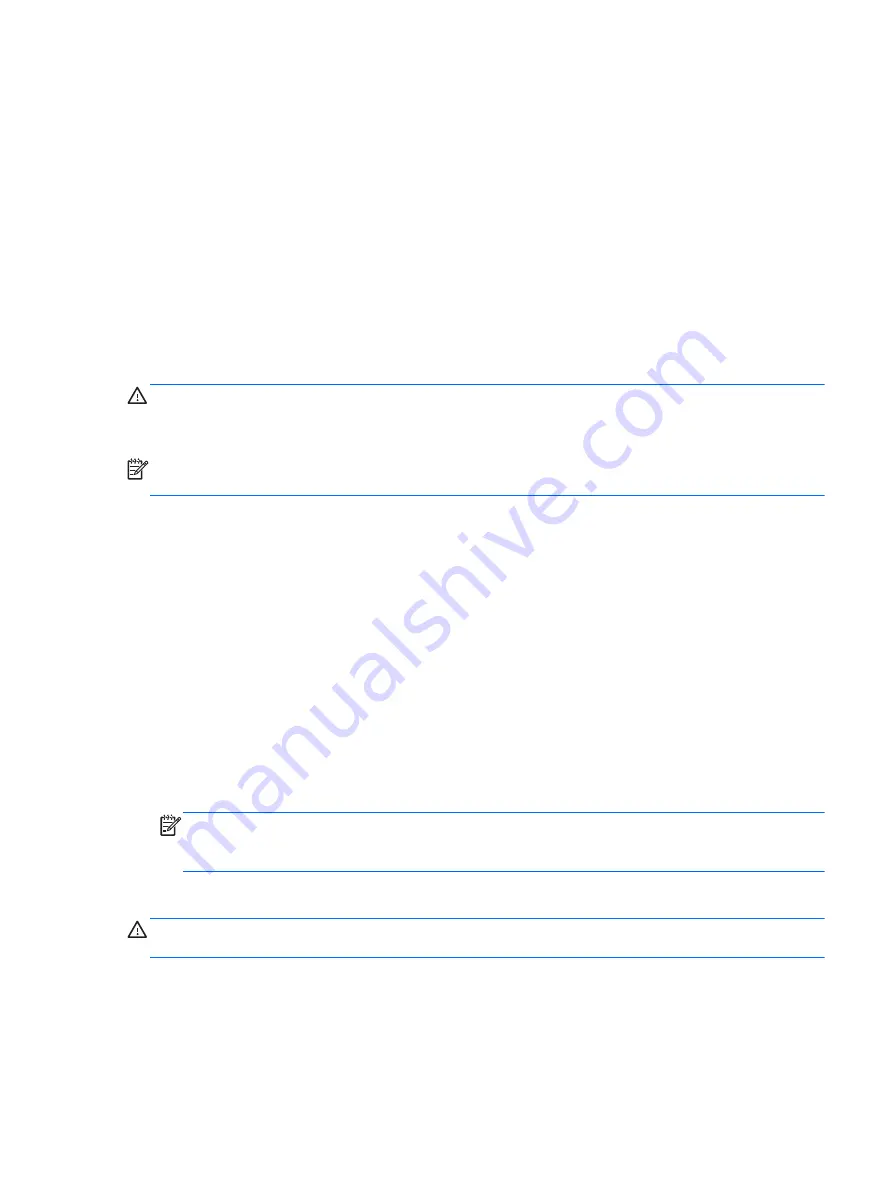
4.
Press the down arrow to select
Restore SLED HP-BNB preload image
from the
Linux boot
menu, and then press
enter
.
5.
Using the arrow keys, select
Yes
when prompted:
Do you want to start the System-
Restore?
6.
Follow the on-screen instructions.
USB Recovery option (select models only)
The USB Recovery Disk On Key (flash drive) option allows you to create a backup image of the SLED
operating system installed on select HP Business Notebooks. This Disk On Key may be used to restore
the system to the original factory state when the F11 recovery option is not available. This process
should be done on first obtaining the computer.
CAUTION:
The USB recovery option does not preserve data present on the computer’s hard drive or
on the Disk On Key used for the recovery process. Back up any data on the Disk on Key or the
notebook that will be recovered before starting.
NOTE:
HP recommends that you create the USB Recovery Disk in the event of a system failure. The
Disk On Key used for this process should be 4 GB or larger.
Creating a USB Recovery Disk On Key
1.
Connect the USB Disk On Key to a USB port on the computer.
2.
Select
Computer
>
More applications
>
Tools
>
Create Recovery USB
.
3.
Enter the root password when prompted.
4.
Select
USB Disk On Key
from the list.
5.
Click
OK
.
6.
A question dialog will remind you that the data on the USB key will be destroyed. To continue,
click
OK
. Otherwise, click
Cancel
and back up the contents of the Disk On Key on another
computer.
7.
The backup process will display a status dialog box while the backup is in progress.
NOTE:
A file browser window with the Disk On Key Contents displayed will pop up when the
key is mounted. You may close the file browser window if desired. Once the USB Recovery Key
has been created, the status dialog will close. The USB Recovery Key is ready for use.
Recovering from a USB Recovery Disk On Key
CAUTION:
Before starting the Recovery process, make sure any data on the system to be recovered
has been backed up. The recovery process destroys all data on the system to be recovered.
1.
Turn off the computer.
2.
Connect the USB Disk On Key to a USB port on the computer.
3.
Turn on the computer while holding down the
f9
key.
USB Recovery option (select models only)
111
Summary of Contents for ProBook 430 G1
Page 1: ...HP ProBook 430 G1 Notebook PC Maintenance and Service Guide ...
Page 4: ...iv Important Notice about Customer Self Repair Parts ...
Page 6: ...vi Safety warning notice ...
Page 15: ...Category Description WLAN module WWAN module SIM Keyboard 5 ...
Page 29: ...3 Illustrated parts catalog Computer major components Computer major components 19 ...
















































