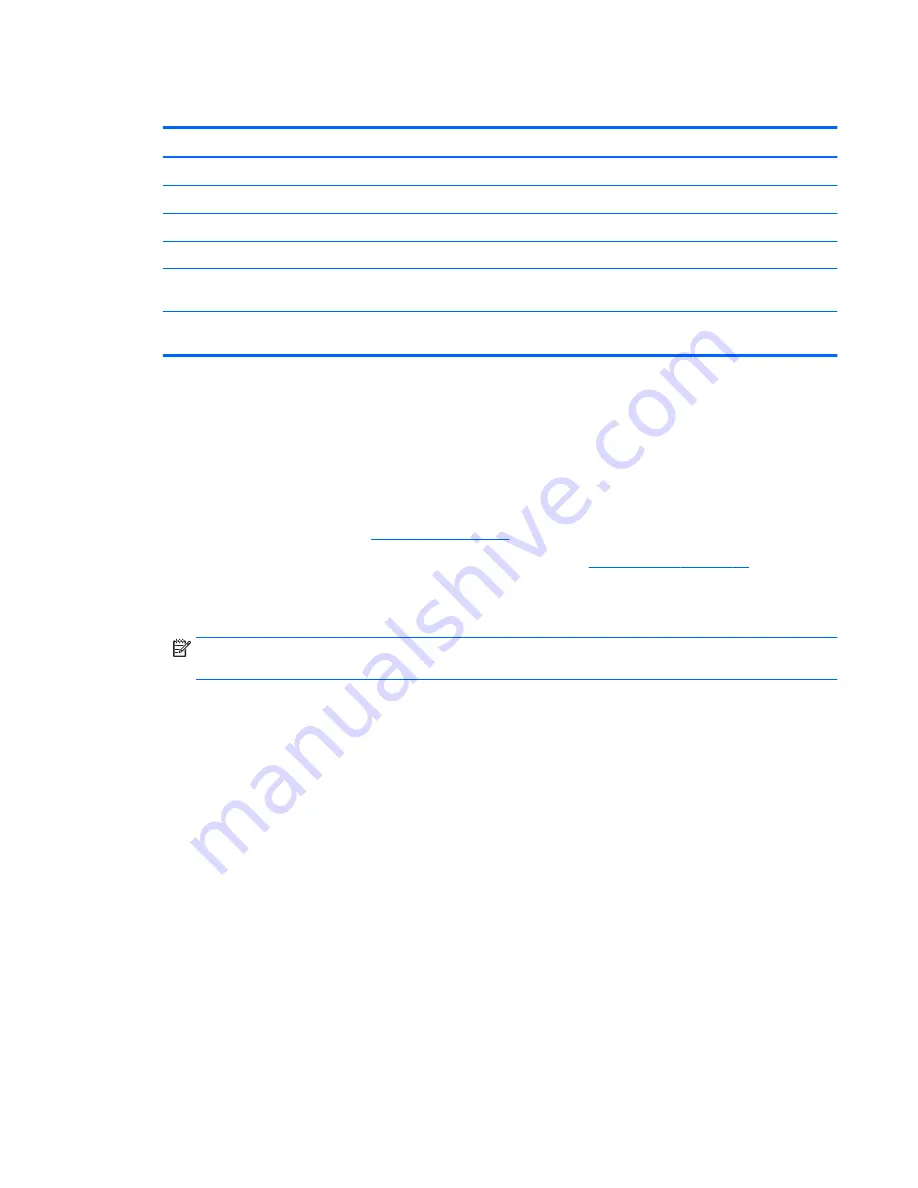
WLAN module
Description
Spare part number
Broadcom BCM43142 802.11bgn 1×1 Wi-Fi + Bluetooth 4.0 M.2 Combo Adapter
753078-005
Intel Dual Band Wireless-AC 3160 802.11ac 1×1 WiFi + Bluetooth 4.0 Combo Adapter
751416-005
Intel Dual Band Wireless-AC 7260 802.11ac 2×2 WiFi + Bluetooth 4.0 Combo Adapter
710663-005
Intel Dual Band Wireless-AC 7260 802.11ac 2×2 WiFi + Bluetooth 4.0 Combo Adapter
756763-005
Intel Dual Band Wireless-N 7260AN 802.11abgn 2×2 WiFi + Bluetooth 4.0 Combo Adapter for use only
in India
747833-005
Intel Dual Band Wireless-N 7260AN 802.11abgn 2×2 WiFi + Bluetooth 4.0 Combo Adapter for use in all
countries and regions except India
717379-005
Before removing the WLAN module, follow these steps:
1.
Turn off the tablet. If you are unsure whether the tablet is off or in Hibernation, turn the tablet on, and
then shut it down through the operating system.
2.
Disconnect the power from the tablet by unplugging the power cord from the tablet.
3.
Disconnect all external devices from the tablet.
4.
Remove the back cover (see
Back cover on page 39
).
5.
Disconnect the tablet battery cable from the system board (see
Tablet battery on page 44
).
Remove the WLAN module:
1.
Disconnect the WLAN antenna cables
(1)
from the terminals on the WLAN module.
NOTE:
The WLAN antenna cable labeled “1” connects to the WLAN module “Main” terminal labeled
“1”. The WLAN antenna cable labeled “2” connects to the WLAN module “Aux” terminal labeled “2”.
2.
Remove the Phillips PM1.9×2.5 broad head screw
(2)
that secures the WLAN module to the system
board. (The WLAN module tilts up.)
Tablet replacement procedures
47
Summary of Contents for Pro x2 612 G1
Page 4: ...iv Safety warning notice ...
Page 8: ...viii ...






























