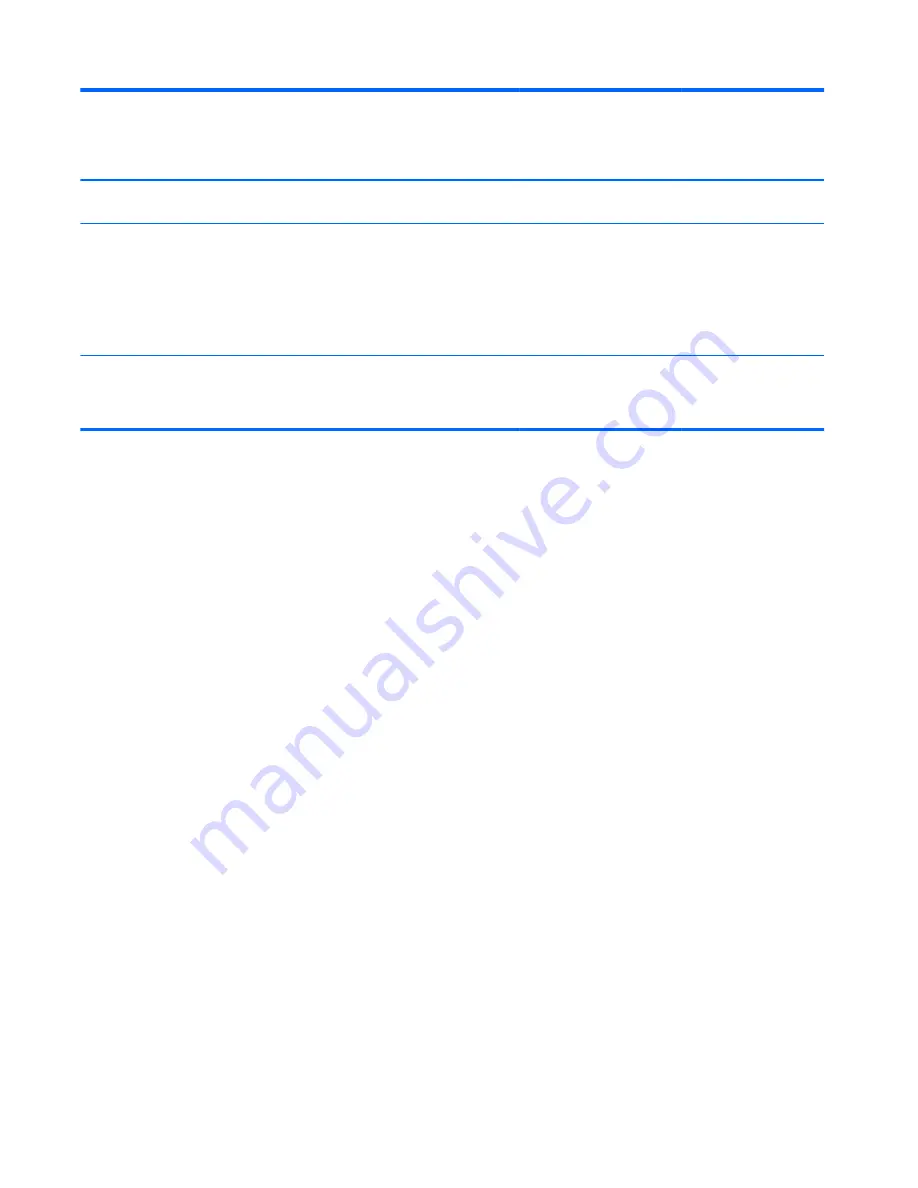
Non Volatile
Memory Type
Amount
(Size)
Does this
memory
store
customer
data?
Does this
memory
retain data
when power
is removed?
What is
the purpose of
this memory?
How is data input into this
memory?
How is this memory write
protected?
necessary to address a
unique issue.
Web Camera
64K bit
No
Yes
Store Web Cam
configuration
and firmware.
Using a utility from the device
manufacturer that can be run
from Windows.
A utility is required for
writing data to this
memory and is typically
not made available to
the public unless a
firmware upgrade is
necessary to address a
unique issue.
Fingerprint Reader 512kByte
Flash
Yes
Yes
Stores
fingerprint
templates.
By enrolling in HP
ProtectTools Security
Manager.
Only a digitally signed
application can make
the call to write to
the flash.
Questions and answers
1.
How can the BIOS settings be restored (returned to factory settings)?
a.
Turn on or restart the computer and press
F10
when prompted near the bottom of the display.
b.
Select Main, then select Restore defaults.
c.
Follow the on-screen instructions.
d.
Select Main, save changes and exit, then press
Enter
.
2.
What kind of configuration data is stored on the DIMM Serial Presence Detect (SPD) memory
module? How would this data be written?
The DIMM SPD memory contains information about the memory module such as size, serial number,
data width, speed/timing, voltage and thermal information. This information is written by the module
manufacturer and stored on an EEPROM. This EEPROM cannot be written to when the memory module is
installed in a PC. Third party tools do exist that can write to the EEPROM when the memory module is
not installed in a PC. There are various third party tools available to read SPD memory.
3.
Does the “Firmware Hub for System BIOS” contain the BIOS program? Is this chip writable, and if so
how?
The Firmware Hub does contain the BIOS program and is writable. A utility is required to perform
the write function.
4.
In some PC systems, the Firmware Hub for System BIOS is a flash memory chip so that updates can
be written by the customer. Is this true for these BIOS chips?
Yes, they are flash memory chips.
5.
What is meant by “Restore the nonvolatile memory found in Intel-based system boards”?
This relates to clearing the Real Time Clock (RTC) CMOS memory that contains PC configuration data.
6.
Does resetting the CMOS configuration memory return the PC back to factory defaults?
40
Chapter 10 Statement of Volatility





































