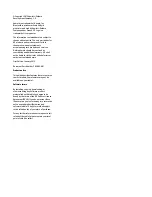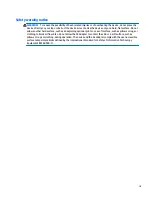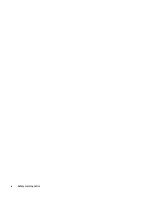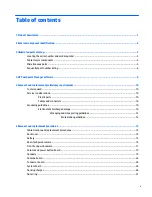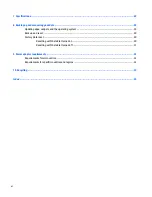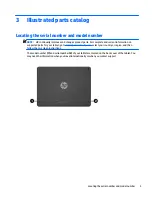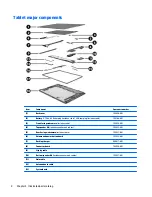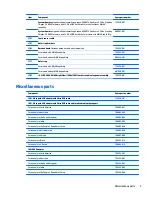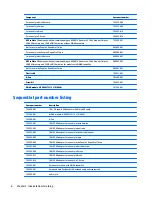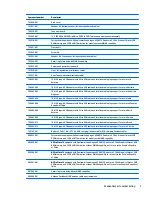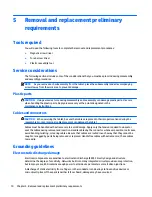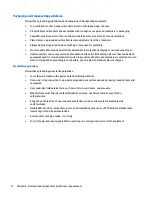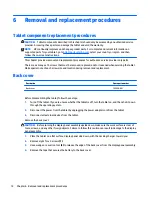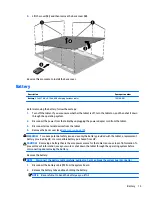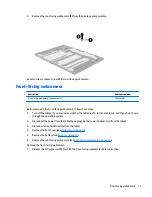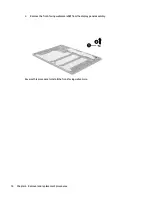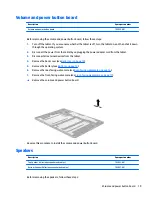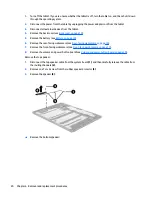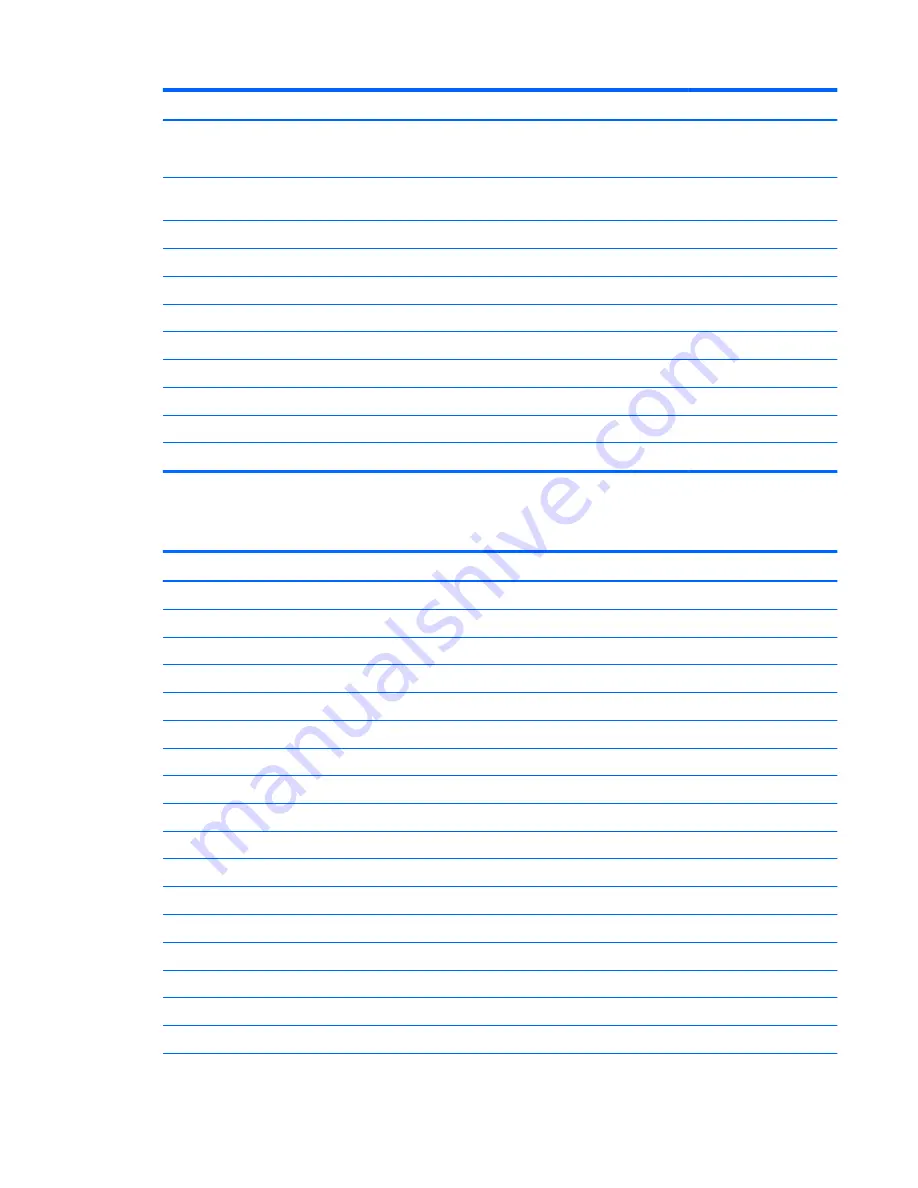
Item
Component
Spare part number
System board
equipped with Qualcomm Snapdragon APQ8074 Quad core 2.3GHz Graphics
Chipset, 2 GB RAM memory, and 32 GB eMMC hard drive for models without WWAN
capability
795930-001
System board
equipped with Qualcomm Snapdragon APQ8074 Quad core 2.3GHz Graphics
Chipset, 2 GB RAM memory, and 32 GB eMMC hard drive for models with WWAN capability
800053-001
(14)
Touch sensor cable
(15)
Outer ring brackets
(16)
Antenna board
(includes antenna cable and transceiver)
795924-001
For models with WWAN capability
795923-001
For models without WWAN capability
808434-001
(17)
Outer ring
For models with WWAN capability
795934-001
For models without WWAN capability
807960-001
(18)
12.3 LED UXGA UWVA BrightView (1600x1200) Touchscreen display panel assembly
795929-001
Miscellaneous parts
Component
Spare part number
10W, 2.0 type-b USB adapter with Micro USB cable
743820-001
10W, 2.0 type-b USB adapter with Micro USB cable and localized cable plug support
For use only in Latin America
798685-001
For use only in Australia
798685-002
For use only in the United Kingdom
798685-003
For use only in India
798685-005
For use only in the People’s Republic of China
798685-006
For use only in North America
798685-008
For use only in Europe
798685-009
For use only in Brazil
795552-012
For use only in S. Korea
798685-014
18W POGO adapter
For use only in Latin America
795552-001
For use only in Australia
795552-002
For use only in the United Kingdom
795552-003
For use only in India
795552-005
For use only in the People’s Republic of China
795552-006
Miscellaneous parts
5