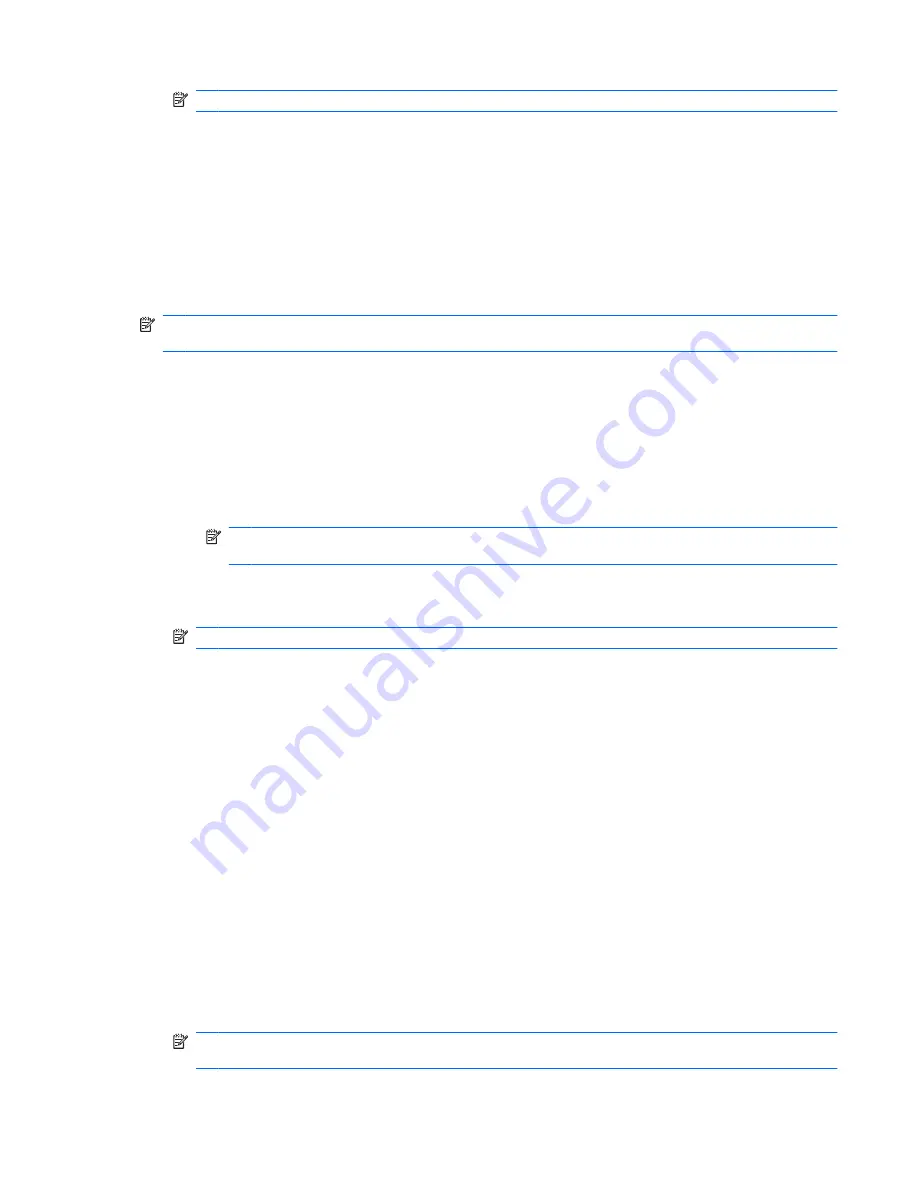
NOTE:
To remove a file from the shred list, click the file, and then click
Remove
.
5.
Under
Do not shred the following
, click
Add
to select the specific files that you want to exclude
from shredding.
6.
When you finish configuring the shred profile, click
Apply
.
Customizing a simple delete profile
The simple delete profile performs a standard file delete without shredding. When you customize a
simple delete profile, you specify which files to include for a simple delete, which files to confirm before
a simple delete is executed, and which files to exclude from a simple delete:
NOTE:
It is highly recommended that you run free space bleaching regularly if you use the simple
delete option.
1.
In the Security Manager left pane, expand
File Sanitizer
, click
Settings
, select
Simple Delete
Settings
, and then click
View Details
.
2.
Select the files you want to delete:
a.
Under
Available delete options
, click a file, and then click
Add
.
b.
To add a custom file, click
Add Custom Option
, enter or browse to a file name or folder name,
and then click
OK
. Click the custom file, and then click
Add
.
NOTE:
To delete a file from the available delete options, click the file, and then click
Delete
.
3.
Under
Delete the following
, select the check box next to each file that you want to confirm before
deleting.
NOTE:
To remove a file from the delete list, click the file, and then click
Remove
4.
Under
Do not delete the following
, click
Add
to select the specific files that you want to exclude
from shredding.
5.
When you finish configuring the simple delete profile, click
Apply
.
General tasks
Using a key sequence to initiate shredding
To specify a key sequence, follow these steps:
1.
In the Security Manager left pane, expand
File Sanitizer
and click
Shred
.
2.
Select the
Key sequence
check box.
3.
Enter a character in the available box, and then select the
CTRL
,
ALT
, or
SHIFT
box, or select all
three.
For example, to initiate automatic shredding using the
S
key and
Ctrl+Shift
, enter
S
in the box, and
then select the
CTRL
and
SHIFT
options.
NOTE:
Be sure to select a key sequence that is different from other key sequences you have
configured.
ENWW
General tasks
41
























