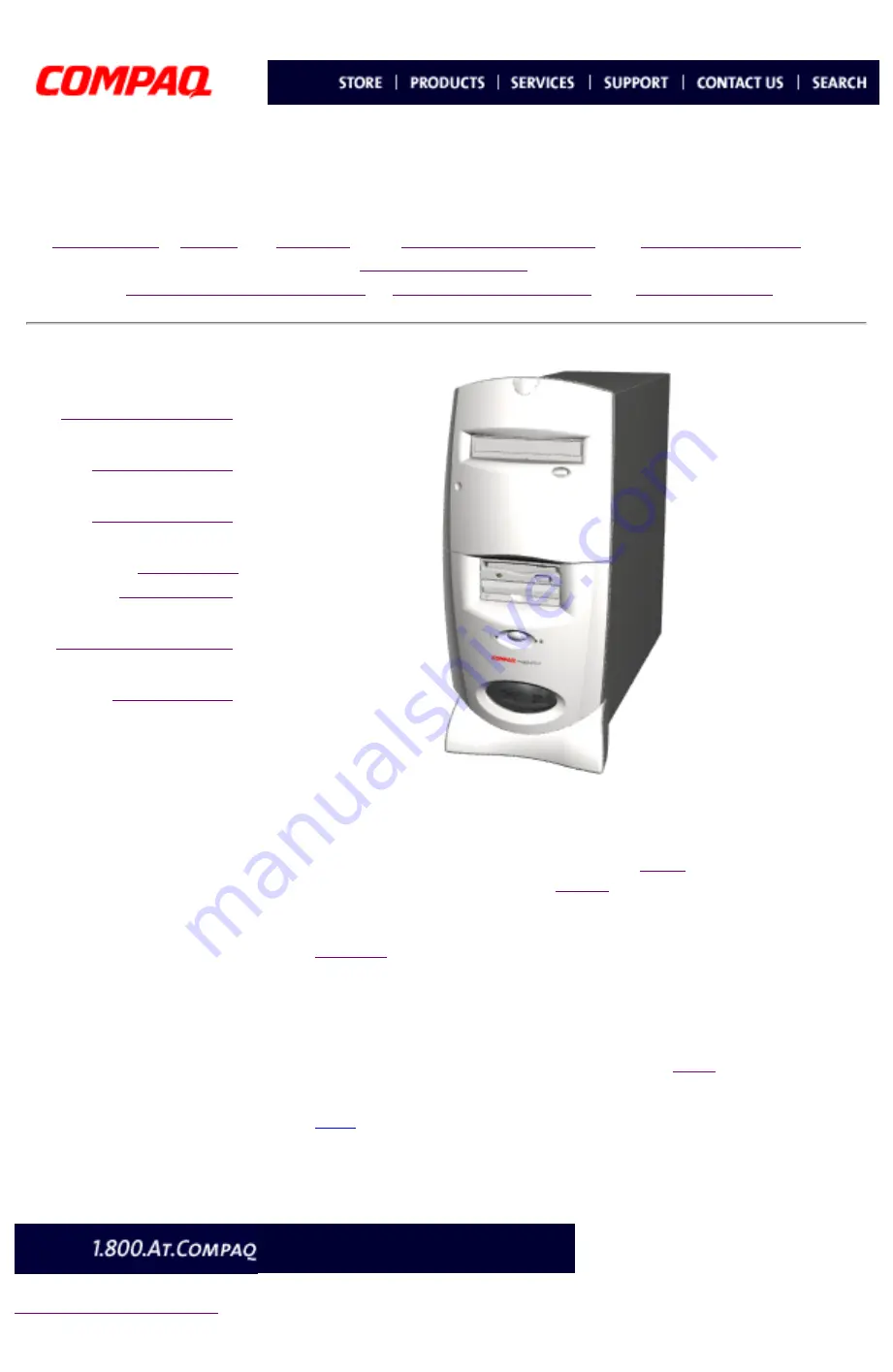
United States December 16, 2002
Maintenance & Service Guide
Presario 5800 Series Personal Computers
MSG Index
|
Welcome to the
Presario 5800 Series Maintenance and Service
Guide
. This online guide is designed to serve the needs of those whose job
it is to repair Compaq products. Many of the components of the hardcopy
MSG are contained in this online guide. The
contains the copyright
and trademark information. The
Technician Notes and Serial Number locations on the unit.
a ZIP file of the complete MSG to local hard drive.
This MSG will be periodically maintained and updated as needed.
To report a technical problem, contact your Regional Support Center or IM
Help Center.
For content comments or questions, contact the
Editor
.


































