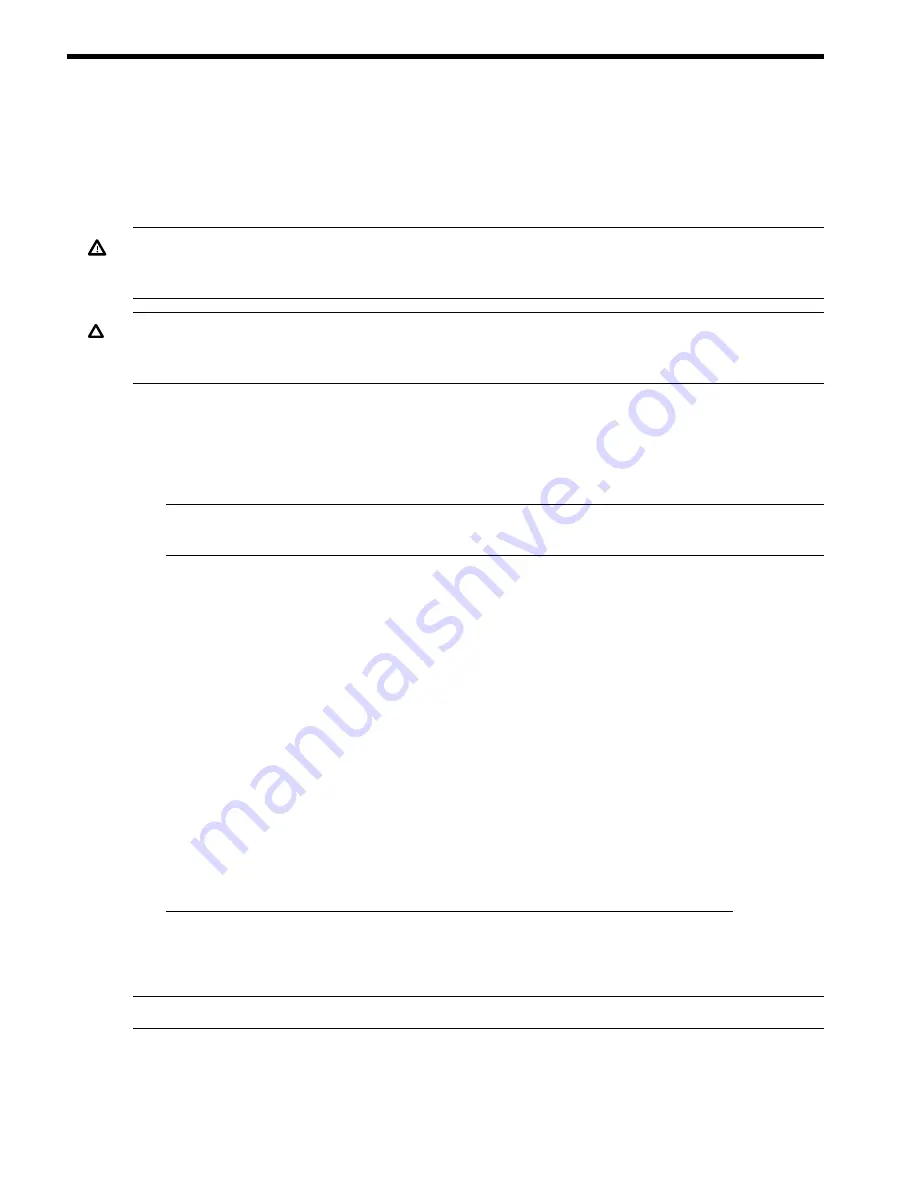
2 Installing HBAs
This chapter describes the following topics for installing HBAs:
•
“Installation Prerequisites” (page 6)
•
“Installing the HBA” (page 8)
See your server's documentation for additional information about installing HBAs.
WARNING!
Disconnect the host from the power source before installing HBAs. To reduce the
risk of personal injury from hot surfaces, allow the internal server or workstation components to
cool before touching.
CAUTION:
Electrostatic discharge (ESD) can damage electronic components. Be sure you are
properly grounded before beginning this procedure, as described in
“Regulatory Compliance and
Safety” (page 11)
.
Installation Prerequisites
Before you begin, make sure you have the following items available:
•
A server with an empty PCI bus slot that is based on and compatible with the PCI bus type of
the HBA being installed.
NOTE:
The HBAs do not allow normal data transmission on an optical link unless they are
connected to another similar or compatible laser product (ex.: multimode to multimode).
•
Ensure SFP+ Modules and Fiber Optic or direct-attached copper LAN cables are available.
Installation Recommendations and Restrictions
When installing the 10Gb Ethernet card, be aware of the following recommendations and
restrictions:
•
Slot placement:
To achieve the best performance, HP recommends installing the card into one of the
highest-performing (or “dual-rope”) PCIe slots. To identify which slots are the highest
performing slots in a particular system, see the hardware users guide for each system.
◦
◦
Not supported on platforms where all slots are PCI only or PCI-X only.
•
At the time of publication of this document, the HP recommendation for allocating server
memory is a minimum of 2GB per AM225A, AM232A, or AM233A 10GbE card. For the
latest memory requirements and other information, see the HP Integrity PCI-e 2-port 10GbE
Adapter QuickSpecs at the following location:
http://h18000.www1.hp.com/products/quickspecs/13874_div/13874_div.PDF
•
For the number of cards supported per server, see the Ethernet Support Matrix.
Figure 2 (page 7)
shows the two (2) bulkheads offered on the AM225A, AM232A, and AM233A
adapter.
NOTE:
The adapter is offered with the Full Height bulkhead as the default.
6
Installing HBAs

















