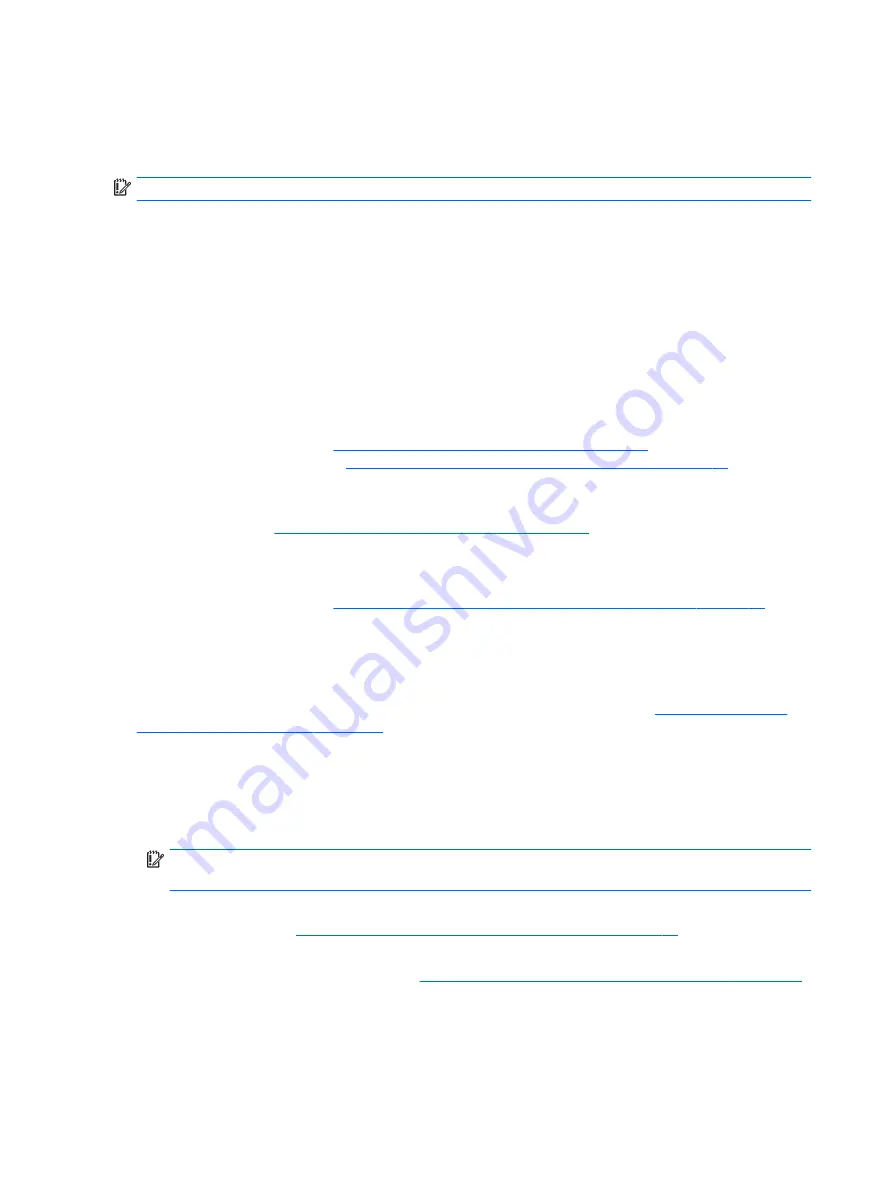
Restore and recovery
There are several options for recovering your system. Choose the method that best matches your situation
and level of expertise:
IMPORTANT:
Not all methods are available on all products.
●
Windows offers several options for restoring from backup, refreshing the computer, and resetting the
computer to its original state. For more information see the Get started app.
▲
Select the Start button, and then select the Get started app.
●
If you need to correct a problem with a preinstalled application or driver, use the Reinstall drivers
and/or applications option (select products only) of HP Recovery Manager to reinstall the individual
application or driver.
▲
Type
recovery
in the taskbar search box, select HP Recovery Manager, select Reinstall drivers
and/or applications, and then follow the on-screen instructions.
●
If you want to recover the Windows partition to original factory content, you can choose the System
Recovery option from the HP Recovery partition (select products only) or use the HP Recovery media.
For more information, see
Recovering using HP Recovery Manager on page 76
. If you have not already
Creating HP Recovery media (select products only) on page 74
.
●
On select products, if you want to recover the computer's original factory partition and content, or if you
have replaced the hard drive, you can use the Factory Reset option of HP Recovery media. For more
information, see
Recovering using HP Recovery Manager on page 76
.
●
On select products, if you want to remove the recovery partition to reclaim hard drive space, HP
Recovery Manager offers the Remove Recovery Partition option.
Removing the HP Recovery partition (select products only) on page 79
Recovering using HP Recovery Manager
HP Recovery Manager software allows you to recover the computer to its original factory state by using the
HP Recovery media that you either created or that you obtained from HP, or by using the HP Recovery
partition (select products only). If you have not already created recovery media, see
media (select products only) on page 74
.
What you need to know before you get started
●
HP Recovery Manager recovers only software that was installed at the factory. For software not
provided with this computer, you must either download the software from the manufacturer's website
or reinstall the software from the media provided by the manufacturer.
IMPORTANT:
Recovery through HP Recovery Manager should be used as a final attempt to correct
computer issues.
●
HP Recovery media must be used if the computer hard drive fails. If you have not already created
recovery media, see
Creating HP Recovery media (select products only) on page 74
.
●
To use the Factory Reset option (select products only), you must use HP Recovery media. If you have
not already created recovery media, see
Creating HP Recovery media (select products only) on page 74
.
●
If your computer does not allow the creation of HP Recovery media or if the HP Recovery media does
not work, you can obtain recovery media for your system from support. See the Worldwide Telephone
Numbers booklet included with the computer. You can also find contact information from the HP
76
Chapter 8 Backing up, restoring, and recovering
Summary of Contents for Pavilion x360 m3-u000
Page 4: ...iv Safety warning notice ...
Page 8: ...viii ...












































