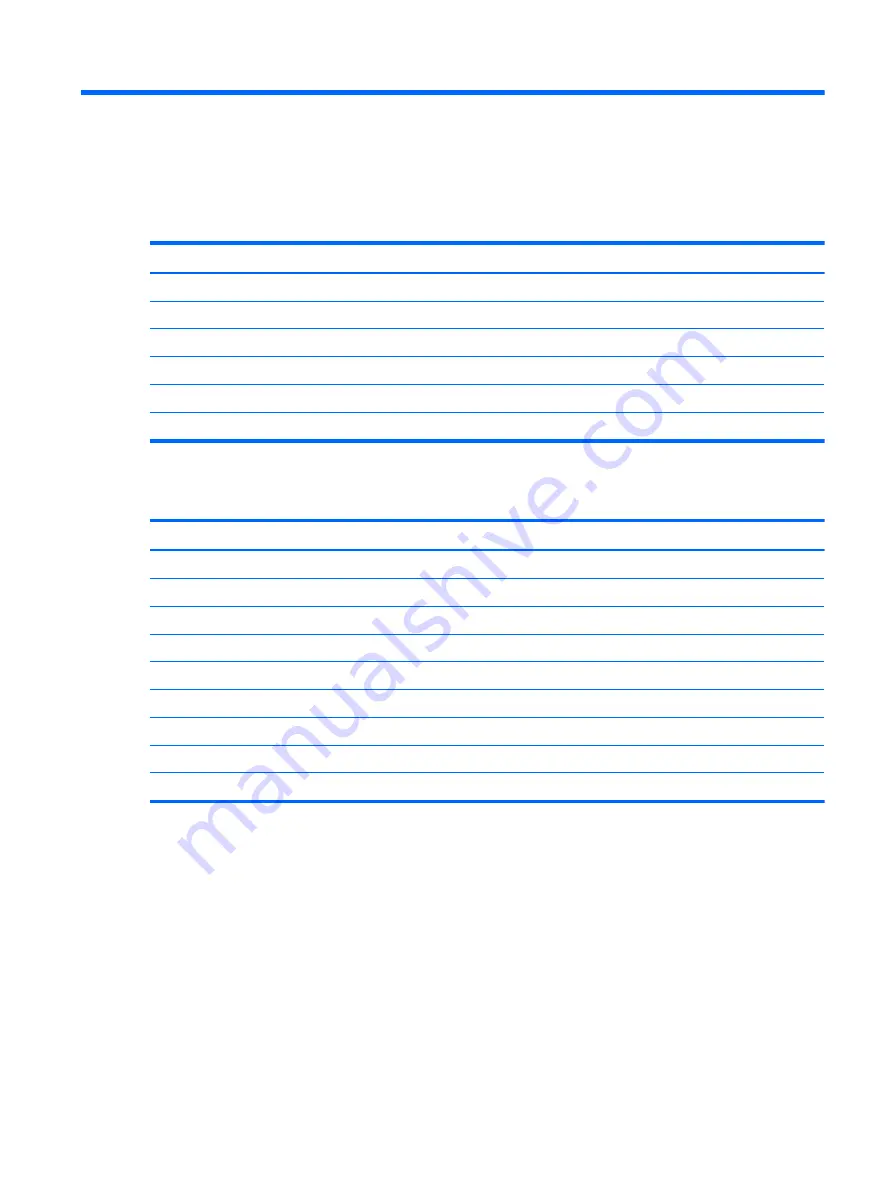
8
Specifications
Dimensions
Metric
U.S.
computer dimensions
Width
30.6 cm
12.01 in
Depth
20.8 cm
8.19 in
Height
1.93 cm
0.76 in
Weight with hard drive installed
1.4 kg
3.11 lbs
Weight with solid-state drive installed
1.3 kg
2.93 lbs
Operating environment
Factor
Metric
U.S.
Temperature
Operating
5°C to 35°C
41°F to 95°F
Nonoperating
‑
20°C to 60°C
‑
4°F to 140°F
Relative humidity (noncondensing)
Operating
10% to 90%
Nonoperating
5% to 95%
Maximum altitude (unpressurized)
Operating
‑
15 m to 3,048 m
‑
50 ft to 10,000 ft
Nonoperating
‑
15 m to 12,192 m
‑
50 ft to 40,000 ft
Dimensions
69
Summary of Contents for Pavilion x360 m1-u000
Page 4: ...iv Safety warning notice ...
Page 8: ...viii ...













































