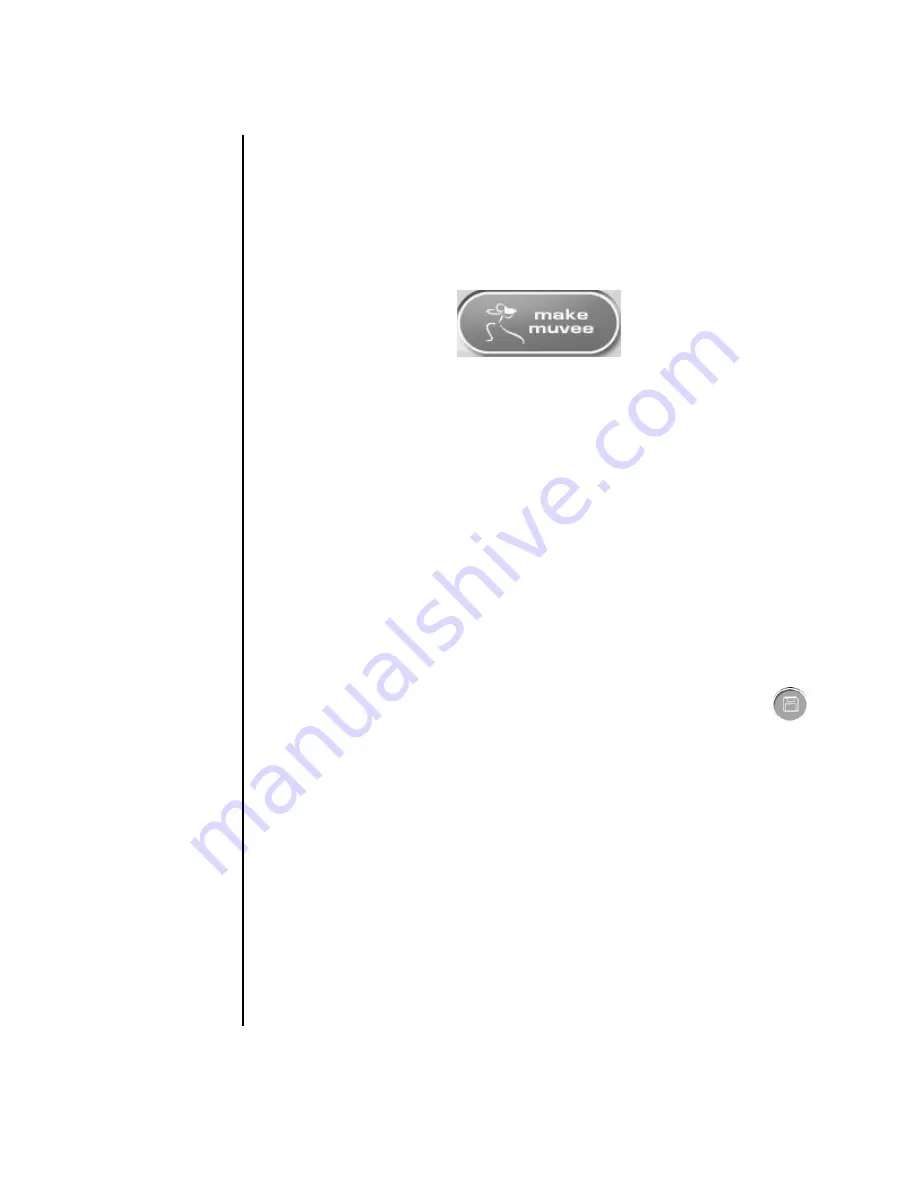
36
Creating Data, Audio, and Video Discs on your PC
Making the movie
After you have added at least one video or picture file to your movie project, you
can have muvee autoProducer make the movie.
The muvee autoProducer program makes a movie by combining the video, picture,
and music files you have selected, along with the style of movie, and puts together
all of these pieces into a professional-looking movie with just a few steps.
To make a movie:
1
Click the
make muvee
button. Click
OK
as required.
2
After making a movie you can preview the movie in the muvee autoProducer
Preview window. Use the controls in the Preview window to play, pause, and
stop the movie preview:
•
Each time you make a change to a movie project, you need to click the
make muvee
button again to add that change to your movie.
•
You can revise and preview the movie as often as you want to experiment
with different styles and the content of the movie.
Saving the movie project
Once you are satisfied with the look of your movie project, you are ready to save it.
You can save the movie to a file on your hard disk drive or create a VCD or
DVD disc.
1
Click the
Save muvee
button. The Save muvee window opens.
2
Choose the movie file type to save to your hard disk drive:
•
Computer Playback
•
•
DV (camcorder)
•
DVD
•
VCD (video CD)
•
SVCD
•
Web Streaming
Change the video and audio settings of the movie file type as required
(advanced users only).

















