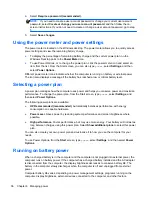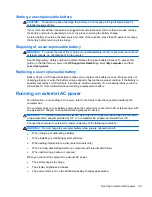Conserving battery power
Tips for conserving battery power and maximizing battery life:
●
Lower the brightness on the display.
●
Select the
Power saver
setting in
Power Options
●
Remove a user-replaceable battery from the computer when it is not being used or charged.
●
Turn off wireless devices when you are not using them.
●
Disconnect unused external devices that are not plugged into an external power source, such as
an external hard drive connected to a USB port.
●
Stop, disable, or remove any external media cards that you are not using.
●
Before you leave your work, initiate Sleep or shut down the computer.
Identifying low battery levels
When a battery that is the sole power source for the computer reaches a low or critical battery level,
the power meter icon on the Windows desktop shows a low or critical battery notification.
NOTE:
For additional information about the power meter, see
Using the power meter and power
settings on page 36
.
The computer takes the following actions for a critical battery level:
●
If Hibernation is disabled and the computer is on or in the Sleep state, the computer remains
briefly in the Sleep state, and then shuts down and loses any unsaved information.
– or –
●
If Hibernation is enabled and the computer is on or in the Sleep state, the computer initiates
Hibernation.
Resolving a low battery level
Resolving a low battery level when external power is available
●
Connect an AC adapter.
●
Connect an optional docking or expansion device.
●
Connect an optional power adapter purchased as an accessory from HP.
Resolving a low battery level when no power source is available
Save your work and shut down the computer.
Resolving a low battery level when the computer cannot exit Hibernation
When the computer lacks sufficient power to exit Hibernation, follow these steps:
1.
Replace the discharged user-replaceable battery with a charged battery, or connect the AC
adapter to the computer and to external power.
2.
Exit Hibernation by pressing the power button.
38
Chapter 6 Managing power
Summary of Contents for Pavilion TouchSmart 15-b167ca
Page 1: ...User Guide ...
Page 4: ...iv Safety warning notice ...
Page 9: ...Index 66 ix ...
Page 10: ...x ...