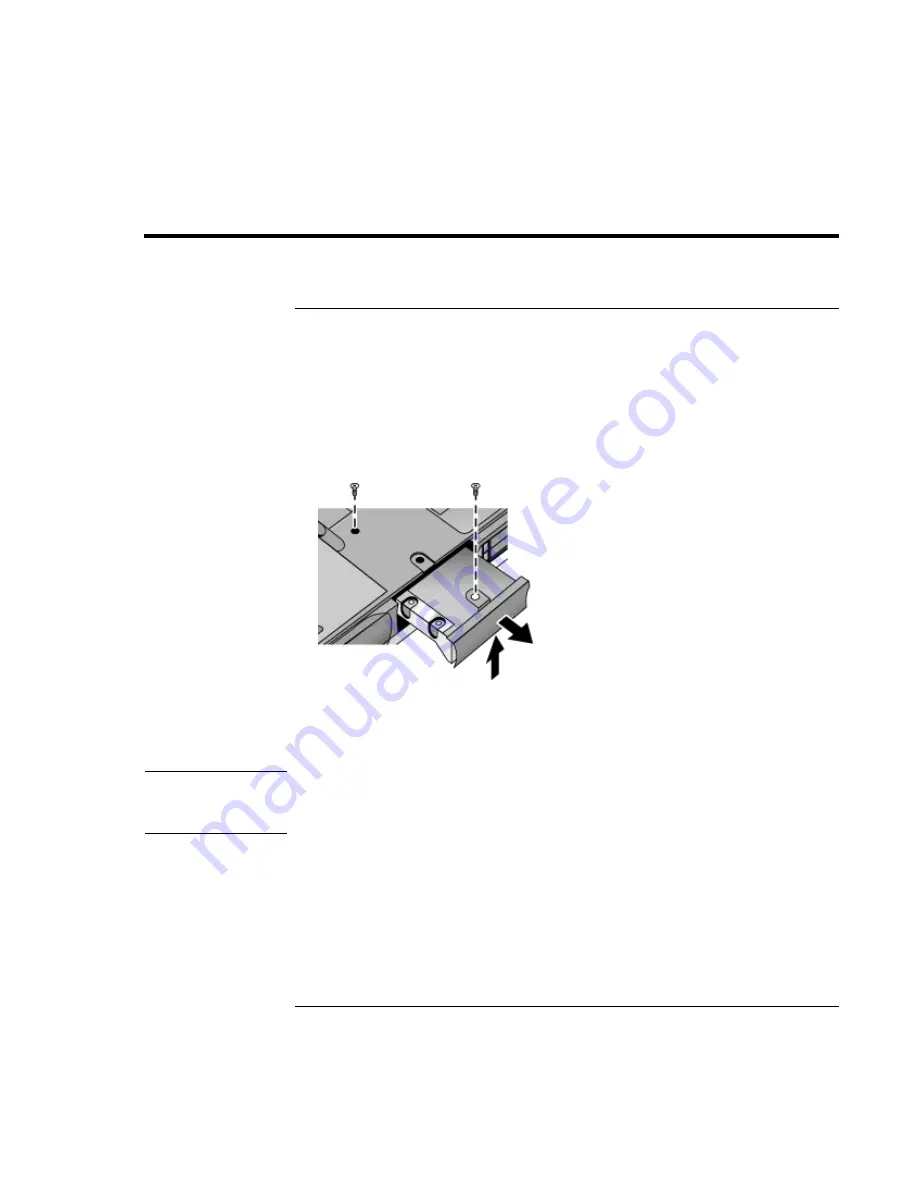
Configuring and Expanding Your Computer
Replacing a Hard Disk Drive
Startup
Guide
41
Replacing a Hard Disk Drive
To replace the hard disk drive
You’ll need a small Phillips screwdriver for this procedure.
1. Unplug the ac adapter if you’re using one, and remove the battery.
2. Turn the unit bottom side up and remove both hard drive screws.
3. Raise the cover on the end of the drive so that its retainer tab is free of the computer
casing, then gently pull the hard drive out of the computer.
4. Gently slide the new drive into the hard drive compartment. Press firmly to make sure
the connector seats properly.
5. Slide the cover down into place (so the retainer tab engages the casing), and reinstall
both hard drive screws.
Important
If you are installing a new hard disk drive, you should create a Hibernate partition on the
drive before loading any software. See “To recover the factory installation of your hard
disk” on page 50.
To install the holder on a new hard disk drive or prepare a new hard disk for use, see
“Replacing a Hard Disk Drive” in the online
Reference Guide
.
Summary of Contents for Pavilion N6 Series
Page 1: ...HP Notebook PC Startup Guide ...
Page 7: ...Startup Guide 7 Introducing the Notebook Computer ...
Page 21: ...Startup Guide 21 Using Your Computer ...
Page 28: ......
Page 29: ...Startup Guide 29 Traveling with Your Computer ...
Page 32: ......
Page 33: ...Startup Guide 33 Making Connections ...
Page 37: ...Startup Guide 37 Configuring and Expanding Your Computer ...
Page 42: ......
Page 43: ...Startup Guide 43 Troubleshooting Your Computer ...
Page 52: ......
Page 53: ...Startup Guide 53 Support and Service ...
Page 60: ......
Page 61: ...Startup Guide 61 Specifications and Regulatory Information ...
Page 72: ...Specifications and Regulatory Information Regulatory Information 72 Startup Guide ...






























