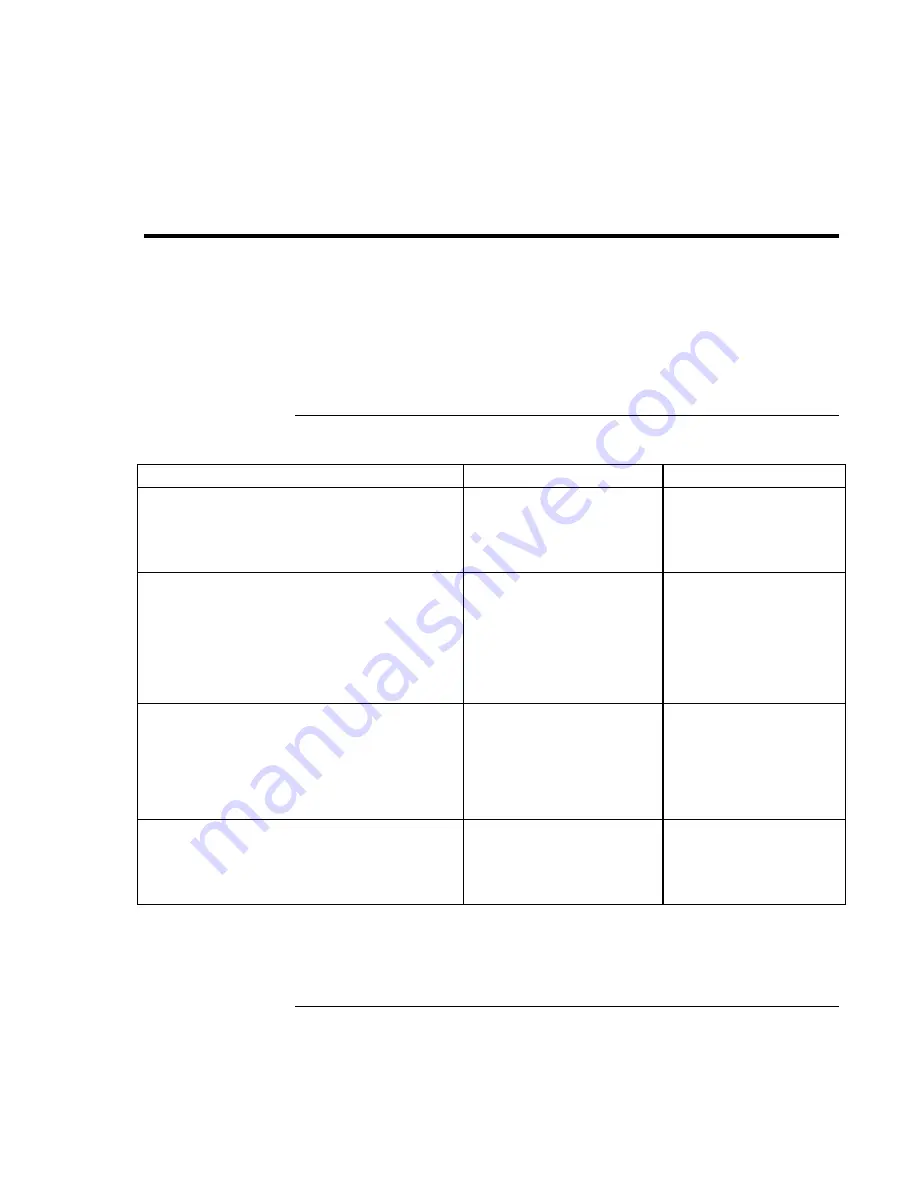
Using Your Computer
Operating Your Computer
22 Startup
Guide
Operating Your Computer
You can start and stop your computer using its blue sleep button. However, at certain
times you may want to use other methods to start or stop the computer—depending on
power considerations, types of active connections, and start-up time.
For information on caring for and protecting your computer, see “Operating Your
Computer” in the online
Reference Guide
.
To start and stop the computer
Power mode
To enter this mode
To turn on again
Display-off mode
Saves minimal power.
Turns off the display and hard disk.
Restarts quickly.
Maintains network connections.
Allow timeout.
Press any key or move a
pointing device to restore
the display (“Instant-On”).
Standby mode
Saves significant power.
Turns off the display and other components.
Maintains current session in RAM.
Restarts quickly.
Restores network connections.
Press blue sleep button
–or–
click Start, Suspend
(Windows 95) or Start,
Shutdown, Standby
(Windows ME, 98 or 2000)
–or–
allow timeout.
Press the blue sleep button
to display your current
session (“Instant-On”).
Hibernate mode
Saves maximum power.
Saves current session to disk, then shuts down.
Restores network connections.
Press Fn+F12
–or–
Click Start, Shut Down,
Hibernate (Windows ME or
2000)
–or–
allow timeout.
Press the blue sleep button
to restart and restore your
previous session.
Shut down (off)
Saves maximum power.
Turns off without saving current session.
At startup, resets everything, starts a new session, and
restores network connections.
Click Start, Shut Down
(recommended)
–or–
slide the power button.
Press the blue sleep button
to restart with a new
session.
Summary of Contents for Pavilion N6 Series
Page 1: ...HP Notebook PC Startup Guide ...
Page 7: ...Startup Guide 7 Introducing the Notebook Computer ...
Page 21: ...Startup Guide 21 Using Your Computer ...
Page 28: ......
Page 29: ...Startup Guide 29 Traveling with Your Computer ...
Page 32: ......
Page 33: ...Startup Guide 33 Making Connections ...
Page 37: ...Startup Guide 37 Configuring and Expanding Your Computer ...
Page 42: ......
Page 43: ...Startup Guide 43 Troubleshooting Your Computer ...
Page 52: ......
Page 53: ...Startup Guide 53 Support and Service ...
Page 60: ......
Page 61: ...Startup Guide 61 Specifications and Regulatory Information ...
Page 72: ...Specifications and Regulatory Information Regulatory Information 72 Startup Guide ...
















































