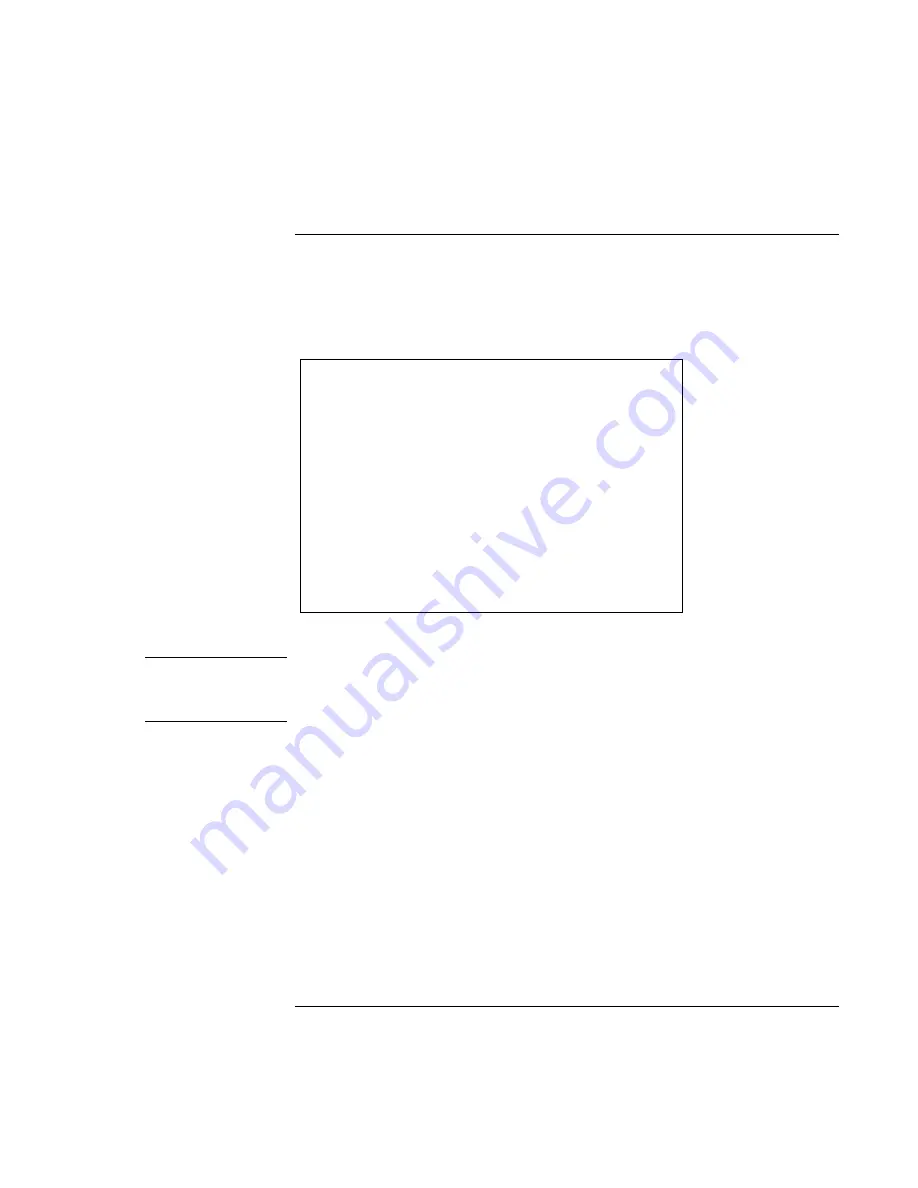
Traveling with Your Computer
Managing Power Consumption
Reference
Guide
53
To use manual power management
You can manage your computer’s power manually whenever you need to, with any of the
following three levels of power management.
Standby mode
Action
Turns off the display and hard disk drive.
When
Press the blue standby button.
-OR-
Click Start, Shut Down, Standby
(Windows 98 or 2000).
-OR-
Click Start, Turn Off Computer, Stand By
(Windows XP).
-OR-
Configure lid, power switch, or standby
button to perform the standby action (see
“To set power management properties,”
above). Then close lid or press button.
Resume
Press the blue standby button to return to
your current session.
The computer can also go into standby automatically when the timeout setting in Power
Management or Power Options in Control Panel is reached.
CAUTION
Make a habit of saving your work before allowing your computer to go into
standby mode. If power is interrupted while the computer is in standby mode,
information that has not been saved will be lost.
Summary of Contents for Pavilion N5 series
Page 1: ...HP Notebook PC Reference Guide ...
Page 6: ......
Page 11: ...Reference Guide 11 Introducing Your Computer ...
Page 29: ...Reference Guide 29 Using Your Computer ...
Page 49: ...Reference Guide 49 Traveling with Your Computer ...
Page 59: ...Reference Guide 59 Making Connections ...
Page 83: ...Reference Guide 83 Configuring and Expanding Your Computer ...
Page 90: ......
Page 91: ...Reference Guide 91 Service and Support ...
Page 100: ......
Page 101: ...Reference Guide 101 Solving Problems with Your Computer ...
Page 128: ......
Page 129: ...Reference Guide 129 Specifications and Regulatory Information ...






























