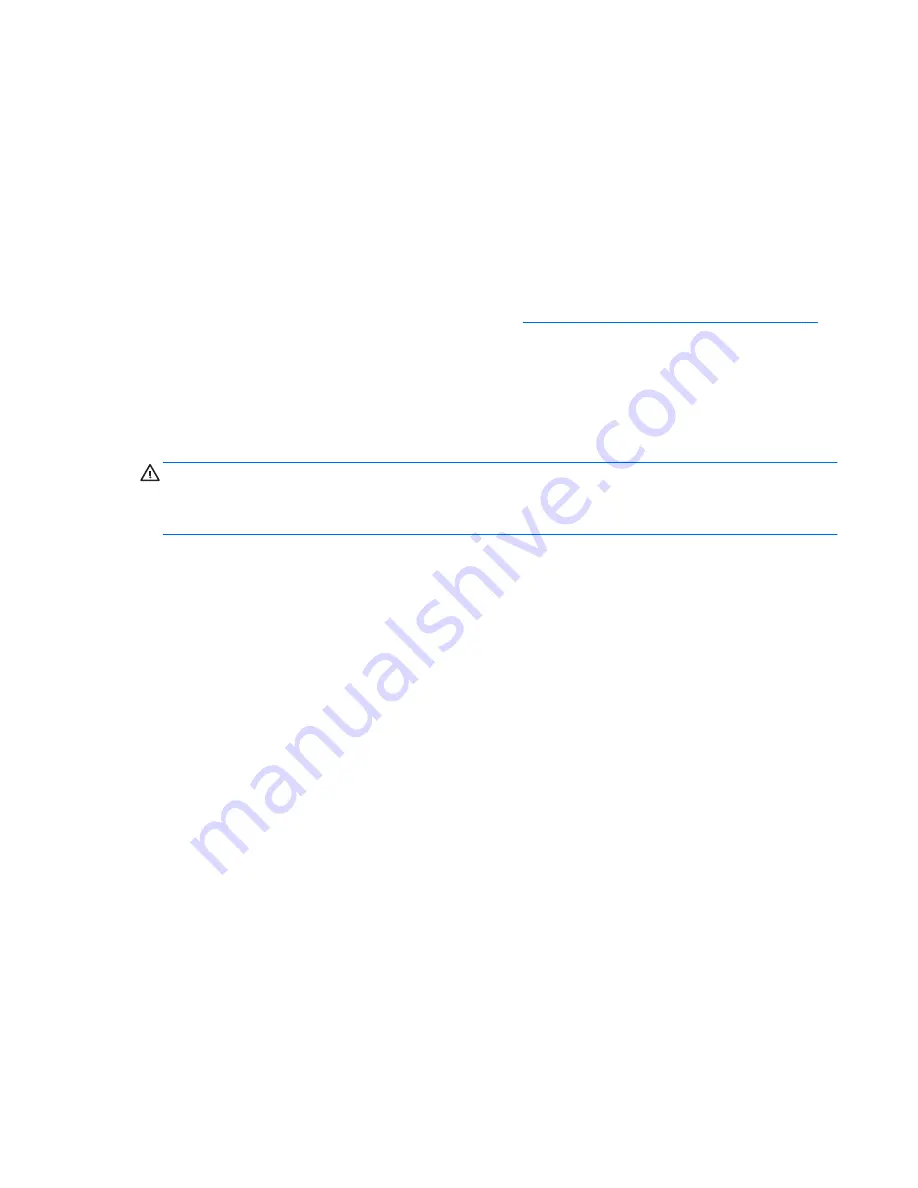
Using audio
On your HP computer, you can play music CDs, download and listen to music, stream audio content
from the web (including radio), record audio, or mix audio and video to create multimedia. To
enhance your listening enjoyment, attach external audio devices such as speakers or headphones.
Connecting speakers
You can attach wired speakers to your computer by connecting them to a USB port or the audio-out
(headphone) jack on your computer or on a docking station.
To connect
wireless
speakers to your computer, follow the device manufacturer's instructions. To
connect high-definition speakers to the computer, see
Configuring HDMI audio settings on page 28
.
Before connecting speakers, lower the volume setting.
Connecting headphones
You can connect wired headphones to the headphone jack on your computer.
To connect
wireless
headphones to your computer, follow the device manufacturer's instructions.
WARNING!
To reduce the risk of personal injury, lower the volume setting before putting on
headphones, earbuds, or a headset. For additional safety information, see the
Regulatory, Safety and
Environmental Notices
. To access this guide, from the Start screen, select the
HP Support Assistant
app, select
My computer
, and then select
User guides
.
Connecting a microphone
To record audio, connect a microphone to the microphone jack on the computer. For best results
when recording, speak directly into the microphone and record sound in a setting free of background
noise.
Checking the sound
To check the audio functions on your computer, follow these steps:
1.
From the Start screen, type
c
, and then select
Control Panel
from the list of applications.
2.
Select
Hardware and Sound
, and then select
Sound
.
3.
When the Sound window opens, select the
Sounds
tab. Under
Program Events
, select any
sound event, such as a beep or alarm, and then click
Test
.
You should hear sound through the speakers or through connected headphones.
To check the recording functions on your computer, follow these steps:
1.
From the Start screen, type
s
, and then select
Sound Recorder
.
2.
Click
Start Recording
and speak into the microphone. Save the file to your desktop.
3.
Open a multimedia program and play the recording.
Using audio
25






























