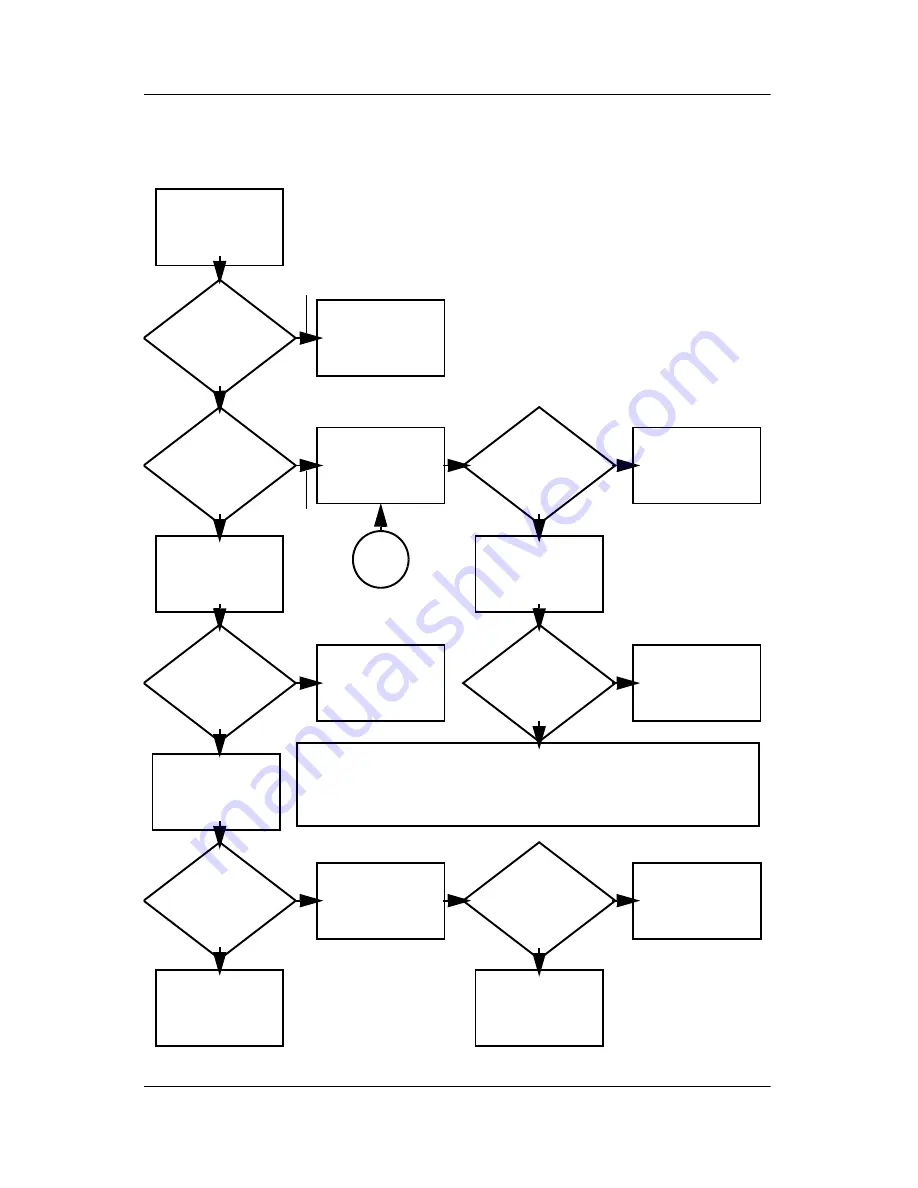
2–22
Maintenance and Service Guide
Troubleshooting
Flowchart 2.6—No Video, Part 1
A
N
Stand-alone
or docking
device?
No video.
Replace the following one at a time. Test after each replacement.
1. Cable between computer and computer display (if applicable)
2. Display
3. System board
Internal or
external
display*?
Adjust
brightness.
Video OK?
Done
Docking Device
Internal
Stand-alone
External
Adjust
brightness.
Video OK?
Done
Y
Press lid
switch to ensure
operation.
Video OK?
Done
Y
N
Video OK?
Done
Done
N
Check for bent
pins on cable.
Try
another
display.
Internal and
external
video OK?
Replace
system
board.
Y
Y
N
N
*NOTE: To change from internal to
external display, use the hotkey
combination.
Y
Go to
“Flowchart
2.7—No Video,
Part 2.”
Summary of Contents for Pavilion dv9000
Page 69: ...3 4 Maintenance and Service Guide Illustrated Parts Catalog Computer Major Components ...
Page 71: ...3 6 Maintenance and Service Guide Illustrated Parts Catalog Computer Major Components ...
Page 73: ...3 8 Maintenance and Service Guide Illustrated Parts Catalog Computer Major Components ...
Page 75: ...3 10 Maintenance and Service Guide Illustrated Parts Catalog Computer Major Components ...
Page 77: ...3 12 Maintenance and Service Guide Illustrated Parts Catalog Computer Major Components ...
Page 79: ...3 14 Maintenance and Service Guide Illustrated Parts Catalog Computer Major Components ...
Page 81: ...3 16 Maintenance and Service Guide Illustrated Parts Catalog Computer Major Components ...
Page 83: ...3 18 Maintenance and Service Guide Illustrated Parts Catalog Computer Major Components ...
















































