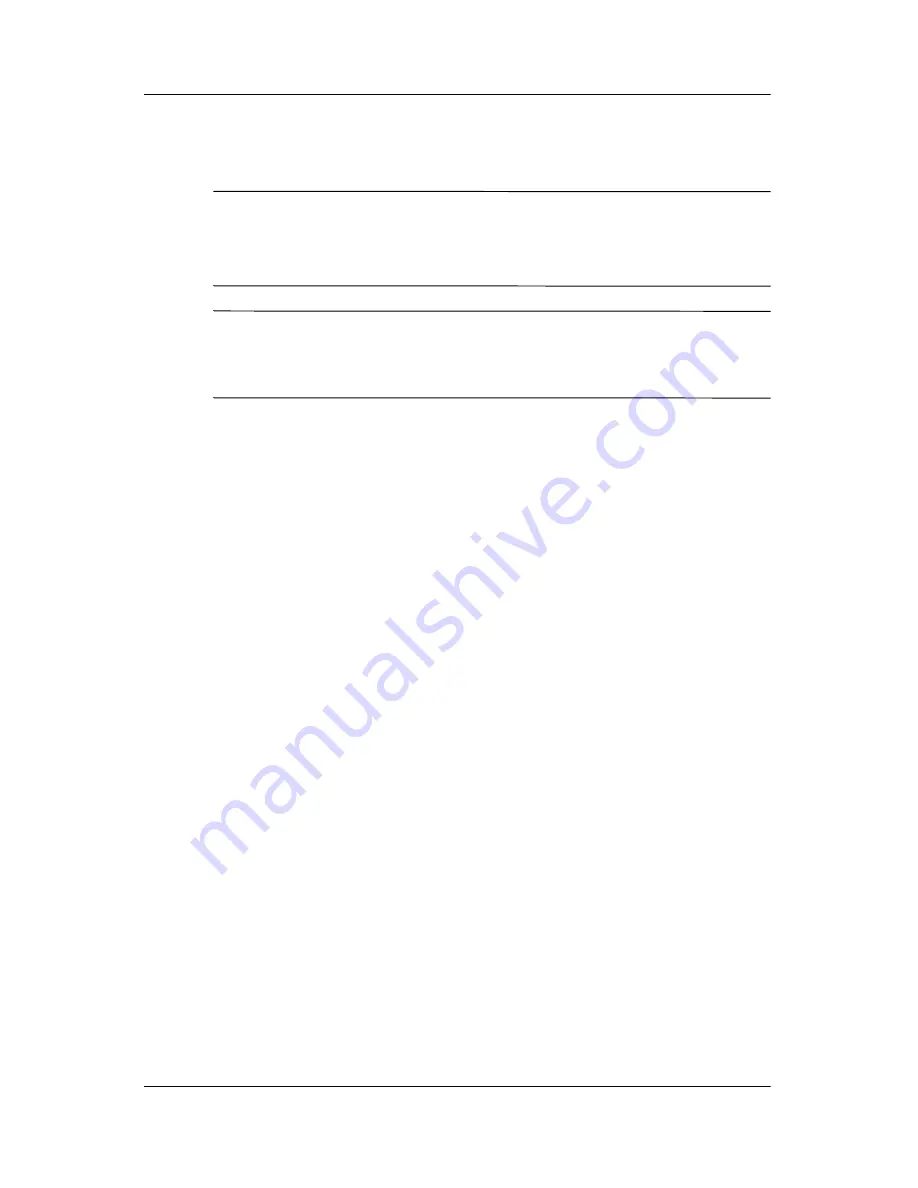
14–12
Hardware and Software Guide
Software Updates and Recoveries
Reinstalling the Operating System
Ä
CAUTION:
To prevent the loss of all of your personal data, back up
your data before reinstalling the operating system. Personal data and
any software you have installed on the notebook will be lost during the
operating system reinstallation process.
✎
During the reinstallation, you may be prompted for your
Product Key. Your Product Key is provided on the Microsoft
Certificate of Authenticity label affixed inside the battery bay.
If other recovery efforts do not successfully repair the operating
system, you can reinstall it.
To reinstall the operating system:
1. Connect the notebook to a power outlet through the
AC adapter and turn on the notebook.
2. Immediately insert the
Operating System
disc into the
notebook.
3. Shut down the notebook using the standard shutdown
procedure for your operating system.
✎
If you are unable to shut down the notebook using the
operating system, press and hold the power button for
5 seconds.
4. Press the power button again to start the notebook.
5. When prompted, press any key to boot from the disc. (After
a few minutes, the Welcome to Setup screen is displayed.)
6. Press
enter
to continue. (A Licensing Agreement screen is
displayed.)
7. Press
f8
to accept the agreement and continue. (The Setup
window is displayed.)






























