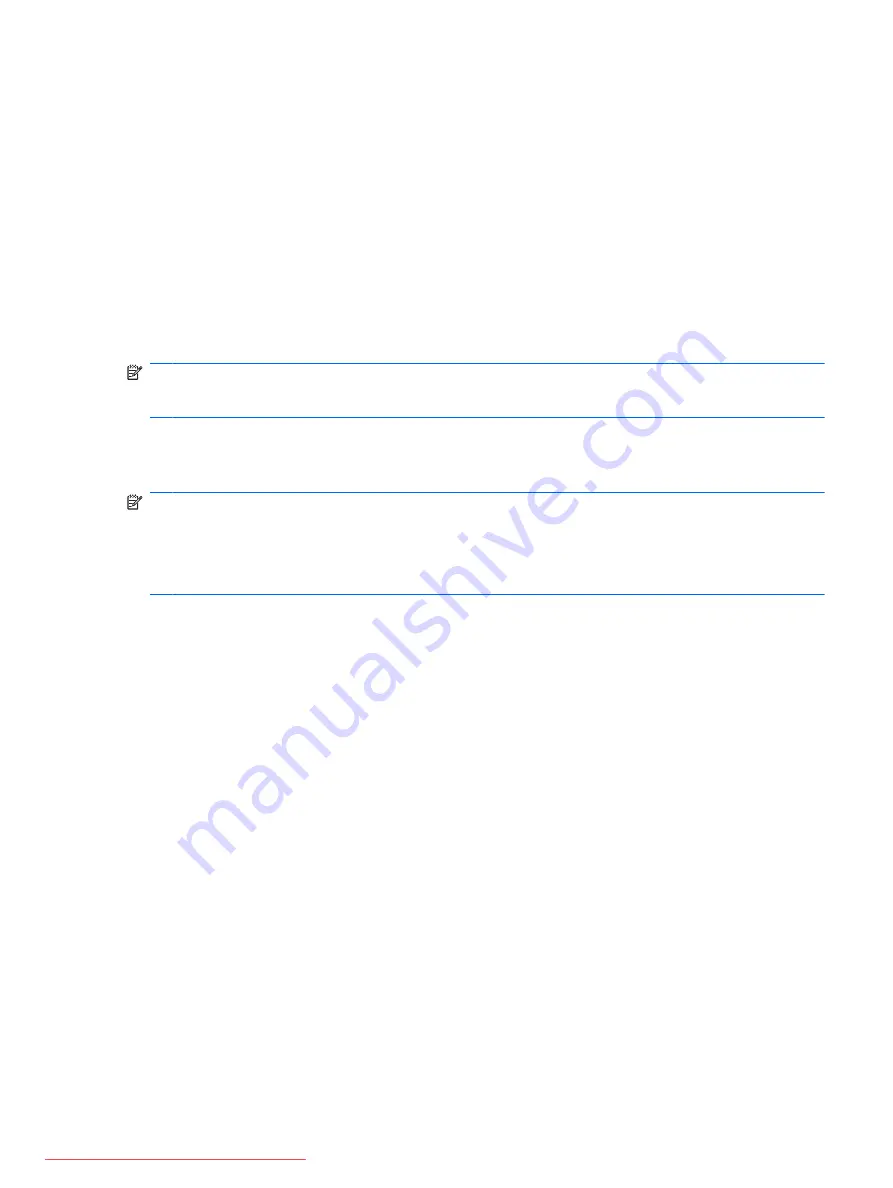
Restore to a previous date and time
To revert to a restore point (created at a previous date and time), when the computer was functioning
optimally, follow these steps:
1.
Select
Start
>
Control Panel
>
System and Security
>
System
.
2.
In the left pane, click
System protection
.
3.
Click the
System Protection
tab.
4.
Click the
System Restore
button.
5.
Follow the on-screen instructions.
Performing a recovery
NOTE:
You can recover only files that you have previously backed up. HP recommends that you use
HP Recovery Manager to create a set of recovery discs (an entire drive backup) as soon as you set up
your computer.
Recovery Manager software allows you to repair or restore the system if you experience system failure
or instability. Recovery Manager works from recovery discs you created (select models only) or
purchased, or from a dedicated recovery partition on the hard drive or solid-state drive (SSD).
NOTE:
Windows has its own built-in repair features, such as System Restore. If you have not already
tried these features, try them before using Recovery Manager.
NOTE:
Recovery Manager recovers only software that was preinstalled at the factory. Software not
provided with this computer must be downloaded from the manufacturer's Web site or reinstalled from
the disc provided by the manufacturer.
Recovering using the recovery discs
To restore the system from the recovery discs:
1.
Back up all personal files.
2.
Insert the first recovery disc into the optical drive and restart the computer.
3.
Follow the on-screen instructions.
Recovering using the dedicated recovery partition
On some models, you can perform a recovery from the partition on the hard drive from either the Start
button or
f11
. This restores the computer to its factory condition.
To restore the system from the partition, follow these steps:
1.
Access Recovery Manager in either of the following ways:
●
Select
Start
>
All Programs
>
Recovery Manager
>
Recovery Manager
.
– or –
●
Turn on or restart the computer, and then press
esc
while the “Press the ESC key for Startup
Menu” message is displayed at the bottom of the screen. Then press
f11
while the “Press
<F11> for recovery” message is displayed on the screen.
2.
Click
System Recovery
in the
Recovery Manager
window.
3.
Follow the on-screen instructions.
Performing a recovery
79




















