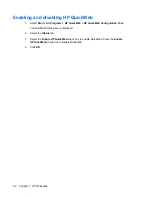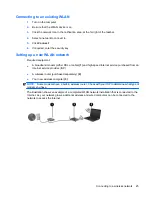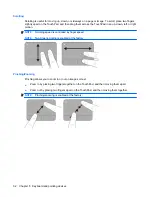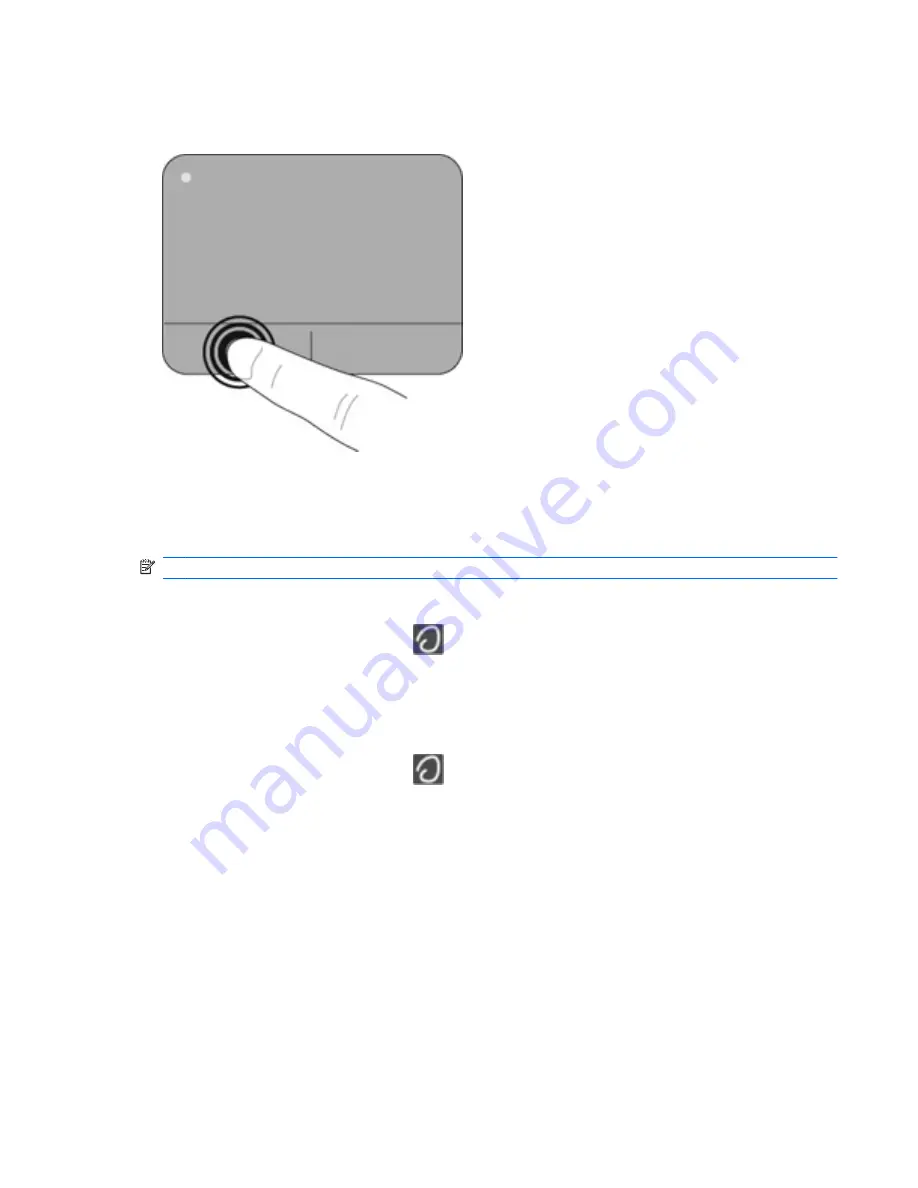
Selecting
Use the left and right TouchPad buttons like the corresponding buttons on an external mouse.
Using TouchPad gestures
The TouchPad supports a variety of gestures. To use TouchPad gestures, place two fingers on the
TouchPad at the same time.
NOTE:
TouchPad gestures are not supported in all programs.
To view the demonstration of a gesture:
1.
Double-click the
Synaptics
icon
in the notification area, at the far right of the taskbar, and
then click the
TouchPad Properties
.
2.
Click a gesture to activate the demonstration.
To turn the gestures on or off:
1.
Double-click the
Synaptics
icon
in the notification area, at the far right of the taskbar, and
then click the
TouchPad Properties
.
2.
Select the gesture that you want to turn on or off.
3.
Click
Apply
, and then click
OK
.
Using pointing devices
31
Summary of Contents for Pavilion dm1-3000 - Entertainment Notebook PC
Page 1: ...Getting Started HP Notebook ...
Page 4: ...iv Safety warning notice ...
Page 8: ...viii ...
Page 17: ...Front Component Description Speakers Produce sound Front 9 ...
Page 67: ......