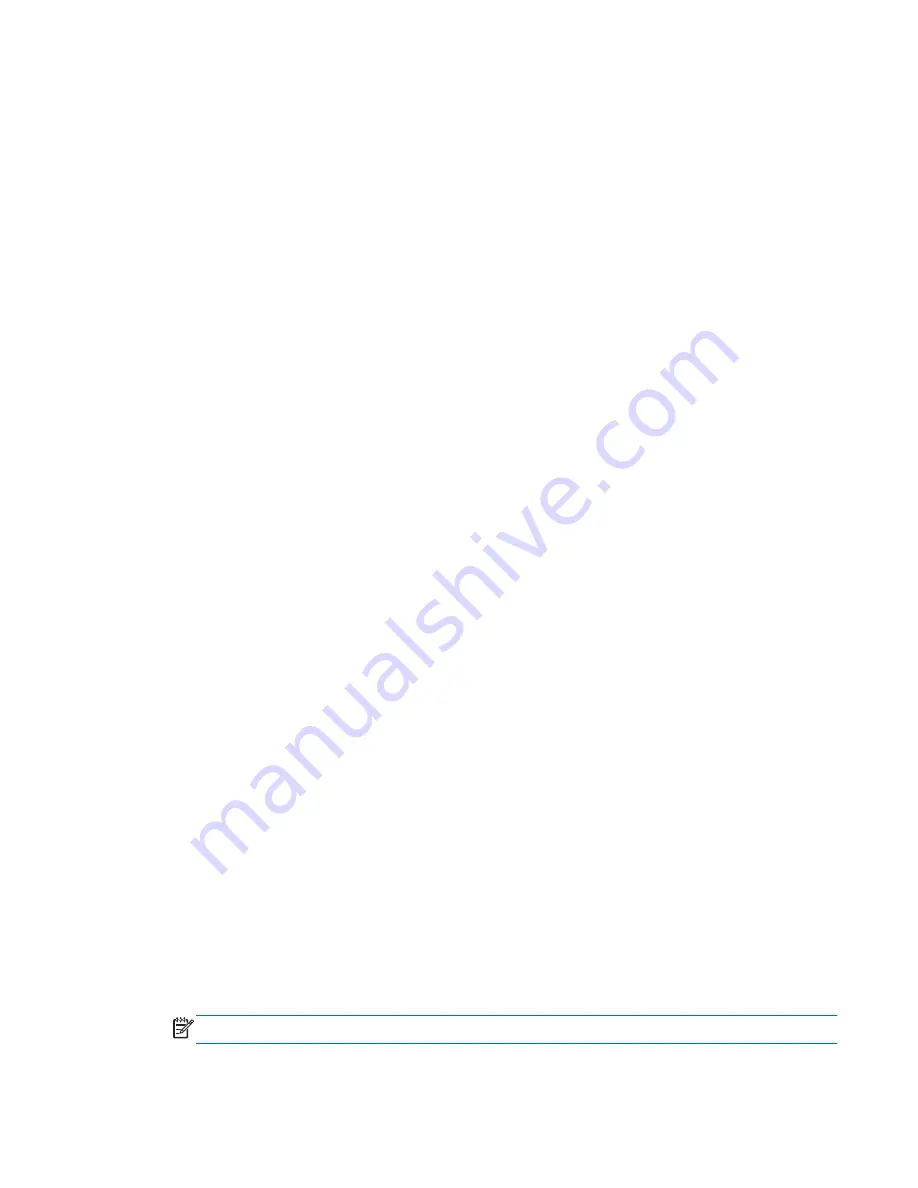
●
Make sure you have installed the latest software updates for the drive.
●
If the disc you are using is not clean, wipe it with a dry, lint-free, soft cloth.
Your computer may include an optical drive that supports one or more of the following disc
technologies:
●
CD—A compact disc stores data that is read by a laser from the optical disc drive. The following
CD formats are available:
◦
CD-Recordable (CD-R), which allows the computer to read information and to record
information one time on the CD. Once the information is recorded on the CD-R disc, it
cannot be changed or erased; it is permanent.
◦
CD-ReWritable (CD-RW), which allows you to read information and record information
many times to the CD. Information on the CD can be erased.
●
DVD—A digital video disc is a high-capacity optical disc. It can store more information than a
CD. A double-sided DVD can store up to 17 GB. The following DVD formats are available:
◦
DVD-Recordable (DVD-R or DVD+R), which allows the computer to read information and to
record information one time on the DVD. After the information is recorded on the disc, it
cannot be changed or erased; it is permanent. The DVDs can be used in DVD±R drives.
◦
DVD-ReWritable (DVD-RW or DVD+RW), which allows the computer to read information
and record information many times to the disc. Information on the disc can be erased. The
DVDs can be used in DVD±R drives.
●
BD—a Blu-ray Disc holds more information than the other optical discs and they can be used to
record, rewrite, and play back high-definition (HD) video.
Note the following when using BDs:
●
CyberLink PowerDVD is installed on the computer to play BD movies.
●
Attempting to play a BD movie simultaneously on both the internal and an external display may
cause an error, so choose only one.
●
For copy protection purposes, Advanced Access Content System (AACS) keys are integrated
into the computer. AACS keys require occasional renewal to support playback of new BD movie
releases. The CyberLink PowerDVD program will request an update to continue playback when
such a BD movie release is inserted in the drive. Follow the on-screen instructions to install the
update.
●
If lines appear on the display when viewing a BD, they may be caused by interference from the
wireless network. To resolve the issue, close any open applications and turn off your wireless
feature.
Inserting an optical disc
1.
Turn on the computer.
2.
Press the release button (1) on the drive bezel to release the disc tray.
3.
Pull out the tray (2).
4.
Hold the disc by the edges to avoid touching the flat surfaces and position the disc label-side up
over the tray spindle.
NOTE:
If the tray is not fully accessible, tilt the disc carefully to position it over the spindle.
Using optical drives 45






























