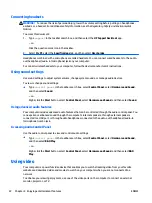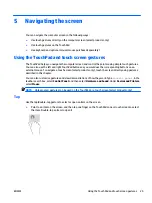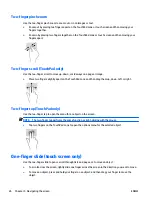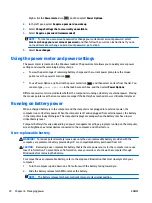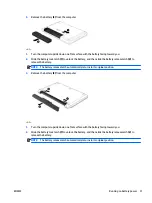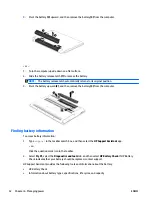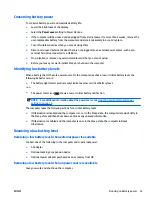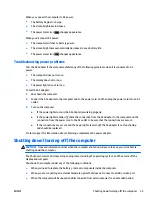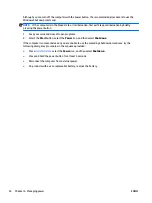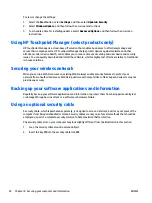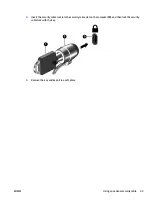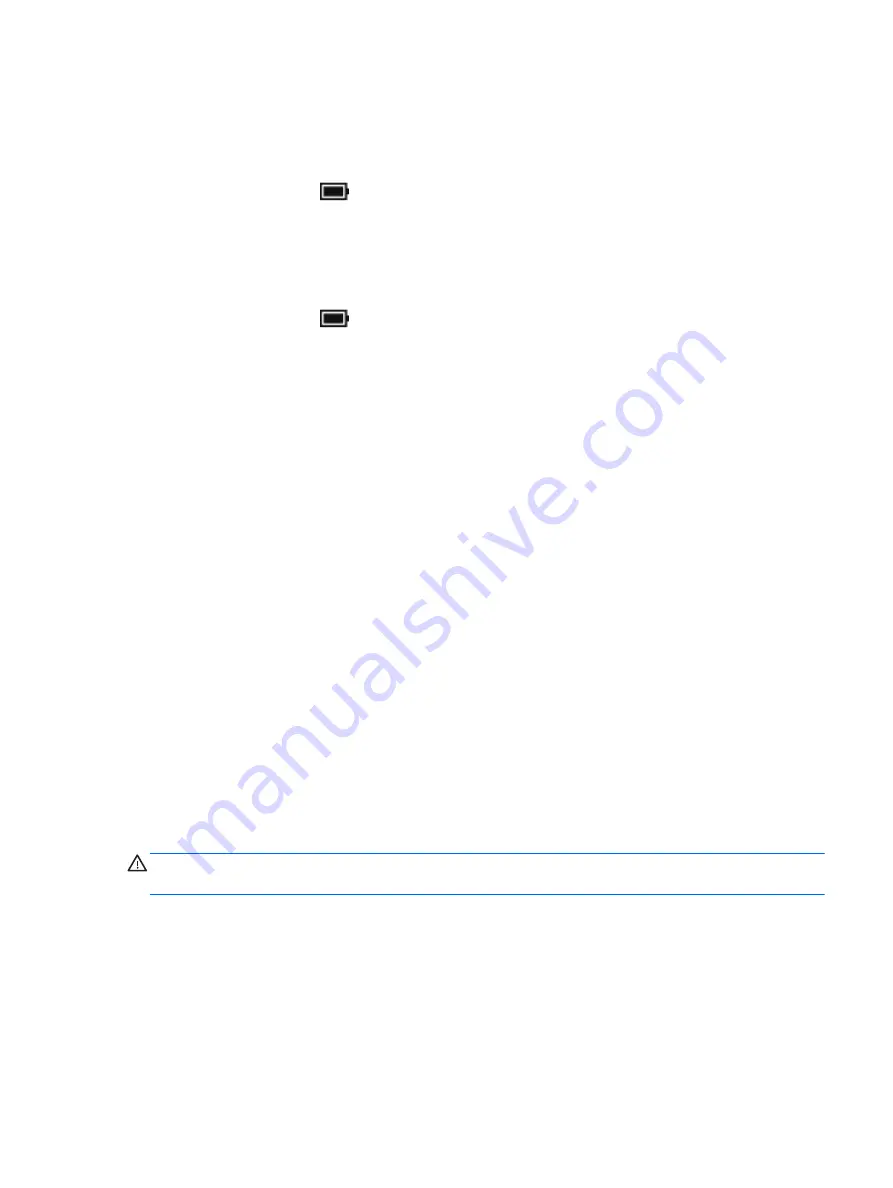
When you connect the computer to AC power:
{
The battery begins to charge.
{
The screen brightness increases.
{
The power meter icon
changes appearance.
When you disconnect AC power:
{
The computer switches to battery power.
{
The screen brightness automatically decreases to save battery life.
{
The power meter icon
changes appearance.
Troubleshooting power problems
Test the AC adapter if the computer exhibits any of the following symptoms when it is connected to AC
power:
{
The computer does not turn on.
{
The display does not turn on.
{
The power lights do not turn on.
To test the AC adapter:
1.
Shut down the computer.
2.
Connect the AC adapter to the computer and to the power cord, and then plug the power cord into an AC
outlet.
3.
Turn on the computer.
{
If the power lights turn
on
, the AC adapter is working properly.
{
If the power lights remain
off
, check the connection from the AC adapter to the computer and the
connection from the power cord to the AC outlet to be sure that the connections are secure.
{
If the connections are secure and the power lights remain
off
, the AC adapter is not functioning
and should be replaced.
Contact support for information about obtaining a replacement AC power adapter.
Shutting down (turning off) the computer
CAUTION:
Unsaved information is lost when the computer shuts down. Be sure to save your work before
shutting down the computer.
The Shut down command closes all open programs, including the operating system, and then turns off the
display and computer.
Shut down the computer under any of the following conditions:
{
When you need to replace the battery or access components inside the computer
{
When you are connecting an external hardware device that does not connect to a USB or video port
{
When the computer will be unused and disconnected from external power for an extended period
ENWW
Shutting down (turning off) the computer
35