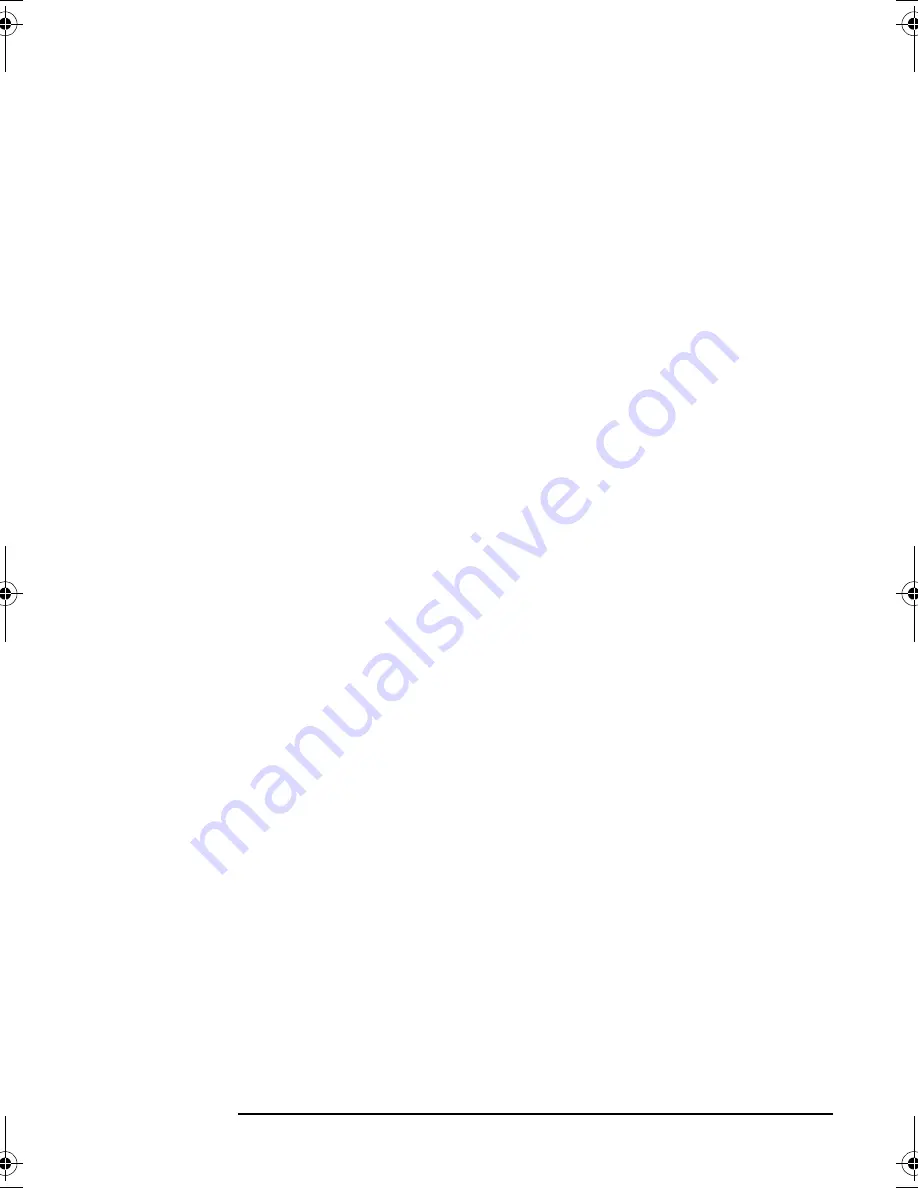
English
English
41
HP 21” Color Monitor User’s Guide
Regulatory Information
Below you will find a brief summary of the environmental requirements met by this
product. The complete environmental criteria document may be ordered from:
TCO Development
SE-114 94 Stockholm, Sweden
Fax: +46 8 782 92 07
Email (Internet): [email protected]
Current information regarding TCO'99 approved and labelled products may also be
obtained via the Internet, using the address: http://www.tco-info.com/
Environmental requirements
Flame retardants
Flame retardants are present in printed circuit boards, cables, wires, casings and
housings. Their purpose is to prevent, or at least to delay the spread of fire. Up to 30%
of the plastic in a computer casing can consist of flame retardant substances. Most
flame retardants contain bromine or chloride, and those flame retardants are
chemically related to another group of environmental toxins, PCBs. Both the flame
retardants containing bromine or chloride and the PCBs are suspected of giving rise to
severe health effects, including reproductive damage in fish-eating birds and
mammals, due to the bio-accumulative
1
processes. Flame retardants have been found
in human blood and researchers fear that disturbances in foetus development may
occur.
The relevant TCO'99 demand requires that plastic components weighing more than 25
grams must not contain flame retardants with organically bound bromine or chlorine.
Flame retardants are allowed in the printed circuit boards since no substitutes are
available.
Cadmium
2
Cadmium is present in rechargeable batteries and in the colour-generating layers of
certain computer displays. Cadmium damages the nervous system and is toxic in high
doses. The relevant TCO'99 requirement states that batteries, the colour-generating
layers of display screens and the electrical or electronics components must not contain
any cadmium.
Mercury
2
Mercury is sometimes found in batteries, relays and switches. It damages the nervous
system and is toxic in high doses. The relevant TCO'99 requirement states that
batteries may not contain any mercury. It also demands that mercury is not present in
any of the electrical or electronics components associated with the labelled unit.
CFCs (freons)
The relevant TCO'99 requirement states that neither CFCs nor HCFCs may be used
during the manufacture and assembly of the product. CFCs (freons) are sometimes
used for washing printed circuit boards. CFCs break down ozone and thereby damage
the ozone layer in the stratosphere, causing increased reception on earth of ultraviolet
light with e.g. increased risks of skin cancer (malignant melanoma) as a consequence.
Lead
2
Lead can be found in picture tubes, display screens, solders and capacitors. Lead
damages the nervous system and in higher doses, causes lead poisoning. The relevant
TCO´99 requirement permits the inclusion of lead since no replacement has yet been
developed.
1.
Bio-accumulative is defined as substances which accumulate within living organisms
2.
Lead, Cadmium and Mercury are heavy metals which are Bio-accumulative.
P4819A_us.fm Page 41 Friday, September 21, 2001 4:00 AM
















