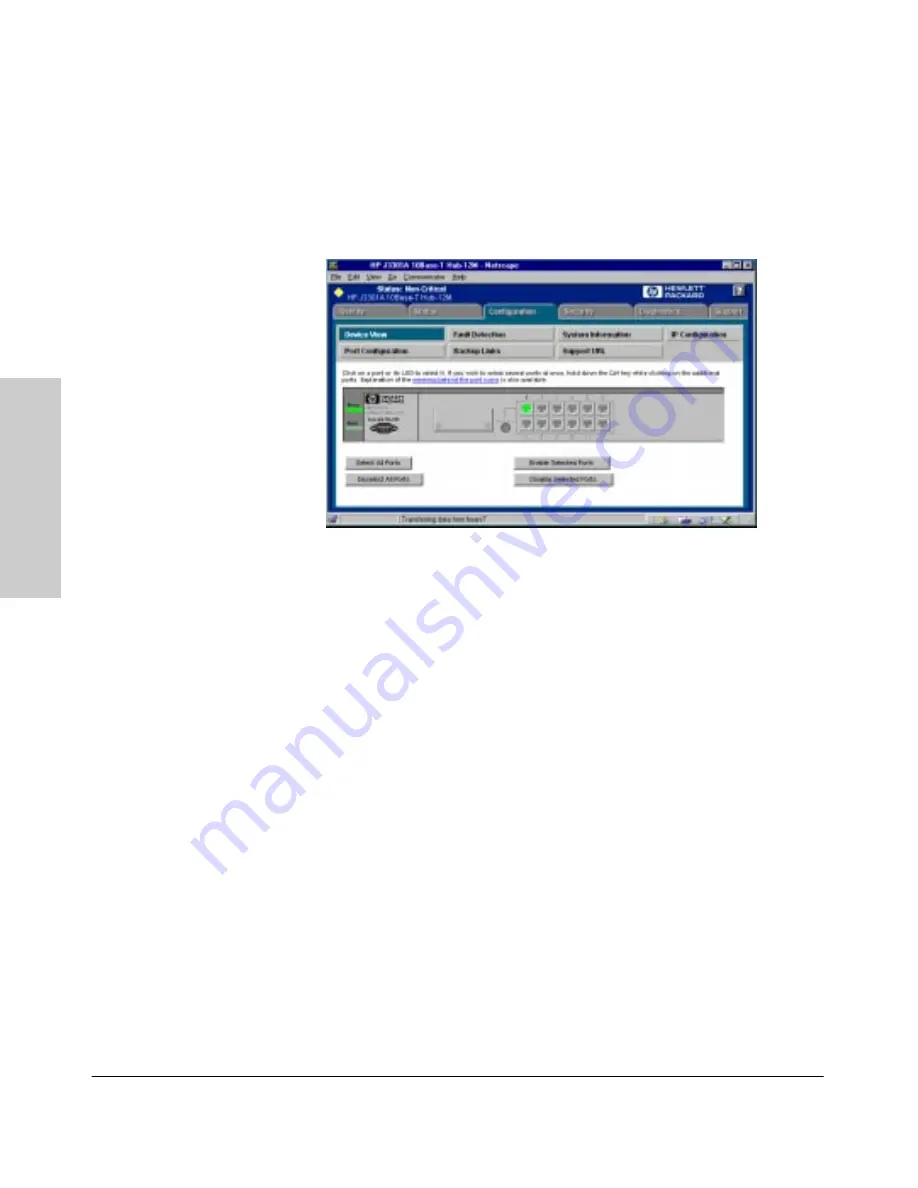
6-6
Accessing Hub Features
Configuring Your Device
A
cce
ssin
g
Hub Fea
ture
s
If the device you selected is not manageable by browser, you can only
manage it from the management workstation.
Figure 6-2. 10Base-T Hub-12M Device View
You can enable and disable individual ports (click on the port to select it), or
click on the
Select All Ports
button to enable or disable all the ports of a
device in one step.
For the switching hub, select a hub or card from the stack using the drop
down list at the top. The Closeup View for that hub or card will display.
To move selected ports to a particular segment:
1.
Select the
Move Selected Ports to Segment
button.
2.
Select a hub from the drop down list, then select the segment that you
want to move the port to.
3.
Click on
Apply Settings
.
Click on the link “meaning behind the port icons” to view the port indicator
legend.
Configuration - Fault Detection
The automatic fault detection feature protects your network from failing
because of problems such as network loops, defective cables, transceivers
Summary of Contents for OV-UX
Page 1: ...HP Hub Switch Management for OV UX User Guide ...
Page 64: ...7 18 Managing Switches Configuration Managing Switches ...
Page 76: ...9 4 Performing Diagnostics Producing a Configuration Report Performing Diagnostics ...
Page 86: ...10 14 HP Hub Switch Management Admin HP Admin Parameters HP Hub Switch Management Admin ...
Page 100: ...A 6 Appendix A Configuring IP Parameters Appendix A ...






























